Difference between revisions of "Climate/ru"
imported>V.erS.us (Created page with "{{PageTitle|Климат}} {{RussianPage}} {{Languages|Climate}} <br> =Объект игрового климата= Все возможные в игре виды клим...") |
(No difference)
|
Revision as of 05:17, 17 August 2012
Климат
 | На русском языке Актуальная статья полностью на русском языке |
| Language: | English • русский |
|---|
Объект игрового климата
Все возможные в игре виды климата определены в мастер-файле и загруженных в Creation Kit дополнениях. Отыскать их можно в окне объектов.
Создание, дублирование и удаление объектов климата (climate objects) подчиняется законам вселенной и производится по аналогии со всеми остальными объектами в этом бренном мире: при помощи мыши, <dis>какой-то матери</dis> контекстного меню и соответствующих в нем пунктов (new, duplicate, delete). Отсюда есть варианты создать нечто неповторимое, сплагиатить уже имеющееся либо просто удалить все, что плохо лежит.
Но главное не это, а то, что в этом нелегком деле нам поможет..
Диалог настройки климата
Вызвать его (Climate dialog) можно проведя обряд двойного нажатия на климат из списка в окне объектов. Ну или в процессе создания нового климата методом, описанным выше.
Диалоговое окно позволяет вам определить какой определенный тип погоды будет наблюдаться в игровом пространстве, а также поведение небесных объектов: солнца, лун, звезд. Для примера ниже приведен образец климата Скайрима (SkyrimClimate):
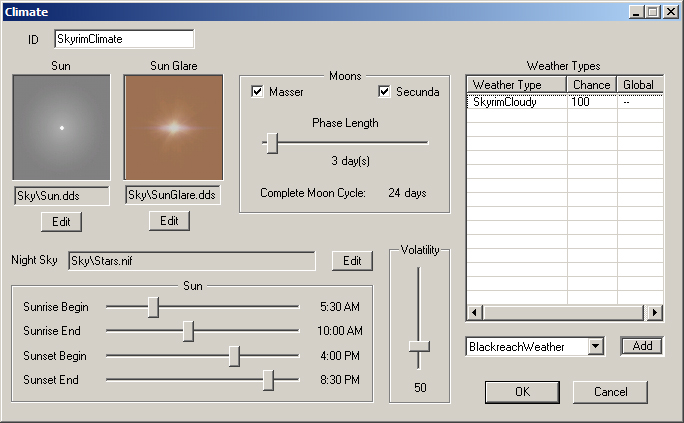
Можно рассмотреть поподробнее все то, что открылось нашему взору..
Sun / Sun Glare
Choose a texture for the sun disc and sun glare. A preview of the selected texture will appear in the window above the selection button. Only valid textures with .dds extension can be selected. If no texture is defined for the sun disc, no sun will appear.
Moons
There are 2 moons in the game: Master, the larger of the 2 moons, and Secunda, the smaller. For each moon, check the check box next to its name for it to appear in the game. Uncheck it if you do not wish for it to appear.
The phase length slider determines the length, in days, of each moon phase. There are 8 phases in the game so whatever number you choose, multiply it by 8 to determine the length, in days, of a full cycle.
Weather Types
Here is where you define what type of weather will be experienced using this climate. A list box of weather types and associated chances here defines which weather types are used and what the odds are that, when the system looks to change the weather, it will select that weather type.
To add a new weather type, select the weather type from the pull-down menu below the list box and click on the add button. To remove an existing weather type from the list, right-click on the row in the list box containing the weather you wish to remove and select "delete" from the popup menu. To change the chance for a given weather type, first select the weather by clicking on the row in the list box. Then, single-click again on that row and type in the number representing the percent chance for this weather. The numbers you choose should add up to 100, but if they don't, the system will simply calculate the odds based on the sum of all the chances.
Night Sky
Choose a valid NIF to be displayed as the night sky. This NIF will begin to alpha in during sunset, reaching full alpha after sunset is complete. It will begin to alpha out during sunrise, reaching a fully culled state after sunrise is complete.
Sun
Use sliders to determine when sunrise begins and ends, and when sunset begins and ends.
Volatility
Use volatility slider to determine how often the weather should change in a worldspace using this climate. A higher volatility means the weather will potentially change more often while a lower volatility will result in more static weather conditions.