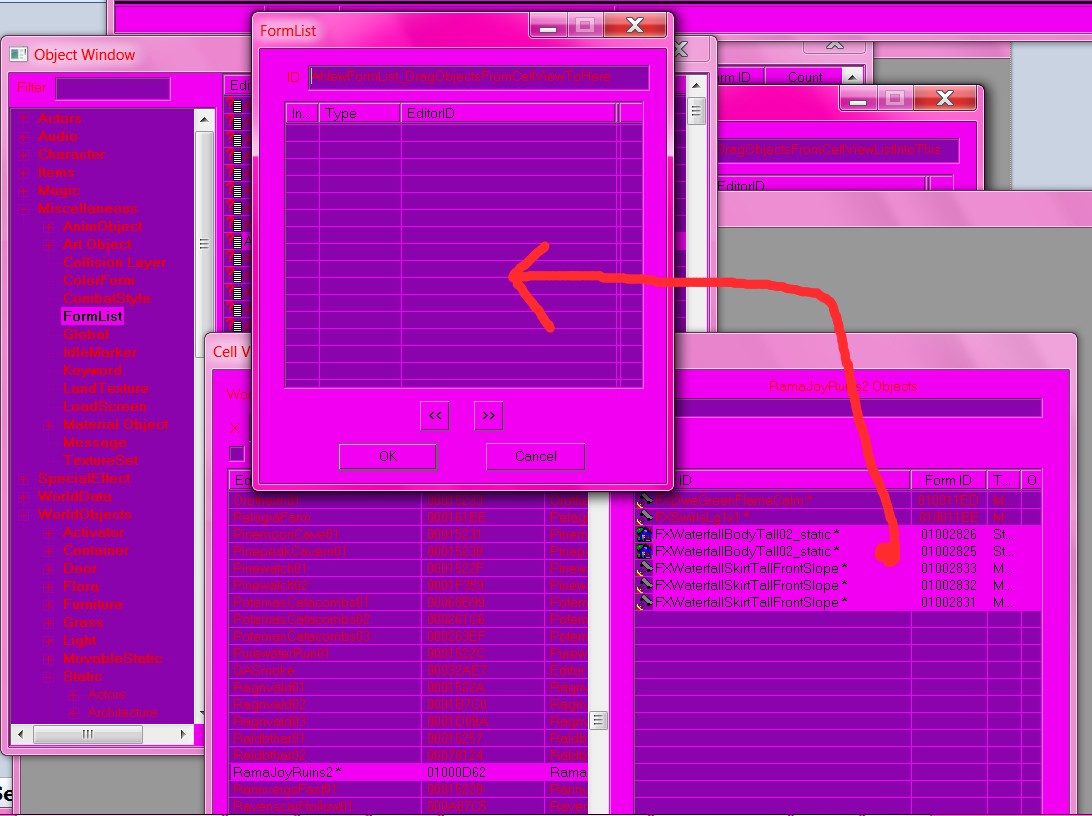Complete Example Scripts
Complete Example Scripts
Script Instantiation
Please remember that few example scripts will be complete by themselves, you must attach a script to an object in the Creation Kit before it will run. The exception is for "library" scripts, such as the Utility Script, which contain definitions of global functions for use in other scripts.
Property Setting
And if the script has any properties, those properties must be set on the object to which the script is attached in the Creation Kit before the script will work correctly.
Script Name
If you use any of these example scripts, you can change the name to anything else, but if you're creating the file outside of the Creation Kit you must make sure it also matches the name of your file.
Scripts
A Trigger That Detects When The Player Enters
Scriptname ExampleTrigger extends ObjectReference
Event OnTriggerEnter(ObjectReference akActionRef)
if(akActionRef == Game.GetPlayer()) ; This condition ensures that only the player will trigger this code
Debug.MessageBox("Yippee!")
endif
EndEventTo Make This Script Work
Select an existing object in your cell
Click on the Trigger Volume button, the box with a T inside of it.
- A orange box should appear around the object you selected.
One reason the Creation Kit is more awesome than any prior editor I've used is this feature!
If you know you need a large trigger volume, select a large object before pressing the T-box button!
- Now edit the new orange box you created and add the script above.
- Then go in-game and walk into the space where this invisible box is.
Uses:
- Create events that depend on player positioning
- You could eliminate the player if statement above and have other actors like draugr or companions activate things as well
- Non-player triggers can be used by changing the == to a != in the script above, to do things to other actors like restoring their health or moving them around (but not affecting player if player walks through the trigger)
Cycle Through a List of Objects and Perform an Action on Each Object(FormLists)
This example script cycles through a List of objects, known as a Formlist, and enables them all if they are disabled, and disables them if they are enabled, each time the player character walks through a chosen trigger volume.
If you use a Formlist of special effects, this would cause all the many special effects you have in the formlist to disappear or reappear each time you walk through the trigger volume.
Scriptname RamaFormListExampleScript extends ObjectReference
;-------- Properties
;--- see notes after script for more info on this property
FormLIST property listOfObjectsFORMLIST auto
;-------- Vars
ObjectReference curRef
int curIndex
int total
;--------
Event onTriggerEnter(ObjectReference objRef)
if(objRef == game.getplayer())
;--- test index 0 entry to see if all are enabled or disabled
;--- Note that you must typecast the entry from the formlist using "as."
;--- I use ObjectReference so that .isEnabled() becomes accessible.
;--- Use Actor if you want to perform actor functions and the formlist contains actors.
curRef = (listOfObjectsFORMLIST.getat(0) as ObjectReference)
;---------------------- Initialize ---------------------
total = listOfObjectsFORMLIST.GetSize()
curIndex = 0
;-------------------------------------------------------
if(curRef.isEnabled())
while(curIndex < total)
curRef = (listOfObjectsFORMLIST.getat(curIndex) as ObjectReference)
curRef.disable()
curIndex += 1
endWhile
else
while(curIndex < total)
curRef = (listOfObjectsFORMLIST.getat(curIndex) as ObjectReference)
curRef.enable()
curIndex += 1
endWhile
endif
;--------------
endif
endEvent
To Make This Script Work
- This script runs on a onTriggerEnter event, so you must create a trigger volume. See the script example above for details on this.
- Remember to add this example script to the trigger volume object that you create, so you have an actual instance of this script in your level.
- You must create a formlist of the objects you want to cycle through in this script example.
1. Go to the miscellaneous section of the Object Window and click on formlists,
2. then right click to make a new formlist
3. In your cell view, hold shift and select all of the forms you want to add to the formlist, these could be actors or special effects, activators, or any other kind of form. Name all the forms you want to include from your cell in a similar way so they can be easily selected as a group using shift.
4. Drag the selected forms into the window containing your new formlist information.
5. Make sure to only add forms to your formlist that are all of the same type. Do not mix actors and activators for example.
- Now you must modify the property of this script example instance, which is present on your trigger volume.
Edit the property so that it points to EditorID of your formlist that you just created.
- For this script example, I was simply enabling or disabling the objects in the list, so make sure that your formlist contains forms that will react when you enable/disable them. Actors or special effects (look up FX in the *All section of the Object Window) are good forms to start with.
Uses:
- Any time you have a long list of script properties you want to perform an action on, you can make a formlist instead, and use the while loop to make your coding life Heavenly.
- Systematically add a certain amount of health or other characteristic to 10 or 2000 actors / creatures to make then stronger or weaker or give them a certain skill (use setAV actor function)
- Use enable/disable to make a whole bunch of special effect objects (they start with FX in editor) appear or disappear
Enjoy!
Move an Object to a Specific Location Without Fade
You can use this script to make an activator or actor move without fading out in any way (moveTo and setPosition cause fading to occur).
Use this to make objects fly around or make the player move continuously to a destination without fade.
This example moves the player, for your entertainment.
- To move something other than player, add a property of type ObjectReference and set it to the actor or activator that you want to move (I have not succeeded in moving statics, only activators and actors)
- Use different Events freely, this event is used for simplicity and easy demonstration.
ScriptName MoveObjExample extends ObjectReference
ObjectReference property dest auto
Event OnTriggerEnter(ObjectReference akActionRef)
if (akActionRef == Game.GetPlayer())
akActionRef.TranslateToRef(dest,500)
;500 is the speed value, it's pretty fast
endif
EndEventTo Make This Script Work
- Make an XMarkerHeading object (search *All with "xmarker" filter), place it where you want the player to be moved to.
- Click on an object in your cell and select the Trigger Volume button, the T with a box around it
- Move the orange box to where you want the player to start their controlled movement to the XMarkerHeading destination.
- Add this script above to the orange box/trigger volume that you created.
- SET THE PROPERTY of the script instance, dest, to be your XMarkerHeading that you just made.
This example will not work if you do not set the property as I mention just above, this is an easy thing to forget in this new and wonderful language.
Get used to these basics and you will find Papyrus much more powerful than prior scripting languages.
A Fully Functional Dwemer Button
Scriptname DwemerButtonExampleScript extends ObjectReference
ObjectReference property objSelf auto hidden
Sound property QSTAstrolabeButtonPressX auto
;==================
;this event runs when cell is loaded containing
;this scripted object
Event OnCellAttach()
PlayAnimation("Open")
EndEvent
;==================
Event OnActivate(ObjectReference akActionRef)
if (akActionRef == Game.GetPlayer())
;--- sound and animation
PlayAnimationAndWait("Trigger01", "done")
if (QSTAstrolabeButtonPressX)
QSTAstrolabeButtonPressX.Play(Self)
endif
;actual code for what button should do
Debug.MessageBox("Joy!")
endif
EndEventTo Make This Script Work
- You must create this script on a Activator object, probably a dwemer button :)
- You must then set the property for the QST sound effect property, the sound file has the same name as the property in the script above.
To make your own dwemer button and avoid messing with the original Skyrim scripts/activators:
- Extract the dwemer button .nif file from the Meshes.bsa and create a new activator using that .nif file (picking the mesh to use is an option in the activator edit window).
- You must put your extracted .nif file in the skyrim/Data/meshes directory structure if you want the Creation Kit to be able to find and use it.
To extract files from the Skyirm .BSA files you must download something like the Fallout3 Archive Utility, do a google search for this.
Set Quest Stage When Picked Up By Player
ScriptName SetStageOnPlayerPickUp extends ObjectReference
Quest property QuestToSet auto
int property StageToSet auto
Event OnContainerChanged(ObjectReference akNewContainer, ObjectReference akOldContainer)
if (akNewContainer == Game.GetPlayer())
QuestToSet.SetStage(StageToSet)
GoToState("Taken")
endif
EndEvent
State Taken
; Do nothing
EndState
Good Usage of Properties to Make Scripts Compact
In this example you can see how to use a simple script property to reduce the number of scripts you need to write and thus the amount of properties you need to set, which can be time-consuming.
In the example below I was having to do two different things to about 30 different draugrs,
- turn their AI on and make them visible
- turn their AI off and make them invisible
I have different conditions within my level for when each of these two actions should occur.
I could divide this into two scripts, but instead I wrote one script and passed a property to the script with each instance of the script to determine which aspect of the script would run.
In this example I only show 3 of the Draugrs I was modifying. Imagine it was 30 Draugrs and you can see why only setting the properties once and writing only one script would be a time-saver :)
Scriptname RamaJRDisableAndMakeInvis extends ObjectReference
ObjectReference property RamaJRFadeRockArcher001 auto
ObjectReference property RamaJRFadeRockArcher002 auto
ObjectReference property RamaJRFadeRockArcher003 auto
float alpha
;--- The Most Important Line ---
bool property enableBeasts auto
;-------------------------------
ObjectReference curBeast
Event onTriggerEnter(ObjectReference ObjRef)
if(ObjRef == game.getplayer())
if (enableBeasts) ;if enableBeasts is true
;make them visible
alpha = 1
else
;make them invisible
alpha = 0
endif
curBeast = RamaJRFadeRockArcher001
(curBeast as Actor).setAlpha(alpha)
(curBeast as Actor).enableAI(enableBeasts)
curBeast = RamaJRFadeRockArcher002
(curBeast as Actor).setAlpha(alpha)
(curBeast as Actor).enableAI(enableBeasts)
curBeast = RamaJRFadeRockArcher003
(curBeast as Actor).setAlpha(alpha)
(curBeast as Actor).enableAI(enableBeast)
endif
endEventSo notice in the script above, I set the bool as a property value so I can decide with each instance where I run the script which way it should work.
- Incidentally this script is also a example of casting a variable to a certain type when needed, I cast the ObjectReference to a Actor so I can access the Actor-type functions
ObjectReference curBeast
(curBeast as Actor).enableAI(true)
- I use curBeast for easy copy-pasting. You could use FormLists to do this process as well
How to Make This Script Work
- You will need to replace all names for the Draugr Archers (RamaJRFadeRockArcher001 for example) with the exact ID values of each of your chosen creatures.
- Then you will need to chose for each instance of the script whether the boolean property should be false or true, this setting process shows up a simple checkmark box in the editor
A helper script with functions to get the current moonphase, sync between the two moons and day of the week
Scriptname ExtendedUtility
Import Utility
Import Math
;/++++++++++++++++++++++++++++++++++++++++++++++++++++++++++++++++++++++
+
+ GetPassedGameDays() returns the number of fully passed ingame days
+ as int.
+
++++++++++++++++++++++++++++++++++++++++++++++++++++++++++++++++++++++/;
Int Function GetPassedGameDays() Global
Float GameTime
Float GameDaysPassed
GameTime = GetCurrentGameTime()
GameDaysPassed = Floor(GameTime)
return GameDaysPassed as Int
EndFunction
;/++++++++++++++++++++++++++++++++++++++++++++++++++++++++++++++++++++++
+
+ GetPassedGameHours() returns the number of passed ingame hours of
+ the current day as int.
+
++++++++++++++++++++++++++++++++++++++++++++++++++++++++++++++++++++++/;
Int Function GetPassedGameHours() Global
Float GameTime
Float GameHoursPassed
GameTime = GetCurrentGameTime()
GameHoursPassed = Floor((GameTime - Floor(GameTime)) * 24)
return GameHoursPassed as Int
EndFunction
;/++++++++++++++++++++++++++++++++++++++++++++++++++++++++++++++++++++++
+
+ GetCurrentMoonPhase() returns an integer representing the current
+ phase of the moons Masser and Secunda based on "SkyrimClimate".
+ Between 12:00 AM and 11:59 AM the phase during the night from last
+ day to this day is returned. Between 12:00 PM and 11:59 PM the
+ phase for the night from this day to next day is returned. Thus
+ a call to the function at night (between 8:00 PM and 6:00 AM) all-
+ ways returns the currently visible phase.
+
+ The returncodes are as follows:
+ 0 - Full Moon
+ 1 - Decreasing Moon 3/4
+ 2 - Decreasing Moon 1/2
+ 3 - Decreasing Moon 1/4
+ 4 - New Moon
+ 5 - Increasing Moon 1/4
+ 6 - Increasing Moon 1/2
+ 7 - Increasing Moon 3/4
+
++++++++++++++++++++++++++++++++++++++++++++++++++++++++++++++++++++++/;
Int Function GetCurrentMoonphase() Global
Int GameDaysPassed
Int GameHoursPassed
Int PhaseTest
GameDaysPassed = GetPassedGameDays()
GameHoursPassed = GetPassedGameHours()
If (GameHoursPassed >= 12.0)
GameDaysPassed += 1
EndIf
PhaseTest = GameDaysPassed % 24 ;A full cycle through the moon phases lasts 24 days
If (PhaseTest >= 1 && PhaseTest <= 3)
return 0
EndIf
If (PhaseTest >= 4 && PhaseTest <= 6)
return 1
EndIf
If (PhaseTest >= 7 && PhaseTest <= 9)
return 2
EndIf
If (PhaseTest >= 10 && PhaseTest <= 12)
return 3
EndIf
If (PhaseTest >= 13 && PhaseTest <= 15)
return 4
EndIf
If (PhaseTest >= 16 && PhaseTest <= 18)
return 5
EndIf
If (PhaseTest >= 19 && PhaseTest <= 21)
return 6
EndIf
If (PhaseTest >= 22 || PhaseTest == 0)
return 7
EndIf
EndFunction
;/++++++++++++++++++++++++++++++++++++++++++++++++++++++++++++++++++++++
+
+ GetCurrentMoonSync() returns an integer that resembles where we are
+ in the 5 day cycle of the Snychronisation between the moons.
+
+ Returncodes:
+ 0 - Moons appear at the same time
+ 1 - not yet determined how far ahead/behind Secunda is
+ 2 - not yet determined how far ahead/behind Secunda is
+ 3 - not yet determined how far ahead/behind Secunda is
+ 4 - not yet determined how far ahead/behind Secunda is
+
++++++++++++++++++++++++++++++++++++++++++++++++++++++++++++++++++++++/;
Int Function GetCurrentMoonSync() Global
Int GameDaysPassed
Int GameHoursPassed
Int SyncTest
GameDaysPassed = GetPassedGameDays()
GameHoursPassed = GetPassedGameHours()
If (GameHoursPassed >= 12)
GameDaysPassed += 1
EndIf
SyncTest = GameDaysPassed % 5
return SyncTest
EndFunction
;/++++++++++++++++++++++++++++++++++++++++++++++++++++++++++++++++++++++
+
+ GetDayOfWeek() returns the current ingame day of the week as int.
+
+ Returncodes:
+ 0 - Sundas
+ 1 - Morndas
+ 2 - Tirdas
+ 3 - Middas
+ 4 - Turdas
+ 5 - Fredas
+ 6 - Loredas
+
++++++++++++++++++++++++++++++++++++++++++++++++++++++++++++++++++++++/;
Int Function GetDayOfWeek()
Int GameDaysPassed
GameDaysPassed = GetPassedGameDays()
return GameDaysPassed % 7
EndFunctionHow to make this script work
- Put it to your "Data/Scripts/Source" Folder and compile.
- Call it's functions in other scripts either by import and call by function name or by using ExtendedUtility.<FunctionName>()