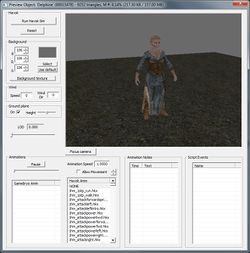Preview Window
The Preview Window or Preview Object Window has a quick render preview of the currently selected object in the object tree. This works for most objects, including actors, items, statics, etc.
The Preview Window can be accessed from the right-click menu in the Object Window, or from the Main Toolbar via View -> Preview Window.
The Preview Window automatically updates to display the current base ID selected in the Object Window. Because of this, it is wise to disable the preview window when not in use, as it can become an unnecessary drain on system performance.
The "G" hotkey enables/disables the ground plane. Camera controls can be customized by right-clicking over an empty area in the 3D pane of the Preview Window. Any animations embedded in the .nif file can be previewed by selecting them from the Animation list in the lower-left part of the dialog.
Data Fields
- Havok
- Run Havok Sim: Toggles the Havok physics simulation in the Render window. The physics simulation will only be run on the objects that are currently selected - everything else will be frozen. This is useful for "settling" items and corpses in a natural manner.
- Reset: Returns the object to its origin.
- Background
- BRG: Changes background color using specified values.
- Select: Changes background to color selected from Color picker.
- Use default: Reverts values to the default background color.
- Background Texture: Changes the background to the specified DDS file.
- Wind
- Speed: Not used.
- Wind Dir: Not used.
- Ground Plane
- On: Toggles the ground plane, as does the "G" key.
- Height: Adjusts height of ground plane according to the slider value.
- LOD Slider: Not used.
- Focus Camera: Resets the camera's position to the default.
- Animations
- Pause: Pauses an animation in progress.
- Slider: Displays progress through current animation.
- Animation Speed: How fast to play the preview animation, with 1.0 being normal speed.
- Allow Movement: Whether to allow the object to move (translate) as part of its animation.
- Animation Lists: Shows the available animations for object.
- Animation Notes: Not used.
- Script Events: Not used.