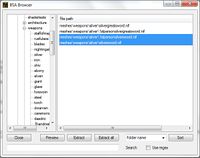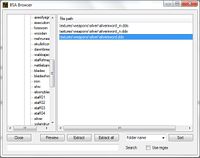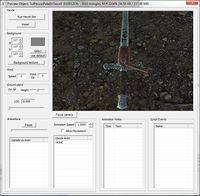User talk:Electrosheep
Deleting Pages
Hi Electrosheep, I just noticed your comment about your "Example.jpg" file. Only very few users can actually delete pages, but what we can all do is flag a page (including "File:" pages) for deletion. To do this, you need to include the "Article for Deletion" template, which you can do by putting {{afd}} into the page (including the 2 sets of curly braces) when editing it.
I'll let you flag that file for deletion instead of doing it myself, so you can get a bit of practice :)
-- Cipscis 00:56, 19 February 2012 (EST)
How to find Object IDs
You just type "help <name of object> 0" into the console. The <name of object> is really the name of the object, not the Form ID, Object ID, Reference ID, or whatever other IDs may be floating around out there.--Electrosheep 13:55, 28 February 2012 (EST)
Particle Effects
DA02MuffleConstantSelf is the magic effect that enables the Ebony Mail Cuirass to turn the player into a shadow while sneaking. The sneaking part is handle by a condition attached to the effect (which is attached to an enchantment) called IsSneaking == 1
And now to find out what this MovementNoiseMult is
MovementNoiseMult is an actor value that can be accessed through Character>Actor Values
Crap, the particle effects are .nif files. I guess I'll have to figure out blender to make new ones. --Electrosheep 15:00, 28 February 2012 (EST)
^^^^^I now believe this statement to be incorrect. All 3D meshes need textures, and it is the textures that make it look pretty--Electrosheep 22:36, 29 February 2012 (EST)
Retexture Tutorial
You will need
- The Gimp
- Gimp DDS Plugin
- Nifskope
- FOMM (the old one, we just need the bsa unpacker tool)
Install everything: Gimp DDS plugin goes in the gimp plugins directory (ex: C:\Program Files (x86)\GIMP-2.0\lib\gimp\2.0\plug-ins)
Fallout Mod Manager
Run FOMM and select Tools>BSA unpacker
Select Open and navigate to Skyrim's meshes.bsa, which can be found, for example, here: C:\Program Files (x86)\Steam\steamapps\common\skyrim\Data.
Expand Skyrim - Meshes, then meshes, then weapons, then select silver. You should now see this:
Now, select both silversword.nif and 1stpersonsilversword.nif From what I have observed, silversword.nif is the object that is displayed when you see the sword laying around in the world. 1stpersonsilversword.nif is the model that you see when you have the item selected in your inventory, and when you have it equipped and out.
Anyway, extract them both to (Skyrim directory)/Data/Meshes/Weapons/Silver.
Now go back to BSA Unpacker and hit close.
Now hit open, and open Textures.bsa (you shouldn't have to navigate anywhere, you should already be in the right folder)
Expand Skyrim - Textures, then textures, then weapons, then select silver. You should now see this:
Now, select silversword.dds and extract it to (Skyrim directory)/Data/Textures/Weapons/Silver
At this point, we have all the files that we need to work with. You should change silversword in the dds file and the nif files to something else. I named mine paladinsword.
The GIMP
Now, we need to open up the dds file with Gimp. This should be as simple as firing up gimp, selecting open and opening up silversword.dds. Check Load mipmaps. Edit to your hearts content, then simple save it, by clicking File>Save As. Check Generate Mipmaps when the box pops up. If it gives you crap about a volume map, ignore it.
Here's what I did, and if you even think about telling me what a terrible artist I am I'll...agree with you.
NifSkope
At this point, it's just a matter of using nifskope to change the texture.
Open nifskope.
Hit Load which is just below File.
Load one of our nif files.
Expand 0 BSFadeNode, then 26 NiTriShape, then 28 BSLightingShaderProperty and finally select 29 BSShaderTextureSet.
Now, look at the bottom window, and expand Textures and right click the very top file path, and select Texture>Choose.
Choose the dds file that we modified.
At this point, you should see a sword with our modified texture (see my example above)
Now, select Save As, which is to the right of Load, and save your work Remember, you should have changed the "silversword" part of all the files we have been working with, and you should have saved your work to the file paths I mentioned above. If you are working in a folder on your desktop, for example, the Creation Kit will complain (IIRC) during this next part.
Anyway, repeat all these steps for the other nif file, using the same texture and all.
Creation Kit
The last thing to do is integrate it into Skyrim via the CK. Fire it up, and navigate to WorldObjects>Static>Weapons>Silver.
Right click 1stPersonSilverSword and duplicate it. Rename your duplicated file to whatever name you went with when you replaced "silversword" (Ex: 1stPersonPaladinSword for me) Do not create a new form, when it asks you if you want to. (There are many ways to create a new form, if you want to do this differently, go ahead)
Double click it, and edit the model to be your 1stPerson<stuff here>Sword.nif. You should see the model that we saw in NifSkope, new textures and all at this point when you preview it.
Now, go to Items>Weapon>WEAPONS>Silver and duplicate SilverSword.
Rename it, then double click it.
Change the name of the item to whatever you are naming this (Ex: Paladin Sword)
Click Art & Sound, which is underneath Template.
Finally, change the model to your non-first person model, then select your first person model for 1st Person Model Object
Save changes to your plugin, make sure Skyrim loads it (by clicking Data Files on the Skyrim splash screen.
The Test
Test your hard work by hitting '`' from the Skyrim main menu (to display the console) and type coc molagbalvoicecell (a really small area that loads fast). Then, enter help "<your item name here>" For me, help "paladin sword". This will display a line similar to this WEAP: (05000d62) 'Paladin Sword' We need that number. You don't need to enter leading zeros, so next enter player.additem 5000d62 1, replacing my number with your number, and you should now have your retextured item in your inventory!
Conclusions and Babbling
You now should have all the skills to retexture an item, without replacing the actual item in the game. Once I figure out how to edit 3D models, I'll post that as well.
I was late for class for this, so I hope your happy.
Wow. I just figured out a huge mess I got myself into. I figured I would set nifskope to open .nif files by default (so that I could just double click a nif and wala). However, DO NOT DO THIS UNDER ANY CIRCUMSTANCES!!!! Fire up nifskope, then click load, then select your nif, or else you will not have textures!!!
Flaming Sword
Why am I Doing This?
I (mostly) finished creating a flaming blue sword, and I wanted to document what I did, hoping that people who read this will have an easier time of figuring this out than I did. I still need to edit the 3D mesh of the flame effect, but that can't be accomplished by only using NifSkope, so I'll hopefully finish that later.