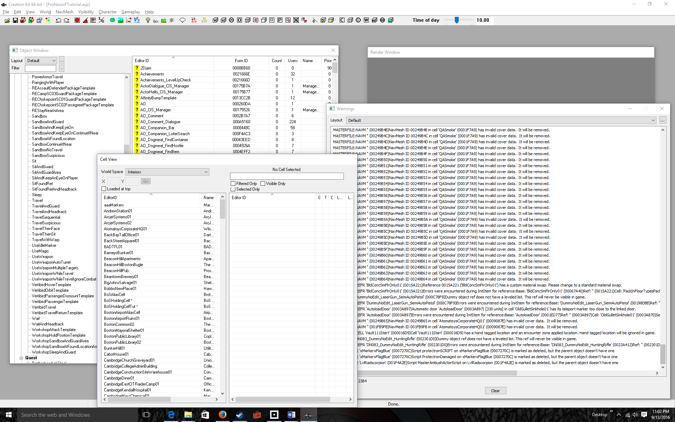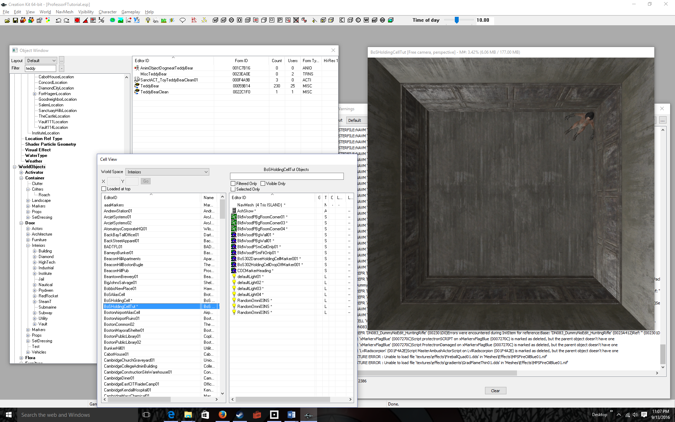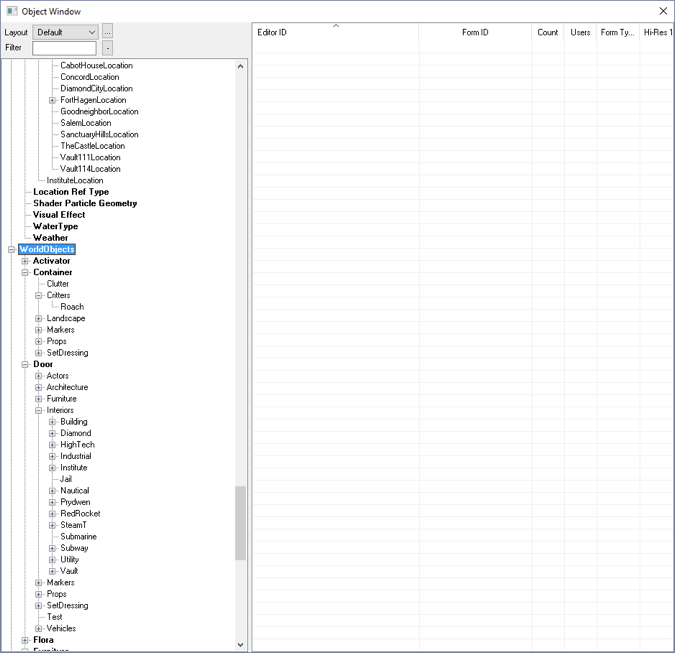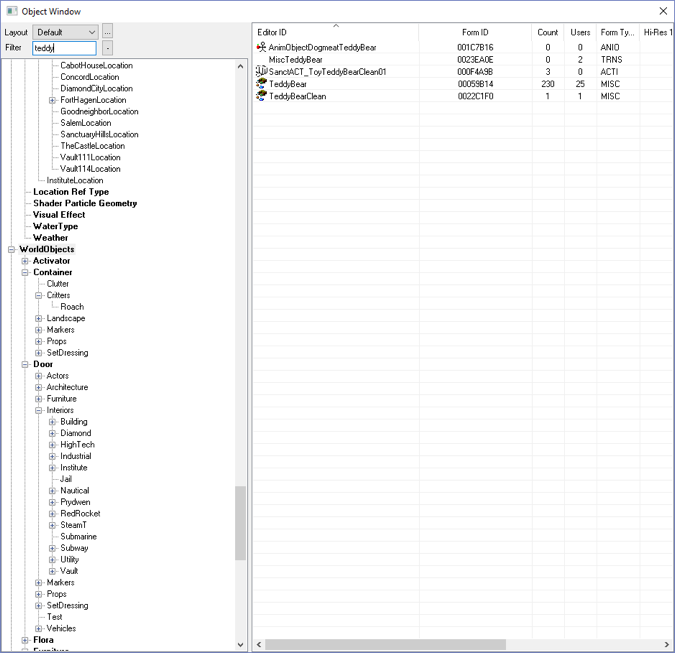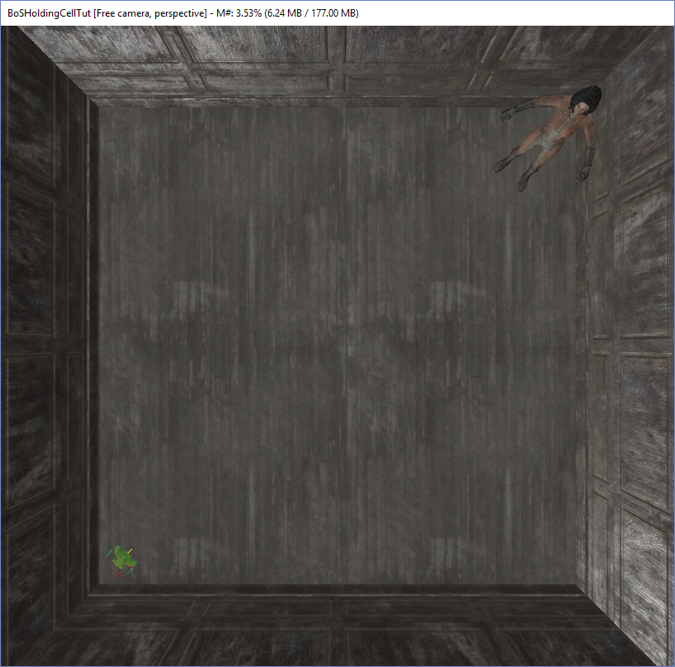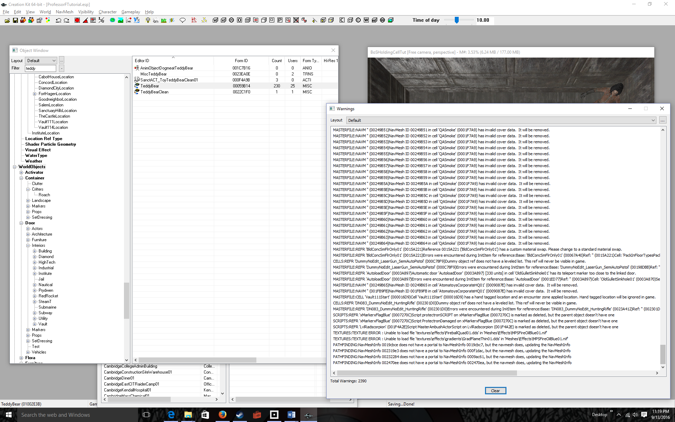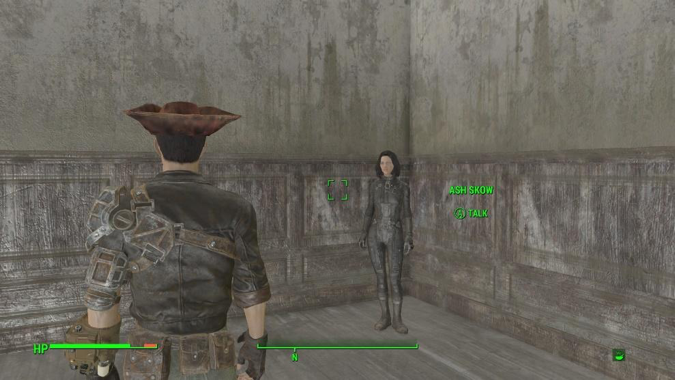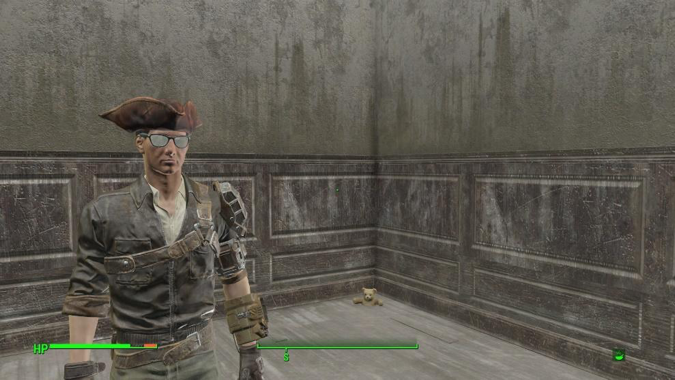Fallout 4 Simple Fetch Quest Tutorial Chapter 7: Adding an Object to Fetch
| Fallout 4 Simple Fetch Quest Tutorial Chapter 7: Adding an Object to Fetch | |
|---|---|
| Fallout 4 Scripting Quest Tutorial Series, Chapter 7: Adding an Object to Fetch | |
| Return to Tutorial Hub | |
| Next Tutorial | |
Note: This tutorial is written in Action-Reaction style — Headers are the action you have to do, and the pictures that follow depict the reaction (or result) of the Creation Kit.
Start up the GECK by running the Bethesda.Net Launcher and Open up your Mod (as in Tutorial 3)[edit | edit source]
Note: This is only if the GECK isn’t running.
Now let’s find an object to fetch… say a Teddy Bear.
Click on the Cell View window, then Double Click on BoSHoldingCellTut[edit | edit source]
Note: I also used the mouse wheel to zoom out in the Render Window
Click on the Object Window, the Click on World Objects in the left list.[edit | edit source]
Here you’ll find allThis contains all the objects in the world.
Type the partial name of an object in the Filter text box[edit | edit source]
I typed “teddy” because I wanted to find a teddy bear, and I was guessing there had to be a teddy bear in the game.
The right list fills up with all the objects in the world that match the partial name. I’m sure if you typed “car”, you’d find a lot of cars
Left-Click Hold-and-Drag the object (TeddyBear) into the lower-left corner of the room in the Render window[edit | edit source]
The teddy bear is tiny, so he’s hard to see. But he’s there!.
Remember, you can position and object by clicking it and dragging at any time. And Yyou can rotate an object by clicking it to select it, then using the right-mouse button and dragging to rotate it.
File > Save[edit | edit source]
Run Fallout 4[edit | edit source]
(you know how to do this, so I’ll skip all the steps. Continue until you get to the room)