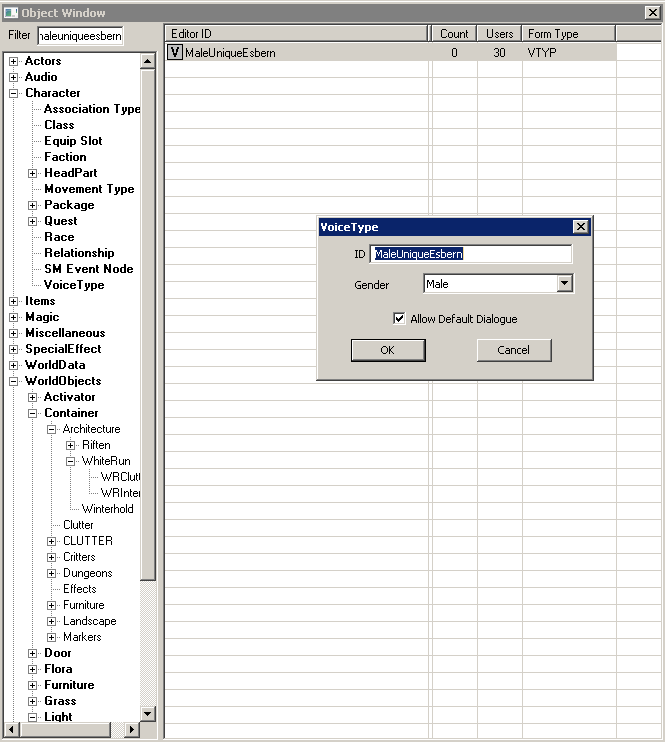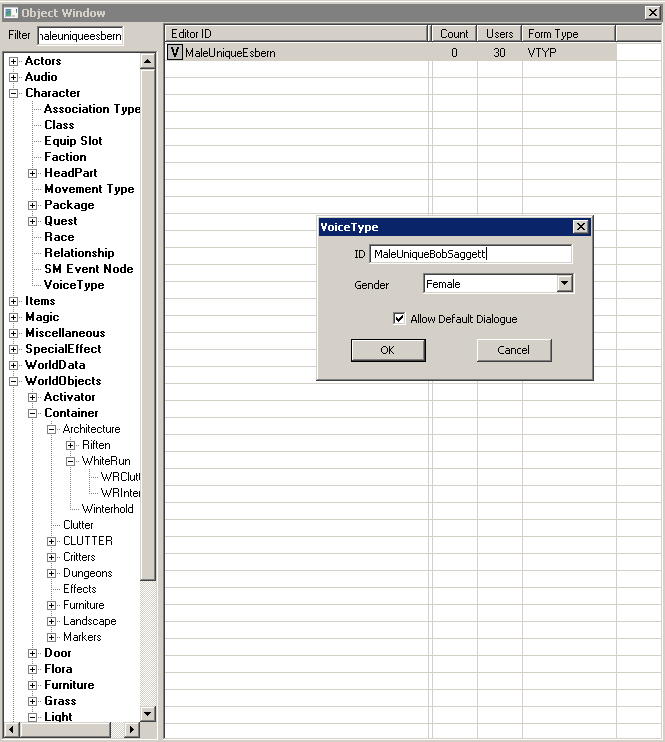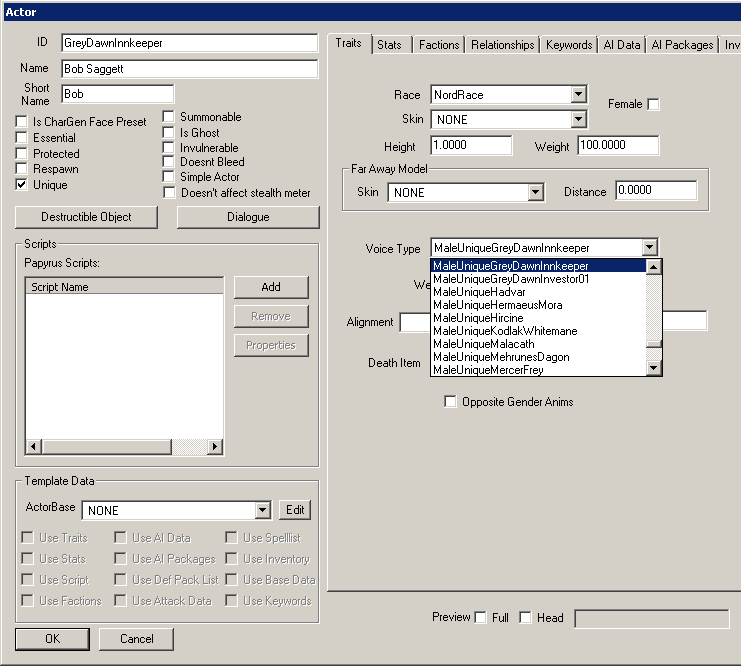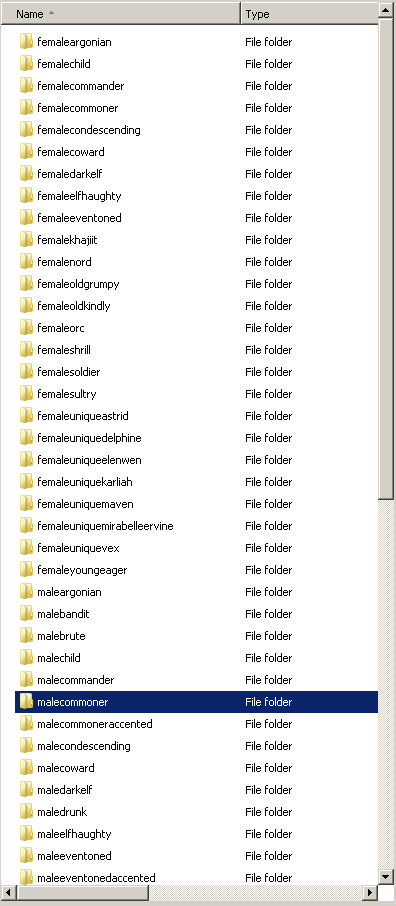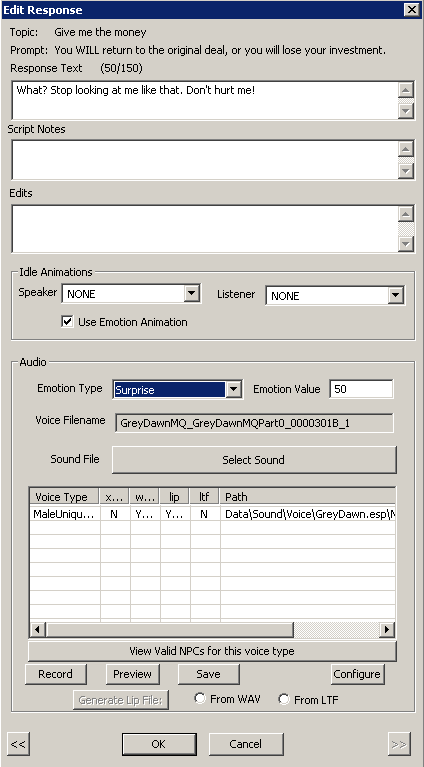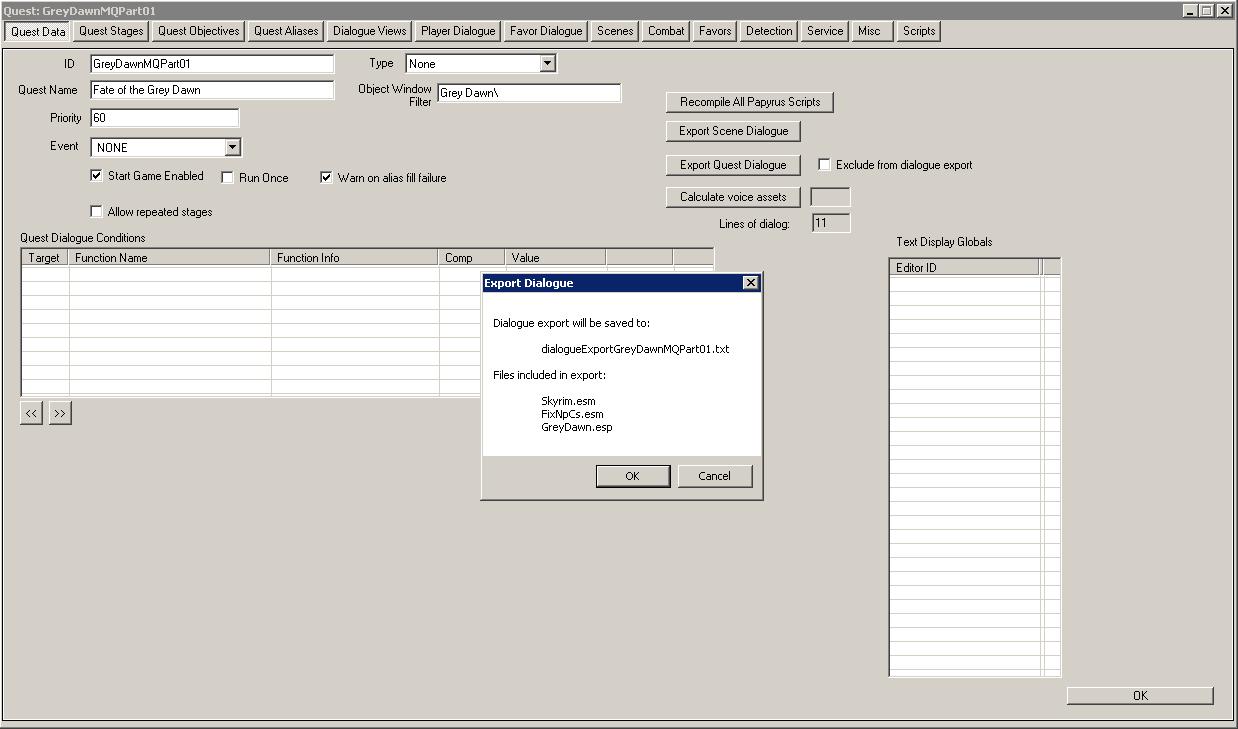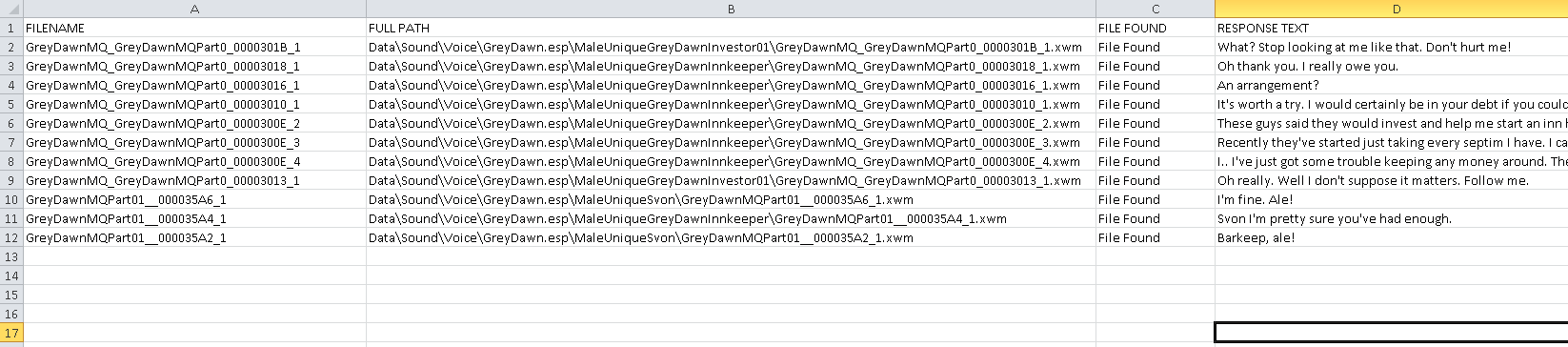imported>SinderionsBones |
imported>Pufthemajicdragon |
| (3 intermediate revisions by 3 users not shown) |
| Line 3: |
Line 3: |
|
| |
|
| =Overview= | | =Overview= |
| | | This chapter will explain how to utilize the Creation Kit in creating voiced quests. |
| This chapter will explain how to utilize the creation kit in creating more detailed, voiced quests. Since it's growing in popularity, this article will also cover adding NPC voices involving voice acting produced elsewhere. | |
| <br><br>The reader will learn: | | <br><br>The reader will learn: |
| * How the creation kit and skyrim handle your voice files. (From a modders perspective. Some designer insight might be awesome) | | * How the Creation Kit and Skyrim handles voice files. |
| * How to create a custom voice type. | | * How to create a custom voice type. |
| * How to apply that voice type to your NPCs | | * How to apply custom voice type to NPCs. |
| * Using the built in recorder intelligently. (Again, from an outsiders perspective.) | | * Using the built-in recorder. |
| * Using what you know to bring in voice recorded elsewhere. | | * Acquiring voice actors. |
| * Some places to go to look for volunteer voice acting, or offload the creative portions if you have a good NPC voice yourself and would rather not mod.
| |
| <br> | | <br> |
| =The Age of Voice Acting=
| |
| Skyrim is a game with and of voiced, expressive NPCs. Quests have voice acting. NPcs talk to you. These are, or are at least becoming, recognized facts. If you give people silent NPCs and expect they will have the same experience they did with silent Morrowind NPCs you would be mistaken.
| |
|
| |
| Making a quest with dialog you have to read is now the same as giving someone an iron greatsword and telling them it is the Great Legendary Dragon Wing Demon Evil Fire Blade of Apocalypse, then just raising it's damage really high. Sure it will get the job done, but... c'mon...
| |
|
| |
| One small part of making an immersive quest is to not make the player have to do a double take every time you present something because you didn't make it mesh with the story and environment. All other NPC's talk in Skyrim. Why should anyone waste their time with your quest if yours dont?
| |
|
| |
|
| All this ranting aside, the basics have been made available to us. If you have a dozen lines or less, you plan on using your own voice or that of a nearby friend, and you have no use for touching up the sound, the built in sound recorder is just fine. You can even touch up the sound afterwords, provided that you know exactly where those files are and that they're reasonably organized.
| | =Introduction and Vanilla Voice Types= |
| | Actors, including NPCs and creatures, have a predefined [[VoiceType|Voice Type]] in their Traits tab that specifies their available dialogue lines. In Skyrim, multiple Actors may share the same Voice Type, usually correlating to them being voiced by the same voice actor. |
|
| |
|
| | | The Voice Type for a specific Actor can be found at the bottom of their Traits tab. |
| =The NPC voice file system and why to stay out of it - Custom voice types=
| |
| | |
| However the NPC voice files are organized, you can be sure of one thing: You don't want anything to do with it. Your custom NPCs will not sound like them, you cannot get these actors to do custom lines, so you need to do yours from scratch. The tool we use to facilitate this is the NPC Voice type.
| |
| Note: Once you make a specific voice type, you must record the Misc. things they say like, hello, goodbye, how can I help you etc.. otherwise they will remain silent with nothing to say. This is good, because they will no longer speak with several different voices.
| |
|
| |
|
| [[File:Voicetypes.png]] | | [[File:Voicetypes.png]] |
|
| |
|
| What this means to you is two-fold. First, it gives you the ability to save yourself some hastle later on and simply select your custom voice types on your NPC base objects.
| | In addition to serving as an in-game condition, specifying a Voice Type helps developers organize dialogue sound files in a hierarchal folder structure according to the plug-in name. |
|
| |
|
| | | Below is an example of a recorded dialogue line called "darkbrothe_dbrumorstopic_000153b8_1", a line spoken by an Actor with the "MaleBrute" Voice Type, and a dialogue line added by Skyrim.esm: |
| Second, it puts your custom voice acting in a separate predictable folder.
| | Data\Sound\Voice\Skyrim.esm\MaleBrute\DarkBrother_DBRumorsTopic_000153B8_1.fuz |
| | | |
| \Data\Sound\voice\YourMod.esp\YourVoiceType
| | Because vanilla Voice Types can be used by third-party mods as well, here’s a newly added dialogue line added by the plug-in MyNewMod.esp: |
| | | Data\Sound\Voice\MyNewMod.esp\MaleBrute\MyQuest_MyTopic_000113C9_1.fuz |
| This becomes extremely helpful if you have a lot of voice acting to deal with.
| | |
| | | Skyrim’s voice files can be found in the Skyrim - Voices.bsa and Skyrim - VoicesExtra.bsa. Below is a sample of the extracted folders. Within each folder are numerous dialogue sound files. |
| Realistically, you go over the dozen voice files I mentioned above before you even get through the Misc. section of the quest window, much less the combat tab if you need it. Wait.. what if you have a few different NPCs? With a couple different voice types? This could turn into a nightmare if they were randomly scattered through the built in directories.
| |
| <br>
| |
| | |
| This is a good mod I downloaded. Somehow, however, the author managed to get his voice files entangled into EVERY folder listed below, and many more. There are one or more voice files in each of those folders. This mod has ONE(1) custom voiced NPC. All of this could have been automaticlally put in one directory. If only he knew about voice types, any further working on this mod, compression for example, would have been many times simpler.
| |
|
| |
|
| [[File:ClubObosFileStructure.png]] | | [[File:ClubObosFileStructure.png]] |
|
| |
|
| | Dialogue file names are automatically generated when creating dialogue line in the Creation Kit and cannot be changed. Sound files must be named the same way in order to properly play. |
|
| |
|
| The file names are static, so far as I can tell, saves memory I guess, unchanging, always something ridiculous but functional like: | | The name contains condensed information, such as the dialogue line’s parent quest and topic: |
| | | (Quest)_(Topic)_(Hexadecimal Base ID)_(Dialogue Line #).(File Format) |
| YourQue_YourTopi_00002A82_1.wav (Eventually, hopefully, .xwm or .fuz) | |
| | |
| At least they are in a predictable folder. From there you can touch up, compress, or even drop in new files(provided you name them right, see below) for the CK to recognize, and possibly make lipsync data for.
| |
| | |
| =Creating a custom voice type=
| |
| Creating a custom voice type couldn't be easier.
| |
|
| |
|
| In the filter box, type in maleuniqueesbern.
| | =Custom Voice Types= |
| | New Voice Types can be created underneath the Character >> Voice Type category. |
|
| |
|
| | For this tutorial, double-click MaleUniqueEsbern. |
| [[File:createvoicetype.png]] | | [[File:createvoicetype.png]] |
|
| |
|
| Change the ID to something custom, I stick with the template, MaleUniqueYourNPC. You could do something like: FemaleMyModcustom, if maybe, you had several with the same voice for whatever reason. | | Change the ID to a custom name. (Note: The screenshot below contains the error of prefixing the name with "Male" but switching the Gender to "Female". This is bad practice, but does not prevent the Voice Type from functioning for female Actors) |
| [[File:Changingvoicetypename.png]] | | [[File:Changingvoicetypename.png]] |
|
| |
|
| Leave use default checked for NPCs.
| | Select Ok and Yes when asked to create a new voice type. |
| | |
| Click Ok and Yes to create a new voice type. (Esbern has enough problems with messed up voice files.)
| |
| | |
| Now whenever you record voice for an NPC with this voice type, it will record it here.
| |
|
| |
|
| [[File:recorderwithproperdirectory.png]]
| | =Adding a Custom Voice Type to an Actor= |
| | | Select the desired Actor and apply the new Voice Type by selecting in the Voice Type dropdown box at the bottom of the Traits tab. |
| =Adding your custom voice type to your actors= | |
| This is it:
| |
|
| |
|
| [[file:Voicetypes.png]] | | [[file:Voicetypes.png]] |
|
| |
|
| Go to the base object of your NPC, in the voice type dropdown, select the appropriate custom voicetype.
| | =Using the Built-in Recorder= |
| | | Selecting a dialogue line will open up the Edit Response window. The Audio section of the window features a built-in recorder. |
| | |
| =Using the built in recorder intelligently= | |
| I could say a lot about the built in recorder for the creation kit. Most, however, would be mean spirited. I would rather focus on what we can get out of it, and when we should turn elsewhere. We will just call it a ... less developed feature of the creation kit. Here is a description of what exactly the little buttons do, so you can get a better idea of what exactly it is capable of.
| |
|
| |
|
| [[file:Recorderwithproperdirectory.png]] | | [[file:Recorderwithproperdirectory.png]] |
|
| |
|
| There you have it.
| | While limited compared to third-party recording software, the Creation Kit’s audio recorder allows for a voice actor to record a line and have it automatically saved to the following directory: |
| | | Data\Sound\Voice\temp.wav |
| 1. A record button, if you are responsible with your dialog conditions, this will record to \data\sound\voice\temp.wav created when you first press it, only adding to the end on successive presses unless you press OK or Cancel on the response window.
| |
| | |
| 2. A preview button, I may be doing something wrong, but this has never worked for custom recorded audio for me, or anyone I've heard from.
| |
| | |
| 3. A Save button, this will copy temp.wav, to it's appropriate place, and rename it according to the list box above. Something like:
| |
| | |
| \Data\Sound\voice\YourMod.esp\YourVoiceType\YourQue_YourTopi_00002A82_1.wav
| |
| | |
| The file name is in a disable input box above the 'select sound' button.
| |
| | |
| 4. A config button, that will give you a nice list of microphones available, then tease you with being able to select input formats, but generally show nothing. This is even if you have all sorts of fancy music software and drivers installed. I have no idea what this is for.
| |
| <br><br>
| |
| There is also:
| |
| | |
| 5. Generate lip file button. This can be used if you place your own properly named file into the folder, you can select the 'from wave' radio button, and click this button. It will generate the necessary .lip file. Recording your own files and saving them will automatically generate a lipsync file.
| |
|
| |
|
| <br><br>
| | Here is a list of the recorder's buttons: |
| =What can it do for us?=
| | * Record - start recording audio input |
| Try it. It sounds pretty bad without any editing. I have a $250 condensing or something microphone of my brothers. With no polishing it still sounds like a random guy talking in a room with a computer(I even caught some chainsaws from down the street what will be behind your mods audio?). It doesn't sound like something I would want to hear from an NPC in game. Five minutes in Audacity, however, once you have your improvement steps(not covered here) down, and it's golden. If you ignore the recorder, you're fine. Just put the files in their appropriate places. You can even get a third party program to do the lipsync file creation and compression.
| | * Preview - (possibly deprecated/nonfunctional) |
| | * Save - save and commit the temp.wav to the appropriate Voice Type folder |
| | * Configure - (possibly deprecated; may show list of available audio devices) |
| | * Generate Lip File - generates the lip-synch file associated with a dialogue line |
|
| |
|
| If you want use the recorder, and aren't satisfied with the resulting audio, these are the things it can conceivably do for you: | | Note: The voicetypes listed in the Edit Response page are based off of the conditions on the Topic Info page. If the voicetype you're looking for isn't listed, close the Edit Response window and check your conditions on the Topic Info. Some conditions are met dynamically, such as membership in a faction or a quest alias; in such cases, the conditions may keep the voicetypes from displaying in the Edit Response window. These conditions should be added ''after'' recording dialogue and editing the response. |
|
| |
|
| 1. If it fits your workflow, you can record dialog, or at least placeholder dialog, right as you're inputting the text it into the creation kit. You can come back later with another program and polish/compress and replace if necessary. Remember to regenerate your lip files if you replace.
| | =Voice File Compression= |
| <br>2. So far it's worked for me to record .wav files, place them in their directories, then, while already checking to make sure the creation kit knows they're there, select 'from .wav' and press Generate lip file. this saves having to batch do it in a separate step.
| | Bethesda uses the proprietary software to compress a sound file (WAV, XWM) and lip-synch file (LIP) into a FUZ file. However, users can download the following community tool to compress and extract FUZ files: |
|
| |
|
| =That recorder sounds like more trouble than it's worth.=
| | '''Unfuzer''' (Skyrim Nexus) [http://skyrim.nexusmods.com/mods/9797] |
| Unfortunately I agree. Especially since there are quite a few utilities available to do everything it can do, except for the automatic copying, renaming, and dialog associating part. Turns out though.. this is the annoying part.
| |
|
| |
|
| This tutorial will not cover how to make .lip files outside the editor, compress to .xwm, or edit your audio. This is far outside the scope of this tutorial and I'm no expert on the last one.
| | While WAV and XWM files are functional in-game, they take up far greater disk-space and may limit mod distribution. |
|
| |
|
| It is easy enough, with, say, less than 50 dialog lines, to just write down the file names and associated dialog lines in a notebook and just go from there. This is how I started.
| | =Exporting Dialogue Lines= |
| | To accelerate distribution of a character's script to a voice actor and ensure that a dialogue line is not missing a sound file, the Creation Kit provides an Export Dialogue feature for every Quest under the Quest Data tab. |
|
| |
|
| Fortunately the creation kit does give us a few options when it comes to managing our dialog in terms of showing what voice filename goes with what dialog, regardless of the amount of dialog.
| | * Export Scene Dialogue - exports only dialogue contained within the Quest's Scenes. |
| | * Export Quest Dialogue - exports ''all'' dialogue contained witin the Quest. |
|
| |
|
| [[file:exportdialog.png]] | | [[file:exportdialog.png]] |
|
| |
|
| | The exported dialogue will be saved as a delimited .txt document in the main Skyrim folder (the Data folder's parent directory) with the prefix "dialogueExport" followed by the quest name (such as "MyQuest"): |
| | Skyrim\dialogueExportMyQuest.txt |
|
| |
|
| | Opening the text document in a spreadsheet program displays several columns, including: |
| | * Voice Type |
| | * Quest |
| | * Branch - dialogue line's parent Branch |
| | * Category - type of dialogue (topic, miscellaneous) |
| | * Topic - dialogue line's parent Topic |
| | * Response - the response line number |
| | * Filename - the generated file name for the line |
| | * File Found - whether the dialogue line has an associated sound file (Note: only detects XWM files) |
| | * Topic Text - the dialogue line |
| | * Emotion - the emotional facial morphing expressed by the NPC |
|
| |
|
| This will export a list of a bunch of stuff associated with your quest dialog. Most importantly for us, it will show us:
| | Filtering columns using the spreadsheet's available tools can help in editing together the final script for a voice actor and quickly searching for a missing sound file. |
| | |
| 1. The line in question
| |
| | |
| 2. The filename
| |
| | |
| 3. Whether the editor found a file there or not (for when you're finishing up and making sure you got everything)
| |
| | |
| the file will be exported to Your base Steam\steamapps\common\skyrim folder named something like:
| |
| | |
| dialogExportMyquest.txt
| |
| | |
| If you open it in a spreadsheet program (you can just drag it into any excel window, and it will import and show it automatically) You can then delete the columns you dont care about for now and have a nice checklist of audio fix up. You can also theoretically just use notepad... but that would be much less efficient.
| |
| | |
| Didn't feel like working up a dummy file, so here's a sample export from one of the WIP quests in a mod I'm working on(most of the lines are placeholder lines... some are lame I know).
| |
|
| |
|
| [[file:exporteddialog.png]] | | [[file:exporteddialog.png]] |
|
| |
|
| The columns you deleted can help immensely when you're finalizing your mod. For now, however, all we're interested in is the audio.
| | =Voice Actor Sources= |
| | | Below is a list of communities providing free voice acting services for Skyrim mods and other projects: |
| If you don't have excel, you can just google free alternatives, as well as a xwm compressor(10x file size reduction i.e. 750kb to 75kb etc.), an audio editor (Audacity is a favorite, and free), and a .lip file generator if you just want to completely leave the built in recorder behind.
| |
| | |
| Hint: Google xWMAEncoder.exe. It comes with a freely distributed microsoft development thing. There are several copies posted on the internet, along with simple directions. Only download the ~700kb file, not the big 300-500mb thing.
| |
| | |
| =Putting it all together= | |
| | |
| Based on what we've covered this is a sample work flow for voicing your mod reasonably efficiently. Anything relating to the construction kit that you don't understand should be covered in previous Bethesda tutorials.
| |
| | |
| 1. Create Custom voice type.
| |
| | |
| 2. Apply appropriately to your npcs.
| |
| | |
| 3. Create your dialog(dialog views, scenes, misc, combat, player dialog etc...), ignoring the recorded and voice portion if you so choose.
| |
| | |
| 4. Export the dialog list. (Optional) Give list portions necessary to your volunteer voice actor(s).
| |
| | |
| 5. Record the dialog in your audio software of choice. All in one go(one file) per voice type if you like. May be handy to print out the spreadsheet for use as a script. (Optional) Recieve dialog in one or more files. They may or may not have done some polishing of the sound themselves. This should be coordinated, especially if they are better than you at the audio software.
| |
| | |
| 6. Section out and export polished dialog (after you clean it up of course) to appropriate files according to the exported dialog list.
| |
| | |
| 7. Generate lip files in your preferred way. With an external program, or in the creation kit while you are double checking in the response windows.
| |
| | |
| 8. Compress your voice files to xwm when getting ready to put file up for download (Do it! can turn a 100mb mod into a 10-12mb mod). This could possibly be done in step 6 in the export options so long as you are making .lip files with a separate program. I'm not sure if the editor will make them from .xwm files.
| |
| | |
| 9. U Haz voiced mod.
| |
| | |
| | |
| | |
| =Final Thoughts=
| |
| There are voice actors out there, and modders in need of voice acting. My favorite site for such things is www.skyrimnexus.com and their forums you can just google what you're looking for though. chances are good that the top few results would be the nexus anyways. I don't want this to be a bottleneck to making good story based mods like I've been seeing. I originally posted this on the nexus forums, but there are still daily questions about voice acting, needing help with custom voice, and volunteers wanting voice acting 'work'. If this seems like a lot to go through, and you have your quest story inspiration in hand, forget about it, do it the easy way, that's why I covered it. Toss in custom voice types and it's just as easy as the developers intended. Do the voice yourself. If your quests and mod are good people won't think twice. The voice acting can even be added at a later time without touching the mod file. More voiced story mods!
| |
| | |
| Happy modding!
| |
| | |
| =Where to Find Voice Actors=
| |
| A community sourced list of places where modders can search for high quality, free voice acting. If your mod looks professional and has an interesting plot, chances are good that you can find a voice actor with talents rivaling high paid actors / actresses. Great voice acting can add the final bit of polish to your hard work, so don't overlook it.
| |
| | |
| *The Voice Acting Alliance [http://voiceactingalliance.com/board/forum.php]
| |
|
| |
|
| *Skyrim Voice Actors on reddit.com. Looking promising. [http://www.reddit.com/r/skyrimactors] | | * TESAlliance - a community dedicated to voicing ''The Elder Scrolls'' mods [http://tesalliance.org/forums/index.php?/forum/74-voice-actors-project] |
| | * Skyrim Voice Actors (Reddit) [http://www.reddit.com/r/skyrimactors] |
| | * Voice Acting Alliance [http://voiceactingalliance.com/board/forum.php] |
| | * VoiceActingUK [http://www.voiceacting.co.uk] |
This chapter will explain how to utilize the Creation Kit in creating voiced quests.
The reader will learn:
- How the Creation Kit and Skyrim handles voice files.
- How to create a custom voice type.
- How to apply custom voice type to NPCs.
- Using the built-in recorder.
- Acquiring voice actors.
Introduction and Vanilla Voice Types[edit | edit source]
Actors, including NPCs and creatures, have a predefined Voice Type in their Traits tab that specifies their available dialogue lines. In Skyrim, multiple Actors may share the same Voice Type, usually correlating to them being voiced by the same voice actor.
The Voice Type for a specific Actor can be found at the bottom of their Traits tab.
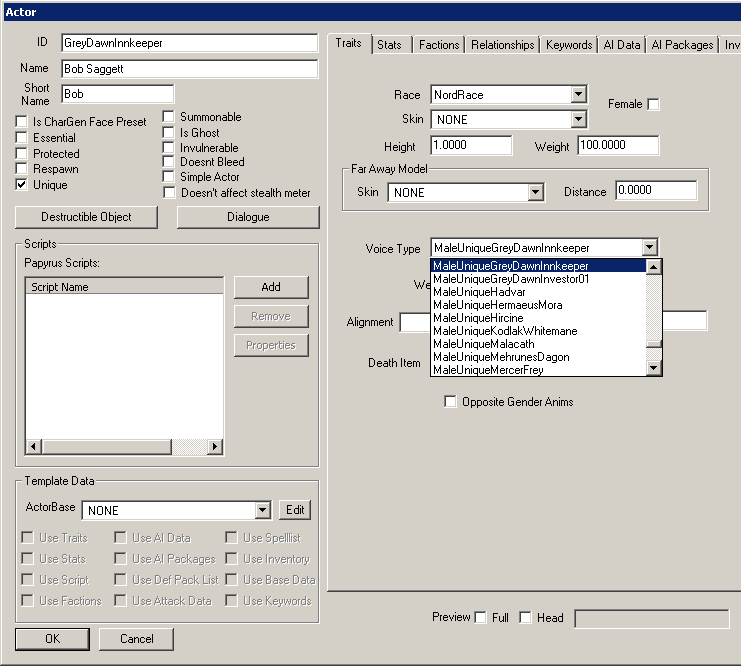
In addition to serving as an in-game condition, specifying a Voice Type helps developers organize dialogue sound files in a hierarchal folder structure according to the plug-in name.
Below is an example of a recorded dialogue line called "darkbrothe_dbrumorstopic_000153b8_1", a line spoken by an Actor with the "MaleBrute" Voice Type, and a dialogue line added by Skyrim.esm:
Data\Sound\Voice\Skyrim.esm\MaleBrute\DarkBrother_DBRumorsTopic_000153B8_1.fuz
Because vanilla Voice Types can be used by third-party mods as well, here’s a newly added dialogue line added by the plug-in MyNewMod.esp:
Data\Sound\Voice\MyNewMod.esp\MaleBrute\MyQuest_MyTopic_000113C9_1.fuz
Skyrim’s voice files can be found in the Skyrim - Voices.bsa and Skyrim - VoicesExtra.bsa. Below is a sample of the extracted folders. Within each folder are numerous dialogue sound files.
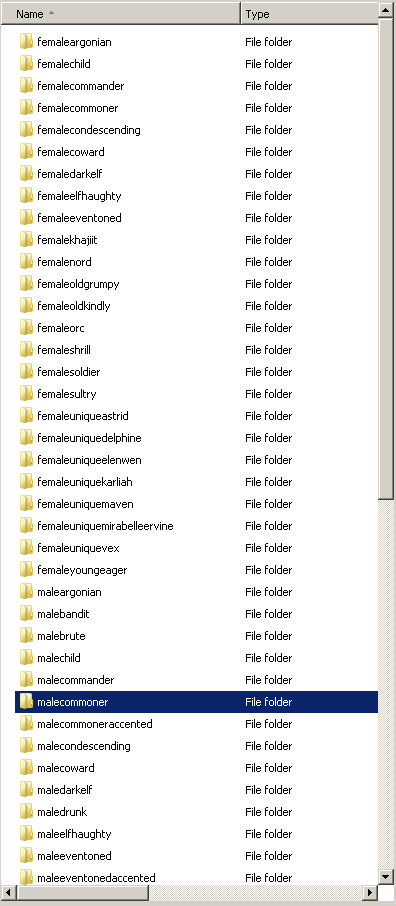
Dialogue file names are automatically generated when creating dialogue line in the Creation Kit and cannot be changed. Sound files must be named the same way in order to properly play.
The name contains condensed information, such as the dialogue line’s parent quest and topic:
(Quest)_(Topic)_(Hexadecimal Base ID)_(Dialogue Line #).(File Format)
New Voice Types can be created underneath the Character >> Voice Type category.
For this tutorial, double-click MaleUniqueEsbern.
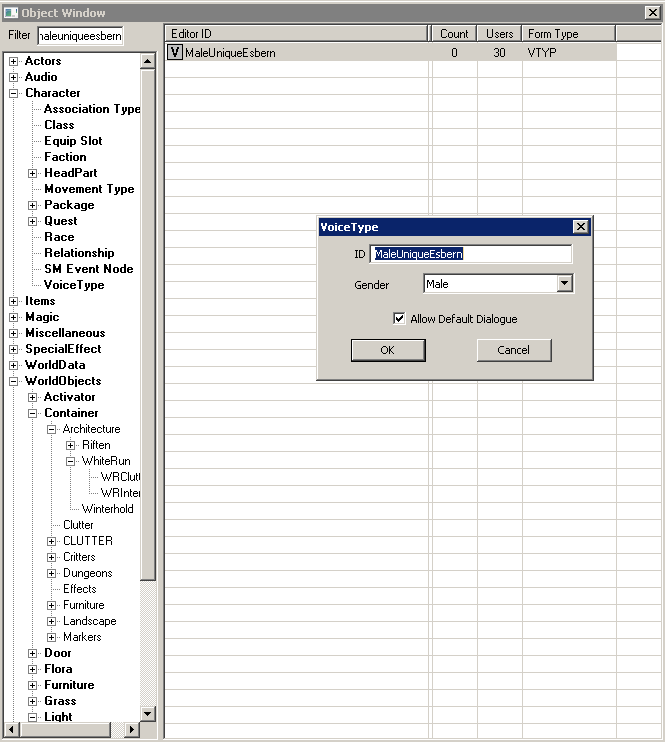
Change the ID to a custom name. (Note: The screenshot below contains the error of prefixing the name with "Male" but switching the Gender to "Female". This is bad practice, but does not prevent the Voice Type from functioning for female Actors)
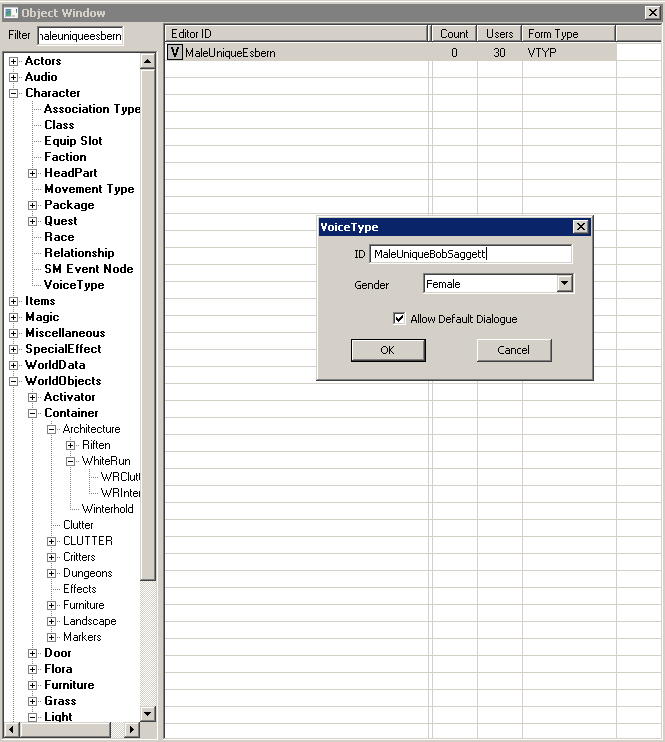
Select Ok and Yes when asked to create a new voice type.
Adding a Custom Voice Type to an Actor[edit | edit source]
Select the desired Actor and apply the new Voice Type by selecting in the Voice Type dropdown box at the bottom of the Traits tab.
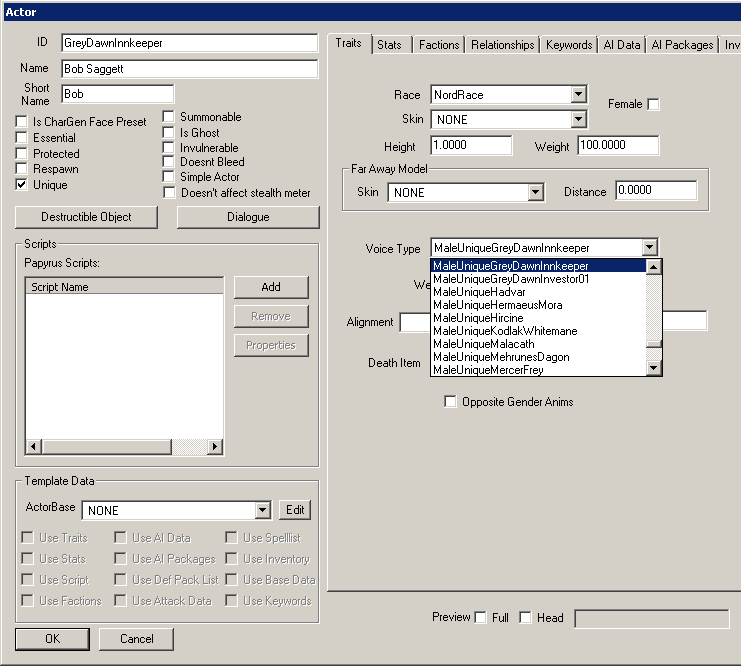
Using the Built-in Recorder[edit | edit source]
Selecting a dialogue line will open up the Edit Response window. The Audio section of the window features a built-in recorder.
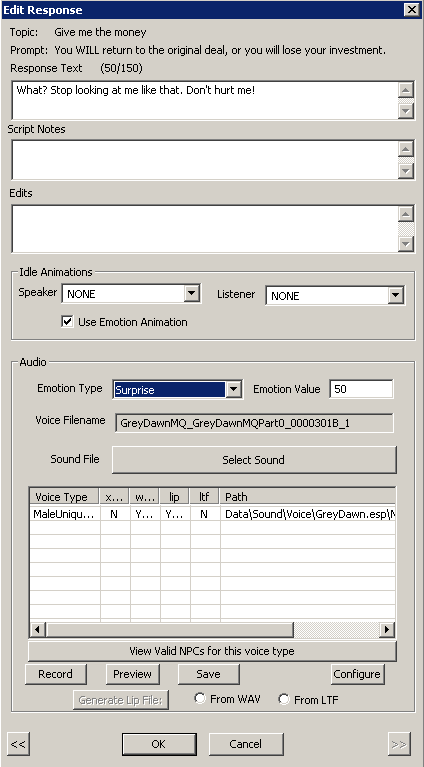
While limited compared to third-party recording software, the Creation Kit’s audio recorder allows for a voice actor to record a line and have it automatically saved to the following directory:
Data\Sound\Voice\temp.wav
Here is a list of the recorder's buttons:
- Record - start recording audio input
- Preview - (possibly deprecated/nonfunctional)
- Save - save and commit the temp.wav to the appropriate Voice Type folder
- Configure - (possibly deprecated; may show list of available audio devices)
- Generate Lip File - generates the lip-synch file associated with a dialogue line
Note: The voicetypes listed in the Edit Response page are based off of the conditions on the Topic Info page. If the voicetype you're looking for isn't listed, close the Edit Response window and check your conditions on the Topic Info. Some conditions are met dynamically, such as membership in a faction or a quest alias; in such cases, the conditions may keep the voicetypes from displaying in the Edit Response window. These conditions should be added after recording dialogue and editing the response.
Bethesda uses the proprietary software to compress a sound file (WAV, XWM) and lip-synch file (LIP) into a FUZ file. However, users can download the following community tool to compress and extract FUZ files:
Unfuzer (Skyrim Nexus) [1]
While WAV and XWM files are functional in-game, they take up far greater disk-space and may limit mod distribution.
To accelerate distribution of a character's script to a voice actor and ensure that a dialogue line is not missing a sound file, the Creation Kit provides an Export Dialogue feature for every Quest under the Quest Data tab.
- Export Scene Dialogue - exports only dialogue contained within the Quest's Scenes.
- Export Quest Dialogue - exports all dialogue contained witin the Quest.
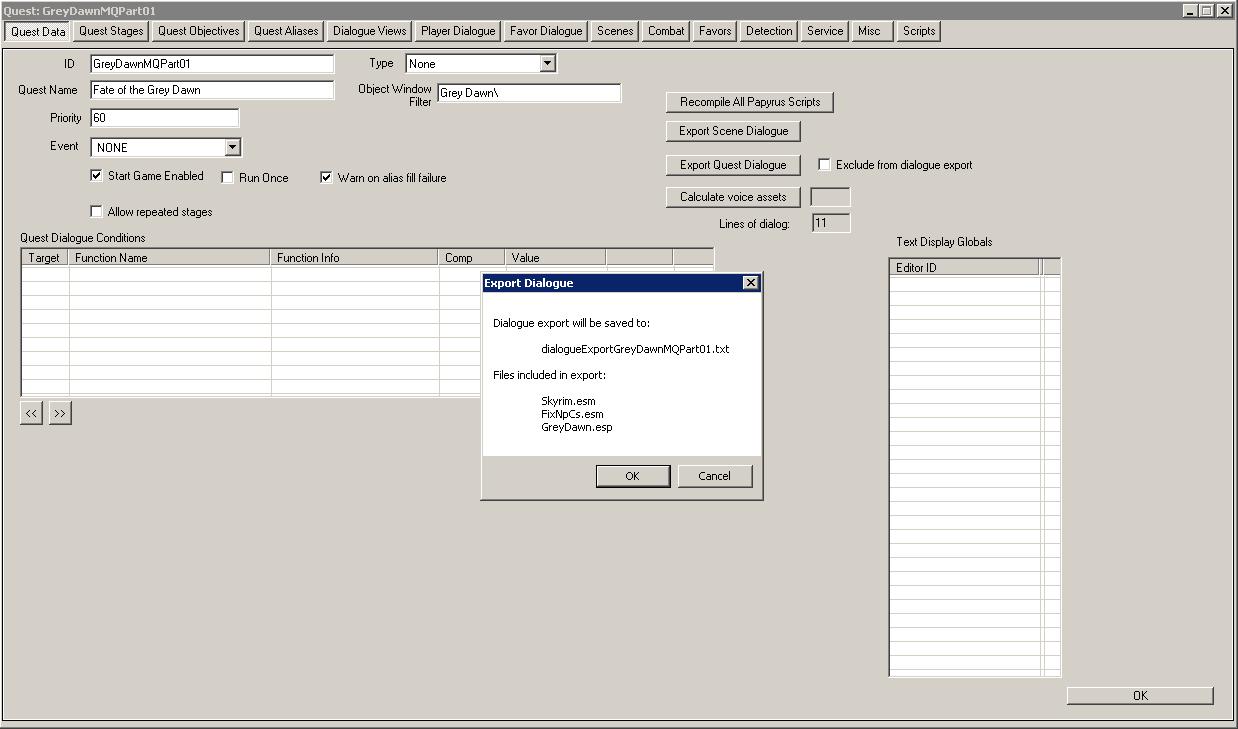
The exported dialogue will be saved as a delimited .txt document in the main Skyrim folder (the Data folder's parent directory) with the prefix "dialogueExport" followed by the quest name (such as "MyQuest"):
Skyrim\dialogueExportMyQuest.txt
Opening the text document in a spreadsheet program displays several columns, including:
- Voice Type
- Quest
- Branch - dialogue line's parent Branch
- Category - type of dialogue (topic, miscellaneous)
- Topic - dialogue line's parent Topic
- Response - the response line number
- Filename - the generated file name for the line
- File Found - whether the dialogue line has an associated sound file (Note: only detects XWM files)
- Topic Text - the dialogue line
- Emotion - the emotional facial morphing expressed by the NPC
Filtering columns using the spreadsheet's available tools can help in editing together the final script for a voice actor and quickly searching for a missing sound file.
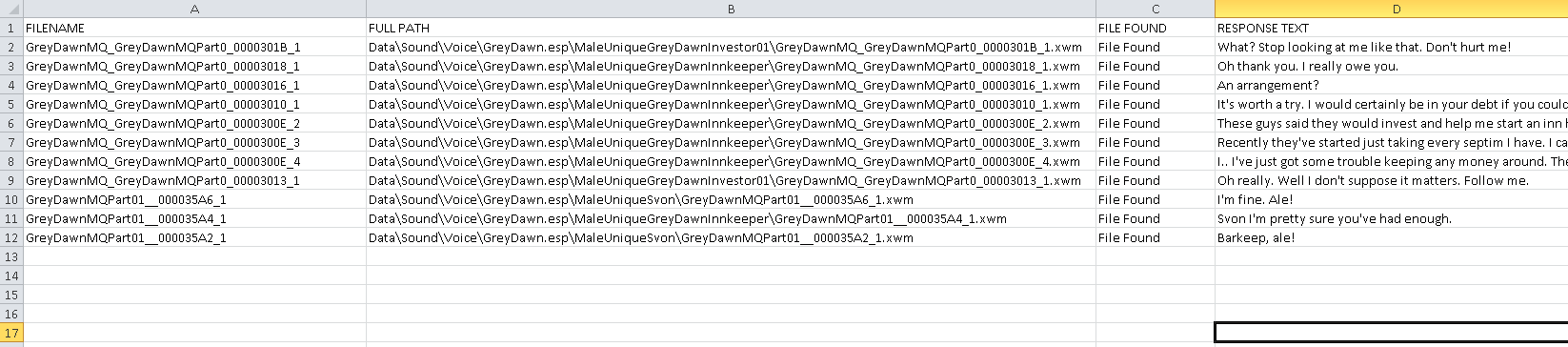
Below is a list of communities providing free voice acting services for Skyrim mods and other projects:
- TESAlliance - a community dedicated to voicing The Elder Scrolls mods [2]
- Skyrim Voice Actors (Reddit) [3]
- Voice Acting Alliance [4]
- VoiceActingUK [5]