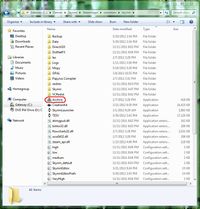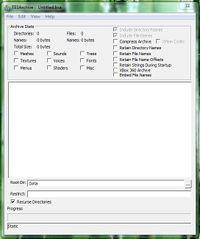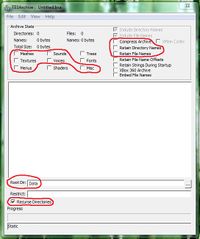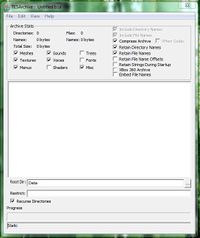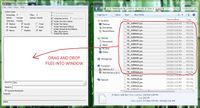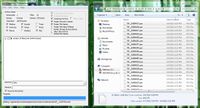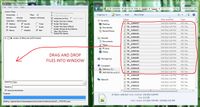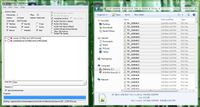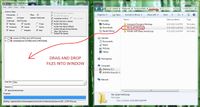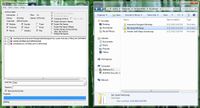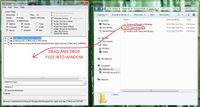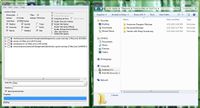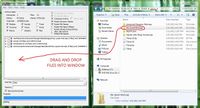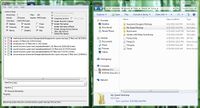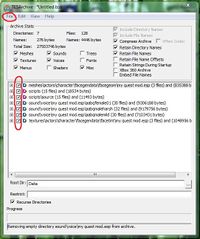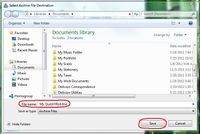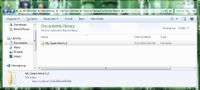Difference between revisions of "Archive.exe"
imported>David Brasher (We need a page on how to package .bsa files with Archive.exe, (Still under construction)) |
(No difference)
|
Revision as of 21:44, 21 May 2012
Archive.exe, the Alternative to Using the CK Archive Function
The CK auto-archiving function is geared toward uploading mods to Steam Workshop. There are issues with using it. It will not automatically gather up all the files that are needed to make a mod work. Careful thought and manual addition and subtraction of files are required to make it work. The interface may be hard to use for some people. The process often derails and you may have to go back to square one. There are reports that it just does not work on particular computers for unexplained reasons.
There are issues with uploading mods to Steam Workshop. It seems that it will only accept mods that do not have .esm files, multiple .esp files, multiple text documents, or image files included. This means that many mods cannot be uploaded to Steam Workshop because of how the system is designed.
So because of these issues, it is good to be able to package your files using a different program. Archive.exe will work even if the CK is just giving out error messages. Archive.exe can help you package any mod, no matter how complicated it is and no matter how many pieces it comes in. So you could use it to pack up mods to upload to Steam Workshop as well as mods to upload to various Skyrim mod sites.
Why not just pack up your loose files and not even have a .bsa file?
Mods that use .bsa files instead of loose files are easy to install. Gamers will not install them wrong so frequently and complain to the mod maker about the mod not working because of their own mistakes.
But more importantly, mods that use .bsa files are easy to uninstall permanently or temporarily. Skyrim uses external scripts. If lots of mods with loose file scripts are used, the game can soon be a big mess and nobody will be able to figure out which mod caused a problem by editing which script. With a .bsa file, you remove it, and the problem script will cause no more trouble. No need to go go digging through lists of scripts to delete, move, or reinstall one.
Many gamers like to use different mods when they are playing different characters. Perhaps a certain gamer would have a bunch of stealth mods to be used only when playing as a thief. Mods with .bsa files are easy to temporarily remove and then install again when it is time to play a different character.
Using .bsa files for .esp dependent mesh and texture replacer mods can also save a lot of headaches when things start to go wrong with how things look in the game.
So packing mods with a .bsa file instead of with loose files is considered to be following best practices for Skyrim modding.
Where to find Archive.exe on the Computer
Different people install Skyrim in different places, but the directory will be like this:
-Installation Directory-\Steam\steamapps\common\skyrim\Archive.exe
Look for the building blocks icon.
The Opening Screen
This is what you see after opening Archive.exe.
What Boxes to Check
The different content type boxes must checked depending on what is being put into the .bsa file. The circled boxes are what would be included in the average medium to large mod. A person can't go wrong by checking too many content type boxes, but he or she could go wrong by checking too few.
Compressing the archive will reduce the size of the file for easier uploading and downloading. It seems to be good to retain names.
The root directory should read "Data" which is likely the default setting that will be encountered.
"Recurse Directories" is good for dropping entire folders into the archive rather than having to go clear down to the lowest level and selecting actual files like mesh files rather than being able to select a folder containing mesh files.
The Boxes Checked and Ready to Go
The boxes should be set like this for most projects.
How to Add Compiled Script Files to the .bsa
Open Windows explorer and put the window alongside the Archive.exe window. Select the .pex script files needed by the mod and drag and drop them into the Archive.exe window.
To figure out what scripts are needed, there are a couple of tricks that can be helpful:
- Open the CK archive function to see what scripts and source scripts it can find. Beware! The CK can't see all the scripts that are needed and won't list them all. Vanilla Skyrim scripts that are edited by a mod seem to be its big blind spot.
- Go into the quests in the mod and compile all scripts. This will change the date stamp on the .pex files (but not the .psc files.) Go into scripts placed on objects that the mod attaches scripts to. resave them. This will change their date stamp. In the scripts folder in Windows Explorer, sort the scripts by date. The scripts that go with the mod will have today's date. (This won't work as well if more than one mod have been worked on on the packaging and upload day.)
The Scripts Added to the List
How to Add Source Scripts to the .bsa
The Scripts Added to the List
How to Add Meshes to the .bsa
The Meshes Added to the List
How to Add Textures to the .bsa
The Textures Added to the List
How to Add Sound Files to the .bsa
The Sound Files Added to the List
How to Make the .bsa Once All the Files Are Gathered
How to Name the .bsa File
What to do With the Files Created
Placing the .bsa in the Folder With the Other Files for Upload
Other guides on how to pack up a .bsa file
http://creationkitadventures.wordpress.com/2012/02/25/how-to-package-a-bsa-archive-for-skyrim/