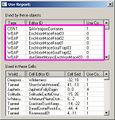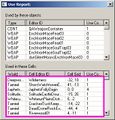Difference between revisions of "Use Report"
Jump to navigation
Jump to search
imported>Catwheezle m (Applying the three new templates: InDepth, ProTip and WarningBox.) |
imported>Vitamant m (Added languages menu) |
||
| (One intermediate revision by one other user not shown) | |||
| Line 9: | Line 9: | ||
#The bottom dialogue lists which cells the IronMace is being used in (Fig 2d) | #The bottom dialogue lists which cells the IronMace is being used in (Fig 2d) | ||
<br> | <br> | ||
{{ | {{ProTip|Double-clicking an object in the top window of a Use Report (Fig 1c) will open up that base object. Double-clicking in the bottom window of a Use Report will load up that cell in the [[Render Window]] and select the reference.}} | ||
<br> | <br> | ||
<gallery> | <gallery> | ||
| Line 18: | Line 18: | ||
</gallery> | </gallery> | ||
{{Languages}} | |||
[[Category:Tutorials]] | [[Category:Tutorials]] | ||
<br><br> | <br><br> | ||
Latest revision as of 07:40, 7 April 2012
You can get a Use Report on many things in the Creation Kit by right-clicking on an object in the Object Window and selecting Use Info. A Use Report window will pop up and list the objects that are using that object you got the use info on and which cells the object is being used. You can also use CTRL+F5 to export the list to a .txt file (for help on viewing exported data, check out How to view exported data in the Solutions category)
Example: In this example, let's find out which objects are using the Iron Mace base object and in which cells it's being used.
- In the Object Window, filter for IronMace. You can do this by typing IronMace in the Filter and make sure you're in the All category. Or you can navigate to Items > Weapon > Weapons and find IronMace that way.
- Once you've found it, right click on IronMace and select Use Info (Fig 1a)
- A Use Report window will pop up (Fig 1b)
- The top dialogue lists which objects are using the IronMace base object (Fig 1c)
- The bottom dialogue lists which cells the IronMace is being used in (Fig 2d)

Double-clicking an object in the top window of a Use Report (Fig 1c) will open up that base object. Double-clicking in the bottom window of a Use Report will load up that cell in the Render Window and select the reference.
| Language: | English • русский |
|---|