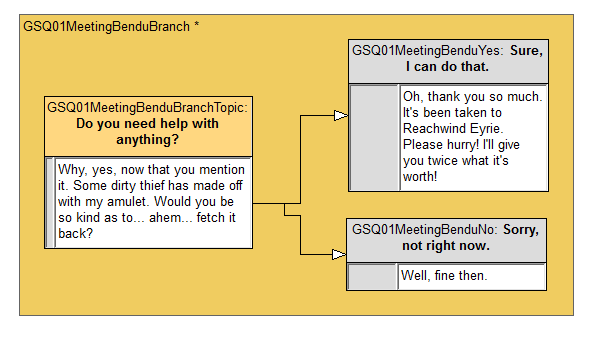Difference between revisions of "Bethesda Tutorial Advanced Dialogue"
imported>Henning |
imported>SLiesegang |
||
| Line 7: | Line 7: | ||
}} | }} | ||
=Overview= | =Overview= | ||
This chapter will | This chapter will explore more functionality for the dialogue system, giving us more control over what a character says at any given point, including during combat. | ||
<br><br>The reader will learn: | <br><br>The reader will learn: | ||
* | * What special topics are | ||
* How to use reset timers | |||
* How to make Combat lines | |||
* How to make a blocking topic | |||
=Special Topics= | |||
Up until now, we've been generally writing normal dialogue that's driven by the player directly talking to an actor. That's obviously important stuff, but to really give some semblance of realistic life to the world, we need to write ambient dialogue, combat lines, player reaction lines, etc. (You may now proceed making jokes about taking arrows in the knee. I'll be here when you're done.) | |||
If you followed along with the [[Bethesda_Tutorial_Quest_Loose_Ends|loose ends]] portion of the intro tutorials, you've had some experience with special topics. Rather than being directly driven by the player's choices in a dialogue menu, special topics get played by the engine when certain events occur. If you look at the Misc tab in the quest window (where we went to make the Hellos and Goodbyes), then you can see all the other general events that we have. | |||
All game's dialogue for a given type of topic lives in one giant pool. When the game determines that an actor should say a line of dialogue, like a Hello, it starts by considering '''every''' info in every Hello topic that's been defined in a running quest. It takes each topic's stack of infos and sticks them on top of each other in the order of quest priority (so a quest with a priority of 70 will always have its infos chosen before the ones of a quest with priority of 50). Once this giant stack is made, it starts at the top and goes one by one until it finds an info whose conditions are all true, and fires that one. | |||
If it gets to the bottom of the stack and no info has passed, the actor will say nothing. | |||
::{|style="border-collapse: separate; border-spacing: 0; border-width: 1px; border-style: solid; border-color: #000; padding: 0" | |||
|- | |||
|style="border-style: solid; border-width: 0"|[[Image:InDepth.jpg|48px]] | |||
|style="border-style: solid; border-width: 0"|If you're a programmer, you might be clawing the table at the very notion of how inefficient this sounds. The reality of how it works under the hood is more complex and much more efficient, but at a conceptual level, this is what the engine is doing. | |||
|} | |||
=Reset Timers and One-Time Lines= | |||
The game provides some simple funcionality for making sure a single line doesn't get said too often. (Still making arrow in the knee jokes? Fine, take your time.) | |||
Along the middle of the Info window, there's a series of checkboxes, pulldowns, and text fields. | |||
[[File:InfoCheckBoxes.png]] | |||
==Say Once== | |||
As you might guess, checking this box means that the line of dialogue will only ever be said once. After that, it will never be considered again. Obviously you want to be careful not to put any plot-crucial dialogue in a Say Once info, since the player might miss it. This is best used for lines that a character uses for introduction. | |||
==Hours until reset== | |||
Once this line has been said, it will be considered invalid until this many in-game hours have passed. This helps limit the repetition a bit, but keeps us from having to write substantially more dialogue. | |||
==Random== | |||
Imagine the case of a hello stack written for a particular actor -- we don't want them to constantly repeat it in the same order, since it would make them seem slightly robotic. So we can't just use reset timers to drive this behavior. Instead, we can mark these lines as Random, and the game will deliver all valid lines in an unpredictable order. | |||
Of course, if these hellos are specific to a particular stage of a quest, we don't want to fall through to generic dialogue after they're exhausted. So we can mark a line at the bottom of the stack as "Random End" to keep the info selection system from dropping below this particular set. | |||
If this is confusing, there's an example below. | |||
==How to Use All of This== | |||
Open up our venerable GSQ01 quest and navigate to its Misc tab. Open the GSQ01Hellos topic that we made earlier. You can note that we've set up Bendu to only ever say "I can't thank you enough for helping me" when we've completed the quest. That kind of makes him a little... silly. So let's let him vary it up. | |||
First, open up the "I can't thank you..." info, and mark it as random, then give it a reset time of 0.5 hours. Close it, then right-click and select "Copy" to duplicate the line. Do this twice more, so we have a total of four lines. Edit the three new lines as follows: | |||
* "I can only imagine how thrilling the fight with that thief was!" | |||
* "A beautiful piece, isn't it? I'm thrilled to have it back." | |||
* "Oh, something else?" | |||
Now open that last line and mark it as "Random End." Note that this line intentionally is a bit non-committal and uninteresting -- it signals to the player that this NPC doesn't really have anything else to say in the way of hellos. Now he will deliver the first three lines randomly, and when when they've been exhausted, he will only say the last line until the reset timers have completed. | |||
=Combat Lines= | |||
"Like the bite of a flea!" | |||
There's also a "Combat" tab in the quest window, where topics for events related to combat live. You can construct these just like you would a Hello, and the game will spit them out using the same kind of logic. Reset timers, stacks, quest priorities, etc. all work the same way. | |||
Creation Kit systems can seem a little indirected and complex at first, but once you understand them, they tend to apply across lots of contexts (as we're seeing with conditions and info stacks). | |||
=Other Dialogue Topics= | |||
By default, when we make a new topic in a Dialogue View, it's set as a "Top-Level" topic. This means that if its designated starting topic is valid, it will appear as a choice in the Actor's dialogue menu when the player first clicks on them. | |||
[[File:ConnectedDialogue.png]] | |||
In this figure, the orange color of the topic border indicates that it's a top-level topic. Double click on the border to open the Dialogue Branch window. There are two other options: | |||
* ''Normal'': This branch will not show up in the topic list unless it is explicitly linked from another branch. This can be useful for organizational purposes, or for branches which are triggered from ForceGreet packages. | |||
* ''Blocking'': When the starting topic of a blocking branch qualifies, that is the only thing that actor will be able to talk about. The starting topic becomes their Hello, and the top-level choice list is replaced by whatever is connected from that starting topic. | |||
Blocking topics are useful for contexts where a character has something very important to say and we don't want the player to have access to their normal dialogue topics until they hear this. (So make sure that you change something at the end of the brance to make the starting topic invalid!) | |||
Blocking topics show up a kind of pale green in the editor. | |||
{{Template:Tutorial_Bottom_Bar | {{Template:Tutorial_Bottom_Bar | ||
Revision as of 14:39, 5 February 2012
| Bethesda Tutorial Advanced Dialogue | |
|---|---|
| Intermediate Quest Design Series, Chapter 2 | |
| Return to Tutorial Hub | |
| Next Tutorial | |
Overview
This chapter will explore more functionality for the dialogue system, giving us more control over what a character says at any given point, including during combat.
The reader will learn:
- What special topics are
- How to use reset timers
- How to make Combat lines
- How to make a blocking topic
Special Topics
Up until now, we've been generally writing normal dialogue that's driven by the player directly talking to an actor. That's obviously important stuff, but to really give some semblance of realistic life to the world, we need to write ambient dialogue, combat lines, player reaction lines, etc. (You may now proceed making jokes about taking arrows in the knee. I'll be here when you're done.)
If you followed along with the loose ends portion of the intro tutorials, you've had some experience with special topics. Rather than being directly driven by the player's choices in a dialogue menu, special topics get played by the engine when certain events occur. If you look at the Misc tab in the quest window (where we went to make the Hellos and Goodbyes), then you can see all the other general events that we have.
All game's dialogue for a given type of topic lives in one giant pool. When the game determines that an actor should say a line of dialogue, like a Hello, it starts by considering every info in every Hello topic that's been defined in a running quest. It takes each topic's stack of infos and sticks them on top of each other in the order of quest priority (so a quest with a priority of 70 will always have its infos chosen before the ones of a quest with priority of 50). Once this giant stack is made, it starts at the top and goes one by one until it finds an info whose conditions are all true, and fires that one.
If it gets to the bottom of the stack and no info has passed, the actor will say nothing.
Reset Timers and One-Time Lines
The game provides some simple funcionality for making sure a single line doesn't get said too often. (Still making arrow in the knee jokes? Fine, take your time.)
Along the middle of the Info window, there's a series of checkboxes, pulldowns, and text fields.
Say Once
As you might guess, checking this box means that the line of dialogue will only ever be said once. After that, it will never be considered again. Obviously you want to be careful not to put any plot-crucial dialogue in a Say Once info, since the player might miss it. This is best used for lines that a character uses for introduction.
Hours until reset
Once this line has been said, it will be considered invalid until this many in-game hours have passed. This helps limit the repetition a bit, but keeps us from having to write substantially more dialogue.
Random
Imagine the case of a hello stack written for a particular actor -- we don't want them to constantly repeat it in the same order, since it would make them seem slightly robotic. So we can't just use reset timers to drive this behavior. Instead, we can mark these lines as Random, and the game will deliver all valid lines in an unpredictable order.
Of course, if these hellos are specific to a particular stage of a quest, we don't want to fall through to generic dialogue after they're exhausted. So we can mark a line at the bottom of the stack as "Random End" to keep the info selection system from dropping below this particular set.
If this is confusing, there's an example below.
How to Use All of This
Open up our venerable GSQ01 quest and navigate to its Misc tab. Open the GSQ01Hellos topic that we made earlier. You can note that we've set up Bendu to only ever say "I can't thank you enough for helping me" when we've completed the quest. That kind of makes him a little... silly. So let's let him vary it up.
First, open up the "I can't thank you..." info, and mark it as random, then give it a reset time of 0.5 hours. Close it, then right-click and select "Copy" to duplicate the line. Do this twice more, so we have a total of four lines. Edit the three new lines as follows:
- "I can only imagine how thrilling the fight with that thief was!"
- "A beautiful piece, isn't it? I'm thrilled to have it back."
- "Oh, something else?"
Now open that last line and mark it as "Random End." Note that this line intentionally is a bit non-committal and uninteresting -- it signals to the player that this NPC doesn't really have anything else to say in the way of hellos. Now he will deliver the first three lines randomly, and when when they've been exhausted, he will only say the last line until the reset timers have completed.
Combat Lines
"Like the bite of a flea!"
There's also a "Combat" tab in the quest window, where topics for events related to combat live. You can construct these just like you would a Hello, and the game will spit them out using the same kind of logic. Reset timers, stacks, quest priorities, etc. all work the same way.
Creation Kit systems can seem a little indirected and complex at first, but once you understand them, they tend to apply across lots of contexts (as we're seeing with conditions and info stacks).
Other Dialogue Topics
By default, when we make a new topic in a Dialogue View, it's set as a "Top-Level" topic. This means that if its designated starting topic is valid, it will appear as a choice in the Actor's dialogue menu when the player first clicks on them.
In this figure, the orange color of the topic border indicates that it's a top-level topic. Double click on the border to open the Dialogue Branch window. There are two other options:
- Normal: This branch will not show up in the topic list unless it is explicitly linked from another branch. This can be useful for organizational purposes, or for branches which are triggered from ForceGreet packages.
- Blocking: When the starting topic of a blocking branch qualifies, that is the only thing that actor will be able to talk about. The starting topic becomes their Hello, and the top-level choice list is replaced by whatever is connected from that starting topic.
Blocking topics are useful for contexts where a character has something very important to say and we don't want the player to have access to their normal dialogue topics until they hear this. (So make sure that you change something at the end of the brance to make the starting topic invalid!)
Blocking topics show up a kind of pale green in the editor.
| Return to Tutorial Hub | Next Tutorial | ||