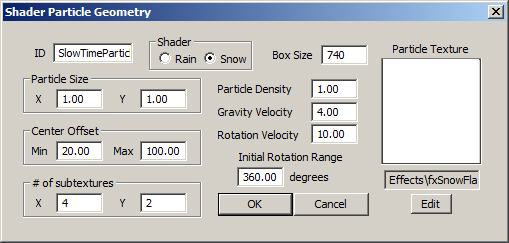Difference between revisions of "Shader Particle Geometry"
imported>Keris |
imported>V.erS.us |
||
| Line 1: | Line 1: | ||
{{Languages|Shader Particle Geometry}} | |||
<br> | |||
=Shader Particle Geometry Object= | =Shader Particle Geometry Object= | ||
'''Shader Particle Geometry''' objects are found in the [[Object Window]] under [[:Category:WorldData|WorldData]]. | '''Shader Particle Geometry''' objects are found in the [[Object Window]] under [[:Category:WorldData|WorldData]]. | ||
| Line 41: | Line 43: | ||
==Particle Texture== | ==Particle Texture== | ||
Click "Edit" to choose a particle texture to use. | Click "Edit" to choose a particle texture to use. | ||
{{Languages|Shader Particle Geometry}} | |||
[[Category:WorldData]] | [[Category:WorldData]] | ||
[[Category:Object Classes]] | [[Category:Object Classes]] | ||
Revision as of 03:04, 17 August 2012
| Language: | English • русский |
|---|
Shader Particle Geometry Object
Shader Particle Geometry objects are found in the Object Window under WorldData.
Shader Particle Geometries are best understood as a 3d volume of particles drawn directly in front of the camera. While the particles only exist inside the volume, they tile in all directions so the shader can provide the illusion of a very large number of particles. This is useful for creating effects like snowfall and rain.
To create a new Shader Particle Geometry, right-click in the list of Shader Particle Geometries in the Object Window and select "new" from the popup. To create a new one based off an existing Shader Particle Geometry, right-click the one you wish to use as a basis and select "duplicate". To delete an existing one, right-click that Shader Partcile Geometry and select delete.
Shader Particle Geometry Dialog
ID
The editor ID of the Shader Particle Geometry object.
Shader Rain/Snow
There are two kinds of Shader Particle Geometry. The Rain setting adds a stretching effect to the particles to simulate fast moving rain drops. The Snow setting allows for a more traditional particle system, useful for creating snow and dust effects.
Box Size
This defines the size (in units) of the cubic volume that the particles are rendered inside. Since the volume is drawn directly in front of the camera, this number also indicates the maximum distance particles can be from screen and still be visible.
Particle Size X/Y
These settings describe the size and shape of the individual particles.
Center Offset Min/Max
This range defines the offset of a particle from its pivot point. The particle will rotate around this offset pivot. This can be used with the rotation settings to give the particles a tumbling effect.
# of subtextures X/Y
If the particle texture is an atlas, these settings are used to define how many sub-textures the map is split into.
Particle Density
The number of particles in the system is derived from both the size of the individual particles and the box size. The shader then multiplies the particle count by this value. This can greatly increase the number of particles drawn at a performance cost. The maximum supported/recommended value is 10.0. A value less then 1.0 will not reduce the number of particles but will instead begin visually fading out the entire effect.
Gravity Velocity
This value defines the downward velocity of the particles measured in units per second. Negative gravity values will yield upward particle movement. Gravity along with the current weather's wind speed govern the overall movement of the particles.
Rotation Velocity
This value defines the rotation speed of the particle around it's pivot. It is measured in degrees per second. This can be used with the offset value range to create tumbling effects.
Initial Rotation Range
Particles will be initially rotated a random amount somewhere between zero and this value. This is useful for adding some variety to look of the particles.
Particle Texture
Click "Edit" to choose a particle texture to use.
| Language: | English • русский |
|---|