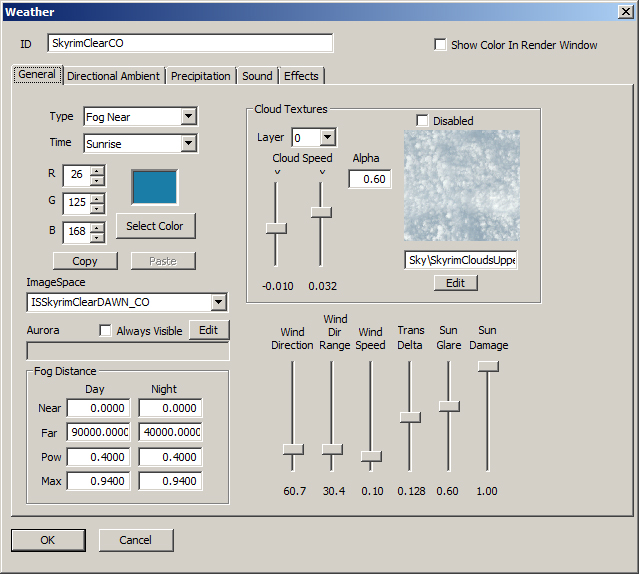Weather
Weather Object
Weather objects are found in the Object Window under WorldData.
To create a new Weather, right-click in the list of Weathers in the Object Window and select "new" from the popup. To create a new Weather based off an existing one, right-click the Weather you wish to use as a basis and select "duplicate". To delete an existing Weather, right-click that Weather and select delete.
Weather Dialog
ID
The editor ID of the Weather Object.
Show Color In Render Window
General Tab
Type
- Ambient: An underlying color for the scene.
- Cloud Layer:
- Cloud LOD Ambient:
- Cloud LOD Diffuse:
- Effect Lighting:
- Fog Far/Near: Fog color. This also ajusts the color of water reflections.
- Horizon: The color of the sky at the horizon.
- Moon Glare:
- Sky Statics:
- Sky-Lower/Upper: The color of the sky at lower and upper levels. (horizon color blends into lower sky color and lower sky blends into upper sky color)
- Stars: The color of the stars.
- Sun: The color of the sun disc.
- Sun Glare:
- Sunlight: The color of the sunlight. This is the directional light color for the scene.
- Water Multiplier:
Time
- Day: The color of the specified component during the daytime.
- Night: The color of the specified component at nighttime.
- Sunrise: The color of the specified component at sunrise.
- Sunset: The color of the specified component at sunset. (see Climate pageon how to define these times of day)
Color
Enter specific EGB values or press "Select Color" and use the color picker.
ImageSpace
Choose an Imagespace from the drop down list that is used the weather type.
Aurora
Fog Distance Day/Night
Specify near and far clip planes for fog during different times of day. These also effect how water reflects the fog color.
- Near/Far:
- Pow:
- Max:
Cloud Textures
Click "Edit" to choose a cloud texture (.dds) for current layer.
- Layer:Selects which cloud layer to make changes to.
- Disabled:
- Cloud Speed: Selects the speed the clouds move on the current layer.
- Alpha:
Wind Direction
Wind Dir Range
Wind Speed
How windy it is. Affects cloud and tree movement.
Trans Delta
In game hours, how long it takes to fully transition into this weather type once a transition begins.
Sun Glare
How much glare there is around the sun disc.
Sun Damage
How much damage the sun does to vampires during daytime hours.
Direction Ambient Tab
Choose from Day, Night, Sunrise, and Sunset.
Set From Ambient
X+/-
Y+/-
Z+/-
Specular
- Enter specific RGB values or press "Select Color" and use the color picker.
- Fresnel Power:
Precipitation Tab
Precipitation
- Choose a Shader Particle Geometry from the drop down to be used as the precipitation model (.nif).
- Begin Fade In: Slider specifies the point in time along a transition into this weather type when particles will begin to enter the scene.
- Example: A value of 0.8 means that you will begin seeing precipitation particles after this weather is 80% transitioned in.
- End Fade Out: Slider specifies the point in time along a transition out of this weather type when particles will no longer appear in the scene.
- Example: A value of 0.2 means that you will no longer see precipitation once a transition out of this weather type into another one is 20% complete.
Thunder/Lightning
- Begin Fade In: Slider specifies the point in time along a transition into this weather type when particles will begin to enter the scene.
- Example: A value of 0.8 means that you will begin seeing precipitation particles after this weather is 80% transitioned in.
- End Fade Out: Slider specifies the point in time along a transition out of this weather type when particles will no longer appear in the scene.
- Example: A value of 0.2 means that you will no longer see precipitation once a transition out of this weather type into another one is 20% complete.
- Frequency: Slider determines how frequently you will see thunder/lightning.
Weather Classification
Choose the appropriate classification for this weather type. This will affect things such as water surfaces, NPC dialogue, and other game logic.
- Pleasant:
- Cloudy:
- Rainy:
- Snow:
- None:
Lightning Color
Choose a color for lightning flashes. (Enter specific RGB values or press "Select Color" and use the color picker.)
Sound Tab
Drag and drop sounds from the Object Window into this list. Double-click a sound to toggle its type.
- The list box defines every sound associated with this weather type.
- Wind and precipitation sounds play as looping sounds while thunder sounds will play as a one-time sound when a lightning strike is initiated by the system.
- To delete a sound, right-click the sound and select delete.
Effects Tab
Visual Effect
Choose a Visual Effect from the drop down list.
- Begin Effect:
- End Effect: