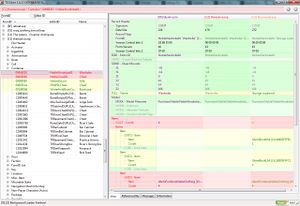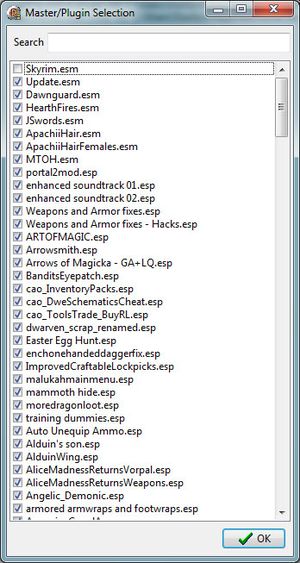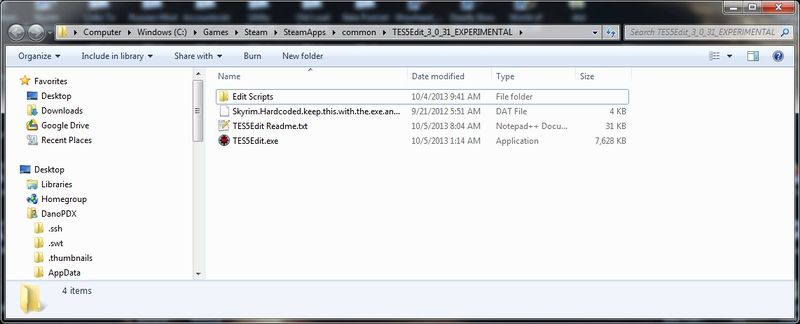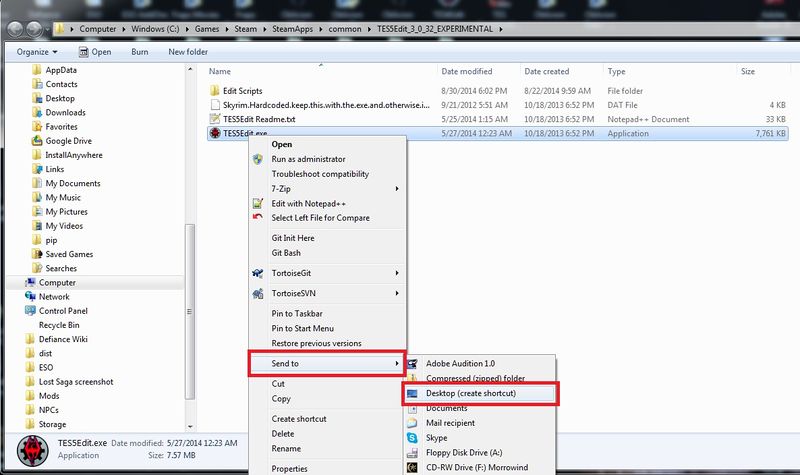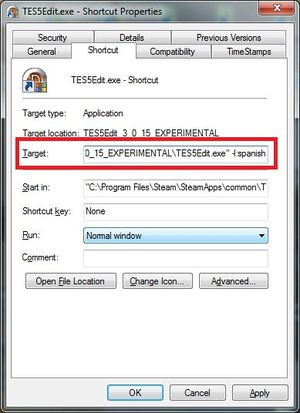Category:TES5Edit
Description
TES5Edit is an advanced tool for manipulating Skyrim plugins. It is especially useful for comparing multiple plugins at the same time and resolving differences between them. It includes powerful functions for creating de-isolated plugins using simple drag-and-drop editing. It also supports batch editing of selected records, which is extremely useful if you want to do something like add or remove an inventory item, faction, or AI package on a bunch of NPCs. It also lets you easily compare two or more similar records and drag-and-drop changes among them.
TES5View is an advanced graphical esp viewer and conflict detector. (Rename TES5Edit to TES5View)
TES5Trans Translate Mode Description needs to be updated. (Rename TES5Edit to TES5Trans)
When started, TES5Edit/TES5View will automatically find your Skyrim Data directory. You then get a dialog to select which masters/plugins you want to load with the current selection from your plugins.txt as default value. The selected plugins will start loading in the background. Depending on your system it will take a while for all plugins to load. You can follow the progress in the message window. (Don't panic if it seems to freeze, it just takes time). The tree view on the left side now shows all active masters and plugins in their correct load order. By navigating that tree view you can look at every single record in any of your masters or plugins.
Once a record has been selected the detailed contents of that record is shown on the right side. The detail view shows all versions of the selected record from all plugins which contain it. The left most column is the master. The right most column is the plugin that "wins". This is the version of the record that Skyrim sees.
Both the detail view and the record list use the same color coding to signal the conflict state of individual fields (in the detail view) and the record overall (in the record list).
Background color:
- White - Single Record:
- Green - Multiple but no conflict:
- Yellow - Override without conflict:
- Red - Conflict:
- Fuchsia - Critical Conflict:
Text color:
- Black - Single Record:
- Purple - Master:
- Gray - Identical to Master:
- Green - Override without conflict:
- Olive - Identical to Master but conflict Winner:
- Orange - Conflict winner:
- Red - Conflict loser:
Conflict detection is not simply based on the existence of multiple records for the same FormID in different plugins but instead performs a comparison of the parsed subrecord data. The record tree view on the left side has a context menu where you can activate filtering. Filtering is based on the same conflict categorization as the background and text color. Yes, filtering will take a while. It has to decode and compare the contents of every single record which turns up more then once.
Be warned, this program uses a lot of memory. Performance on a system with less then 2GB of RAM will most likely be sub-optimal. Activating the filtering uses even more memory.
Downloading, Installation, and Language Settings
Installation
You can download the latest version from the skyrim Nexus:
- Extract the contents of the archive into a new empty folder.
- You can execute the program from any folder on your local computer. As I show in the screenshot below, I placed mine in a separate directory, any folder on your computer will work just as well.
NOTE: The program will automatically detect the directory where your plugins are located at.
You can change the way the program interacts renaming it
- TES5Edit.exe
- TES5View.exe
- TES5Trans.exe
Creating A Shortcut
It is best to set up a shortcut at an easily accessible location because you will be opening, closing, and re-opening TES5Edit many, many times. Your desktop is the suggested location.
From where you installed right click TES5Edit.exe, then "Send To" and then Desktop.
Example shortcuts
"C:\Program Files\TES5Edit_3_0_22_EXPERIMENTAL\TES5Edit.exe"
"C:\Program Files\TES5Edit_3_0_22_EXPERIMENTAL\TES5Edit.exe" -view
"C:\Program Files\TES5Edit_3_0_22_EXPERIMENTAL\TES5Edit.exe" -translate
Setting The Language
TES5Edit has a Language selection parameter "-l:language" for Skyrim.
Right click the Shortcut you made on the Desktop and click Properties. In the Box labeled Target add the parameter after the last quotation (") mark. In the screenshot I added "-l:spanish".
NOTE: TES5Edit is in English only. This command line parameter is only for the Plugin's localization. If Localization is not available, or not working correctly only English will be shown for that Plugin.
Example shortcuts
"C:\Program Files\TES5Edit_3_0_22_EXPERIMENTAL\TES5Edit.exe" -:language spanish
Documentation
This is a work in progress it is not complete at this time.
This is being provided as a base for documentation for all versions. It is being taken straight from the Fallout documentation written by Miax and other contributors. If you have previous knowledge of FO3Edit, FNVEdit, and TES4Edit please contribute to this documentation. There is no way any one person can include everything. Your contributions will make the documentation as through as possible.
What will not be included in the Documentation
- How the Bethesda CK Works
- Specific conflicts that should be ignored
- Technical Plugin Specific Information
- Exactly how to troubleshoot load order issues or prevent a Crash To Desktop or, CTD
- Which plugins should not be cleaned
Some people new to using FO3/FNV/TES4/TES5Edit are trying to prevent their game from crashing. However, they normally don't have the technical background to understand the inner workings of the plugins nor would they understand the programming that goes into the tool itself. Because of this, only general ways to detect a conflict should be presented. The Author of the mod should be contacted to resolve any issues with the plugin they have provided to the public. The documentation should only include proper use of the software. Try to keep it generic so it covers all versions. When applicable, note any version specific differences.
If you do understand programming and would like to know more about the inner workings of TES5Edit feel free to visit our Google Code site. You are more then welcome to read the source code and and search the web for applicable Delphi documentation.
Benefits to cleaning Official DLC and other plugins
There are three reasons to use the automatic cleaning. The first reason is because some plugins have entries that are identical to the Official Master files from Bethesda. They are there because an author may have looked at something in the CK and because of that it is saved in the plugin whether or not the item was altered. Wherever that plugin is placed in your load order it overwrites all the plugins loaded before it resting the settings back to the values contained in the Official Bethesda DLC. It won't cause crashes, it just changes the values of plugins loaded before it. Which can alter mods that you have for Weapon Damage, Armor, Lighting, Food Effects and so on. TES5Edit can remove these records during cleaning using the "Remove Identical to Master Records" option.
The Second reason is that some authors choose to delete things that are in the Official DLC. The best examples are mods that alter Towns, Villages, add Player Homes, and mods that alter the Wilderness. Those mods generally move and delete some things from the world like trees and rocks. The Author adds some trees, Buildings, rocks, fences, decorations, rivers, and alters the landscape. Any mods loaded after a mod with references to deleted records from the Official Bethesda DLC will cause Skyrim to crash. TES5Edit can restore and properly assign values to these records that will disable them and still allow other mods to them. This is done using the "Undelete and Disable References" option.
The third reason is that TES5Edit will report when a mod has Deleted NavMeshes. Like deleted references any mod that references a deleted NavMesh will cause Skyrim to Crash. Properly optimizing your mods NavMeshes and checking your mod for Deleted Vanilla is important. Mods altering the same cell and the same NavMeshes when your mod is not optimized will cause Skyrim to Crash. Poorly optimized NavMeshes with errors reported by the CK will make Skyrim unstable. Instabilities like fast travelling to a location and Skyrim crashes.
Although those are the three benefits of automatic cleaning, manually cleaning your mods is important to remove wild edits. Some mods will have accidental Wild Edits in them caused by the author looking at how Bethesda did something they wish their mod to do as well. These Wild Edits often prevent Skyrim from doing things like advancing quests, spawning NPCs, assigning dialogue to NPCs, and breaking patrol destinations for NPCs.
Frequently Asked Questions
This is a work in progress it is not complete at this time.
TES5Edit Scripting Functions
Additional TES5Edit Resources
Closing Remarks & Credits
This has been adapted from the TES4Edit article on the Elderscrolls Wiki.
Thanks also go to ElminsterEU, Sharlikran, and Zilav for their work in getting TES5Edit released. Special Thanks to Gopher for getting the word out with a short video announcing the public release of TES5Edit and his upcoming tutorials.
Still to do
- Make sure TES5Edit still utilizes TES5View and TES5Trans functionality.
- Update the Dirty Plugins List
- Update the TES5Edit Mod Cleaning Tutorial
- Get the correctness of the guide verified by the TES5Edit team.
See Also
| Language: | [[
|
|---|
Pages in category "TES5Edit"
The following 3 pages are in this category, out of 3 total.