Climate
| Language: | English • русский |
|---|
Climate Object
All climates defined for the loaded master file and plug-in are listed in the Object Window.
To create a new climate, right-click in the list of climates in the Object Window and select "new" from the popup. To create a new climate based off an existing climate, right-click the climate you wish to use as a basis and select "duplicate". To delete an existing climate, right-click that climate and select delete.
Climate Dialog
The Climate dialog can be opened by double-clicking an existing Climate in the Object Window in the tree under WorldData or by right-clicking an existing Climate and selecting "new".
The climate dialog allows you to define what types of weather a defined worldspace will experience, as well as the behavior of sky objects such as the sun, moons, and stars. An example (SkyrimClimate) is shown below:
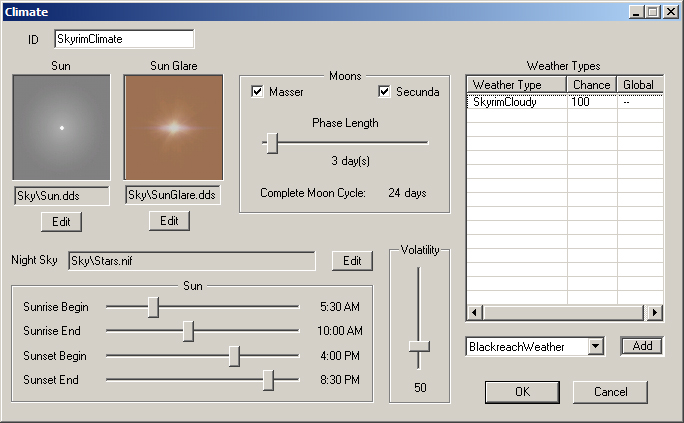
Sun / Sun Glare
Choose a texture for the sun disc and sun glare. A preview of the selected texture will appear in the window above the selection button. Only valid textures with .dds extension can be selected. If no texture is defined for the sun disc, no sun will appear.
Moons
There are 2 moons in the game: Master, the larger of the 2 moons, and Secunda, the smaller. For each moon, check the check box next to its name for it to appear in the game. Uncheck it if you do not wish for it to appear.
The phase length slider determines the length, in days, of each moon phase. There are 8 phases in the game so whatever number you choose, multiply it by 8 to determine the length, in days, of a full cycle.
Weather Types
Here is where you define what type of weather will be experienced using this climate. A list box of weather types and associated chances here defines which weather types are used and what the odds are that, when the system looks to change the weather, it will select that weather type.
To add a new weather type, select the weather type from the pull-down menu below the list box and click on the add button. To remove an existing weather type from the list, right-click on the row in the list box containing the weather you wish to remove and select "delete" from the popup menu. To change the chance for a given weather type, first select the weather by clicking on the row in the list box. Then, single-click again on that row and type in the number representing the percent chance for this weather. The numbers you choose should add up to 100, but if they don't, the system will simply calculate the odds based on the sum of all the chances.
Night Sky
Choose a valid NIF to be displayed as the night sky. This NIF will begin to alpha in during sunset, reaching full alpha after sunset is complete. It will begin to alpha out during sunrise, reaching a fully culled state after sunrise is complete.
Sun
Use sliders to determine when sunrise begins and ends, and when sunset begins and ends.
Volatility
Use volatility slider to determine how often the weather should change in a worldspace using this climate. A higher volatility means the weather will potentially change more often while a lower volatility will result in more static weather conditions.