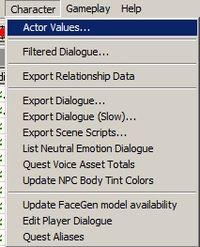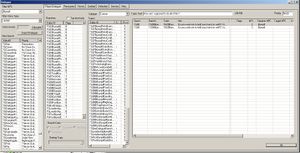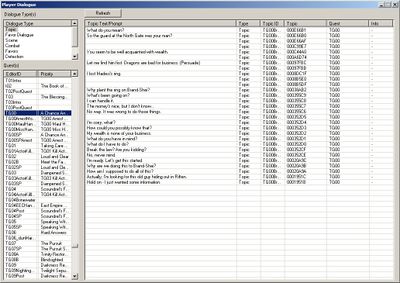Character Menu
Overview[edit | edit source]
The character menu is used for various character related functionality including exporting various lists of data, some cosmetic adjustments and editing actor values.
Actor Values[edit | edit source]
An Actor Value is a property that exists on an Actor. They include things like attributes (Health, Magicka), skills (One-Handed, Lockpicking), derived statistics (Carry Weight, Fire Resistance), and user-defined variables (Variable01). This selection will allow you numerically adjust or rename any of the actor values in the game. Simply select the actor value from the list, make the adjustments in the right-hand pane of the window, and select "OK" when you're finished. If you wish to cancel all of your changes, simply select "Cancel."
For more information about skill multipliers and offsets, Click Here
Filtered Dialogue[edit | edit source]
This very powerful tool allows you to filter all of the dialogue in the game in various ways. This is exceptionally useful when determining if a single bit of dialogue has been conditioned incorrectly, causing problems in-game in which the dialogue string appears under topics that it shouldn't.
In the upper left portion of the pane, you can specify a unique actor name using the "Filter NPC" selector or specify by the voice type using the "Filter Voice Type" selector. The resulting panes will fill with all of the occurrences of that selection by Quest, by Branches, and by Topic name. To see exactly what line of dialogue has been found, choose an EditorID in any one of the aforementioned windows, and it's details appear in the large pane to the right. In the above example, the NPC "Brynjolf" is being used as the filter. The window is now displaying all of the Quests, Branches and Topics with lines of dialogue that Brynjolf qualifies for.
Note that by default, this tool filters across all of the dialogue by using the "Player Dialogue" button at the very top of the window. If you wish to filter the results to a higher degree, you can select "Persuasion","Favors","Combat","Detection","Service" and "Misc" buttons in the same row. This will pull the results only from those specified dialogue types and ignore the rest.
As an added convenience, the "Calculate" button in the upper left of the window will give a total number of dialogue lines in your current filter. This calculation will be displayed in the small gray pane labelled "Voice Assets:" Be aware that this calculation can take quite a long time, depending on the amount of dialogue that it needs to sort through.
Export Relationship Data[edit | edit source]
This function will create a tab delimited text file listing all of the Actor Relationships in the game, and the voice types that they use.
When selected, simply specify the destination of the file. The file's tab delimited text format will assist with importing the data into any spreadsheet application.
Export Dialogue[edit | edit source]
The Export Dialogue function exports all the dialogue from every quest in the master file into a tab-delimited text file and places it in the root of your Skyrim install directory. It includes race, sex, ID (if a line has a getisid=NPC) condition on it, the line of dialogue, the filename, the directory path, and lots of other data. The file's tab-delimited text format will assist with importing the data into any spreadsheet application.
The dialogue export evaluates dialogue looking only at these specific condition functions:
- GetAllowWorldInteractions
- GetFactionRank
- GetInFaction
- GetIsAliasRef
- GetIsClass
- GetIsCreature
- GetIsCreatureType
- GetIsFormType
- GetIsID
- GetIsPlayableRace
- GetIsRace
- GetIsReference
- GetIsSex
- GetIsVoiceType
- IsChild
- IsInList
Export Scene Scripts[edit | edit source]
The Export Scene Scripts function produces a tab-delimited text file listing all scenes which include the selected voice type from every quest in the master file and places it in the root of your Skyrim install directory. The file places the specified voice type's lines in a separate column from the other scene's speakers.
This function is to allow the easy creation of scene scripts for use in recording dialogue. The file's tab-delimited text format will assist with importing the data into any spreadsheet application.
List Neutral Emotion Dialogue[edit | edit source]
Quest Voice Asset Totals[edit | edit source]
Selecting this function will calculate the number of lines of dialogue is present in each individual Quest. The result is displayed in a new window that opens in the Creation Kit. Note that it can take the editor several minutes to calculate these totals depending on the size of the masterfile.
Update NPC Body Tint Colors[edit | edit source]
This function will run through all of the NPC's in the currently loaded masterfile and make certain that the color tinting of the face matches the body. This is highly recommended after making a texture or a tinting change to the face of an NPC.
Edit Player Dialogue[edit | edit source]
Selecting this function allows you to quickly view and edit Player prompts for all of the dialogue in your selected filter. This is a quicker way of accessing Player prompts than digging into the Quests window and editing there.
Simply choose the dialogue type in the upper left pane of the window, then choose which quest to filter for in the lower left pane. The large right-hand pane now displays all of the dialogue with Player prompts that can be edited, its TopicID, its FormID and what type of text it is. To edit the prompt, simply left click once on the prompt and begin typing. Hit enter to save your changes. If a topic is lacking a prompt, left click once in the empty space and begin typing.
Quest Aliases[edit | edit source]
Selecting this function opens a window in the Creation Kit that displays all of the Aliases in a given quest, it's type, indicates whether or not it is Reserved and what type of Fill Type it's using. This window can be sorted by each type of information by left clicking once on the header of the given column.

To view Exported Data, check out the How to view exported data in the Solutions category.