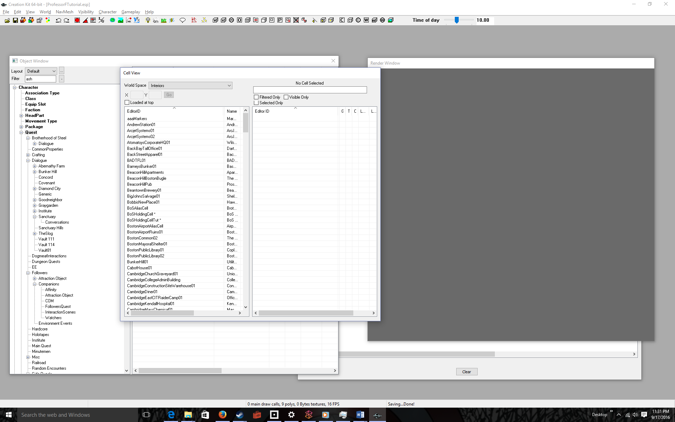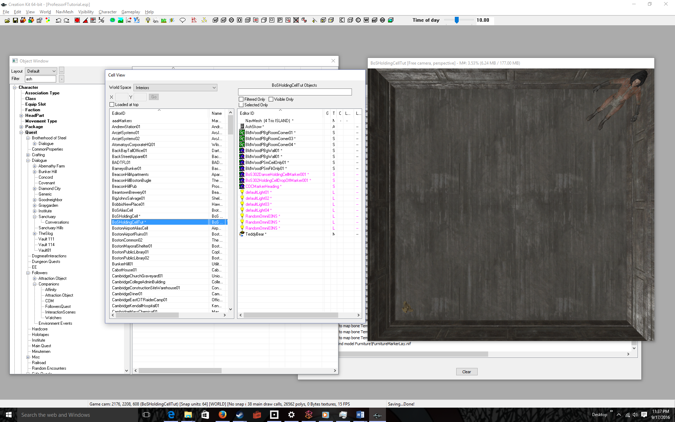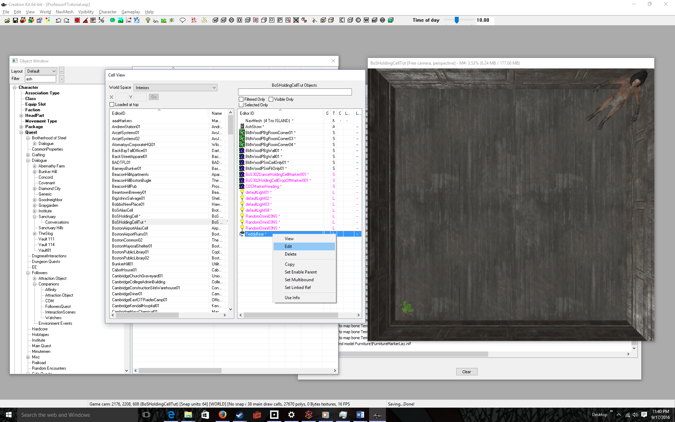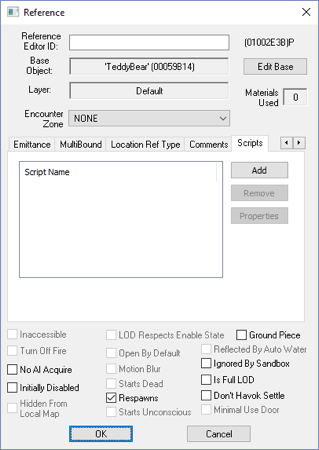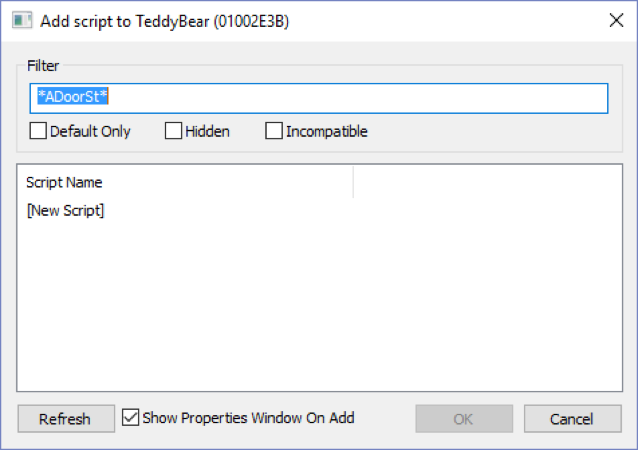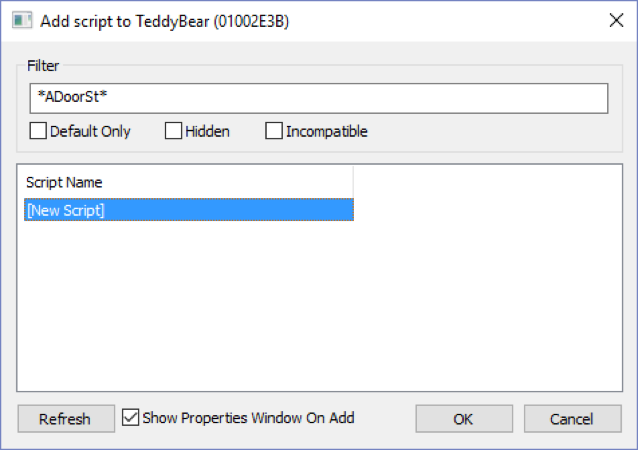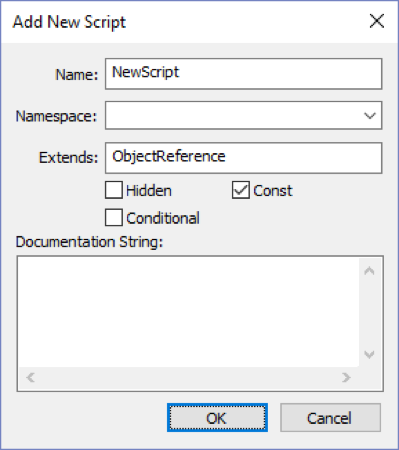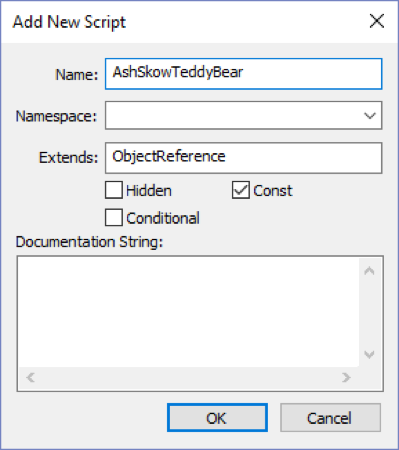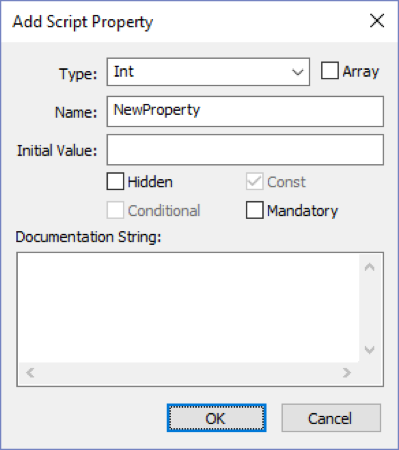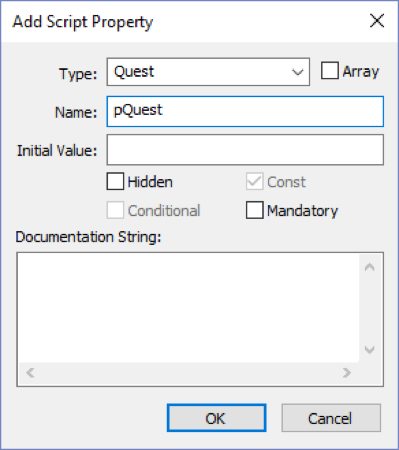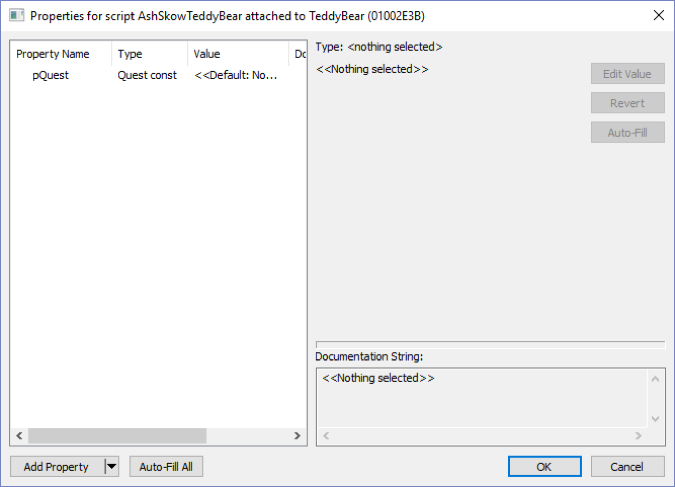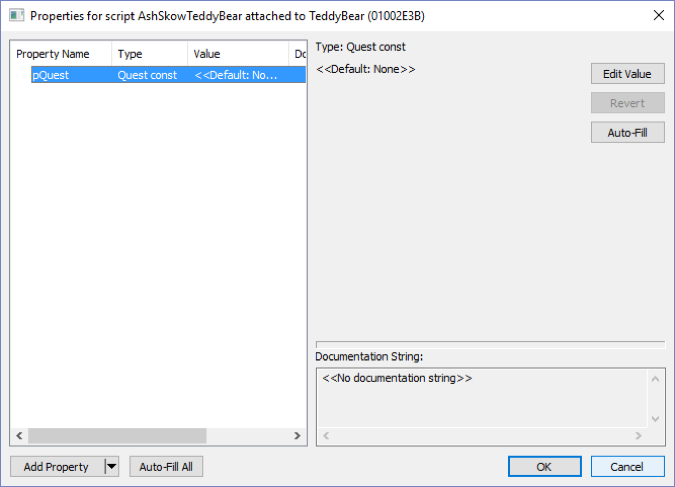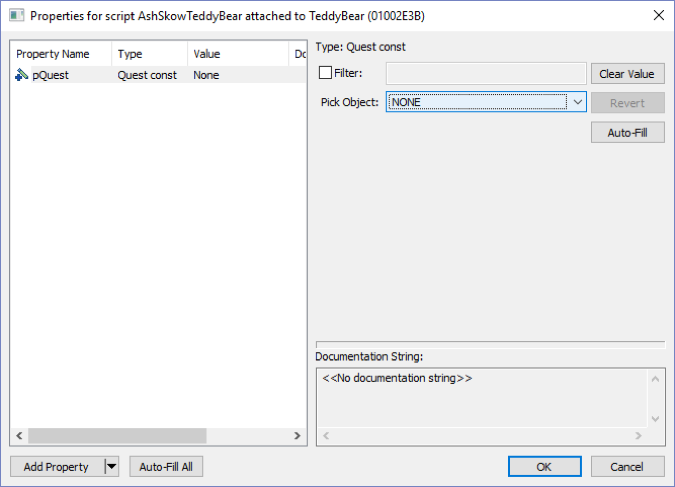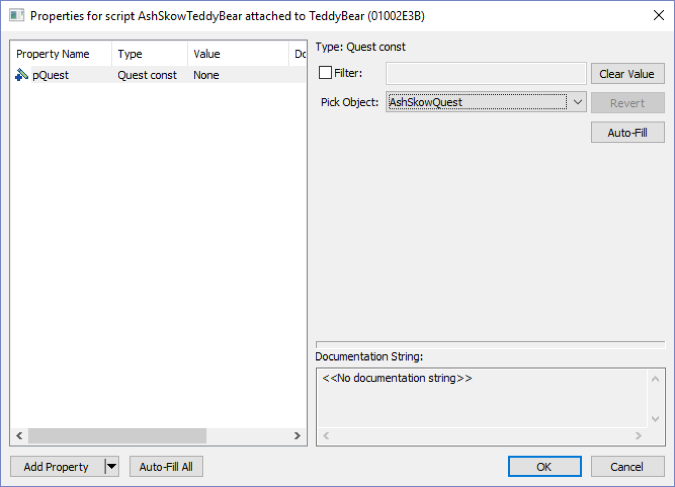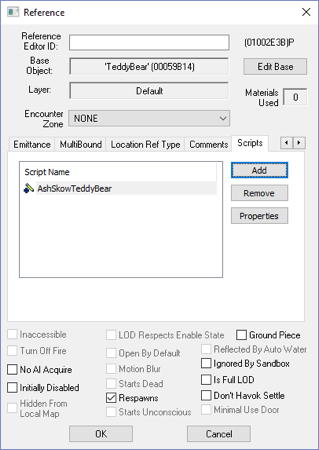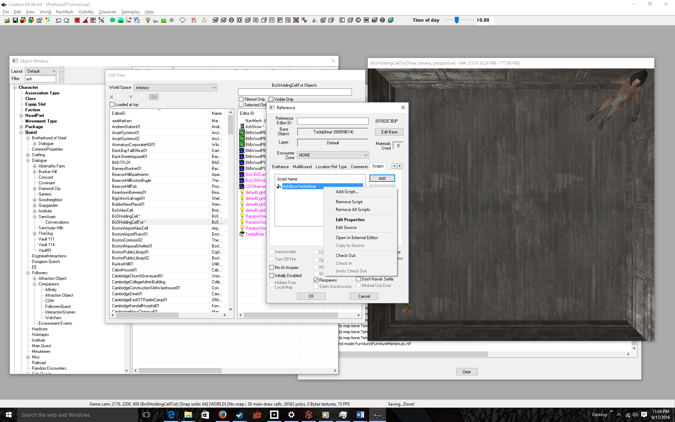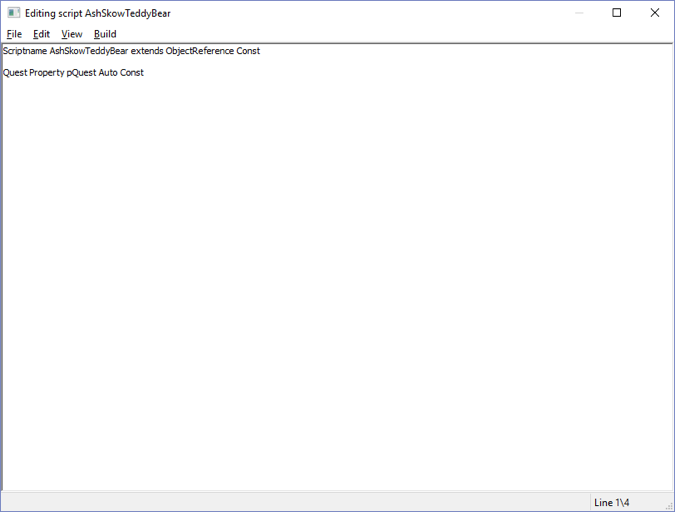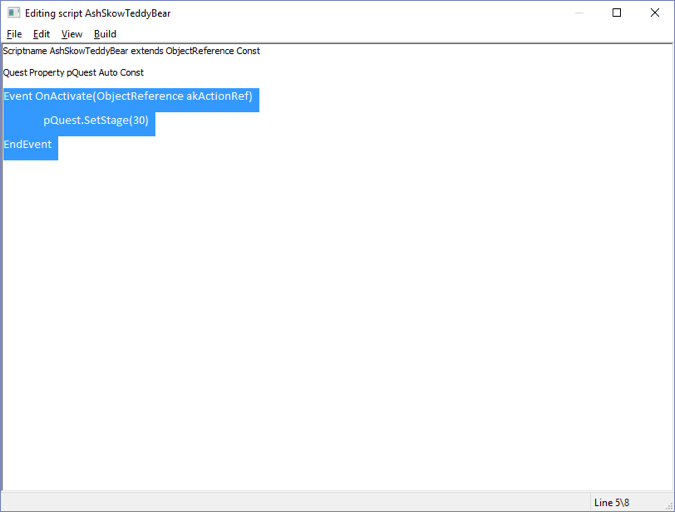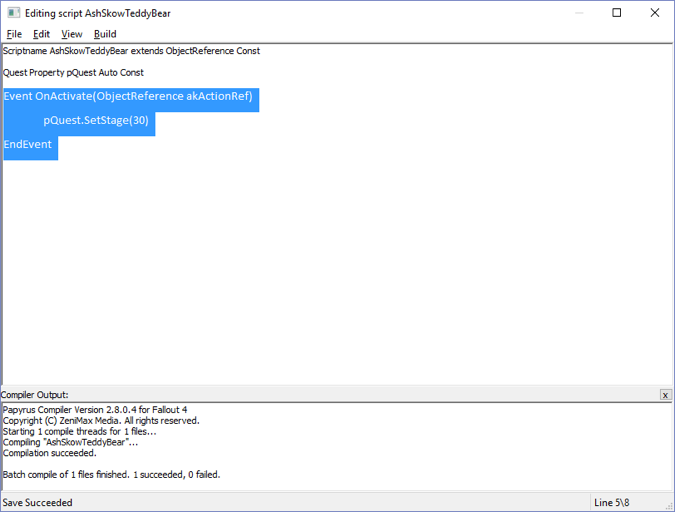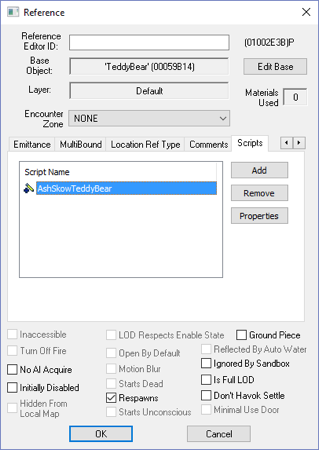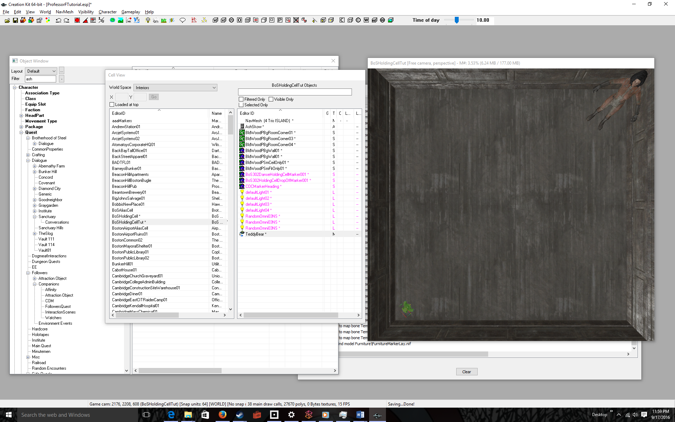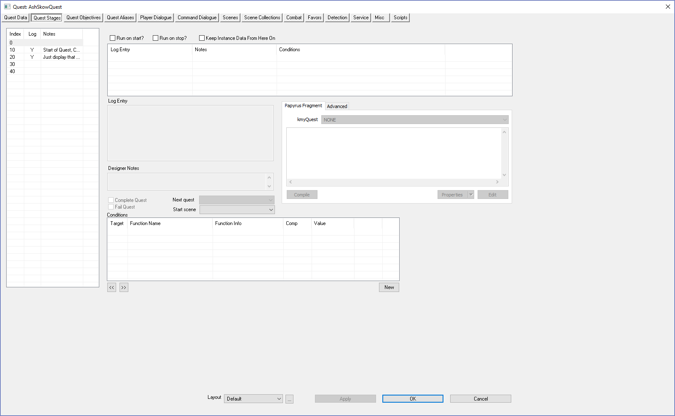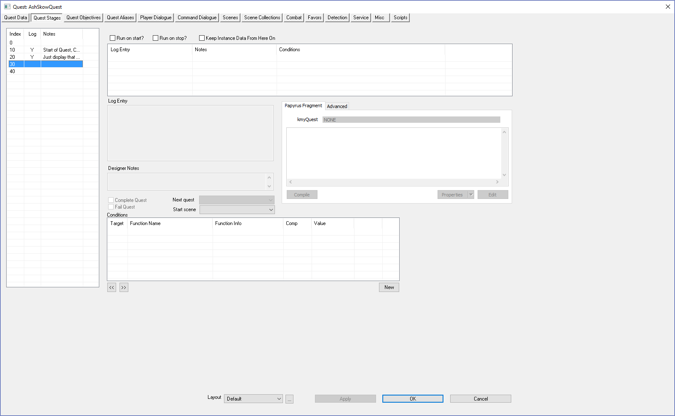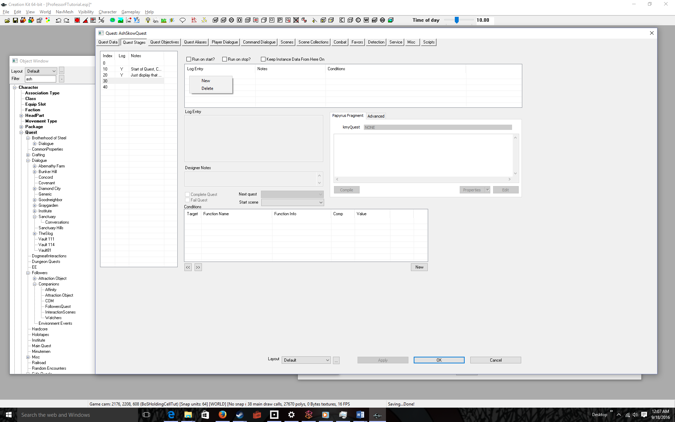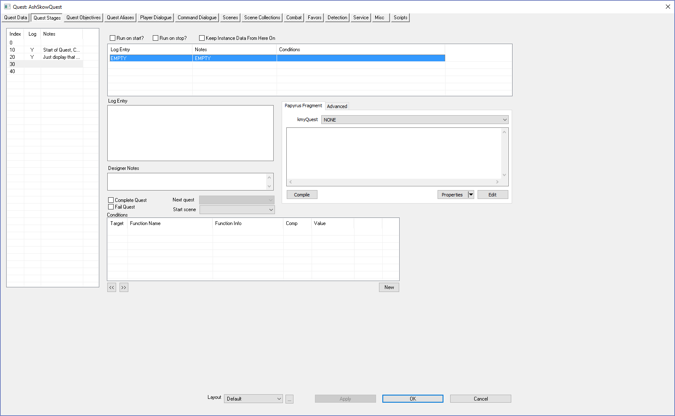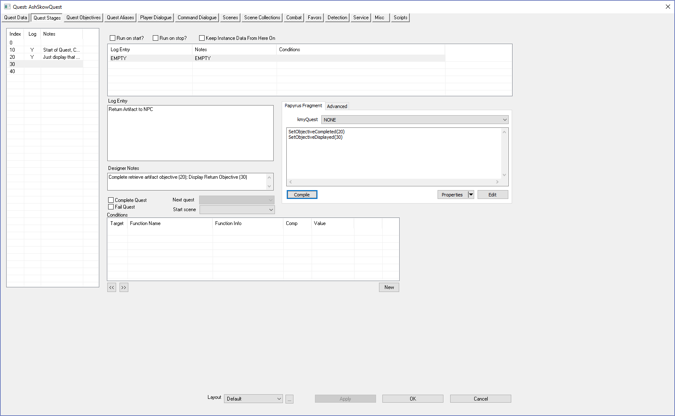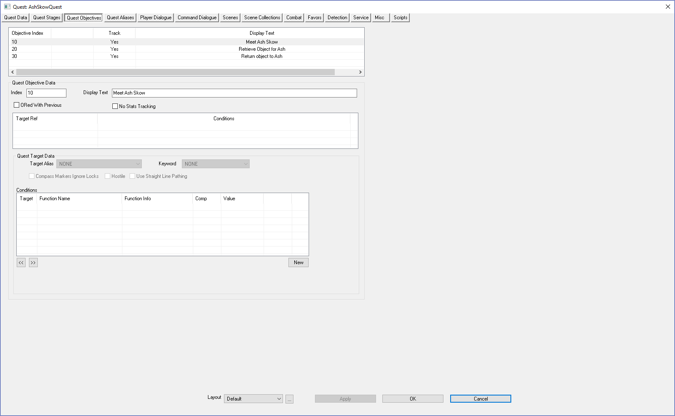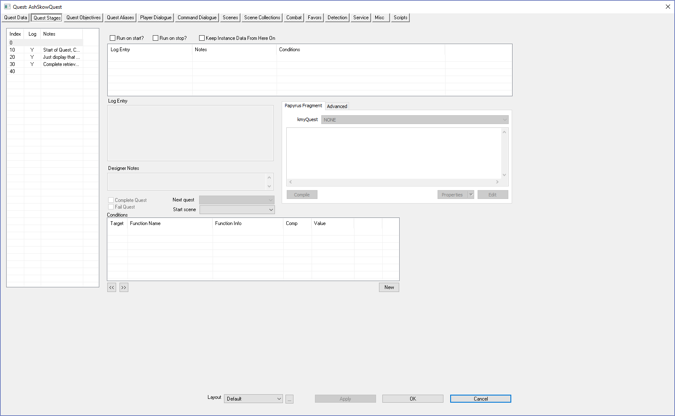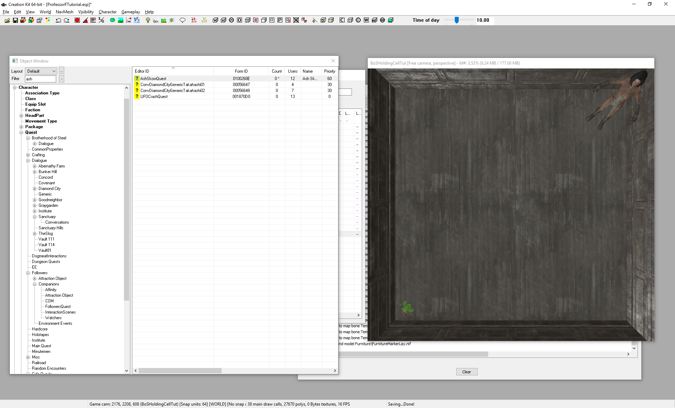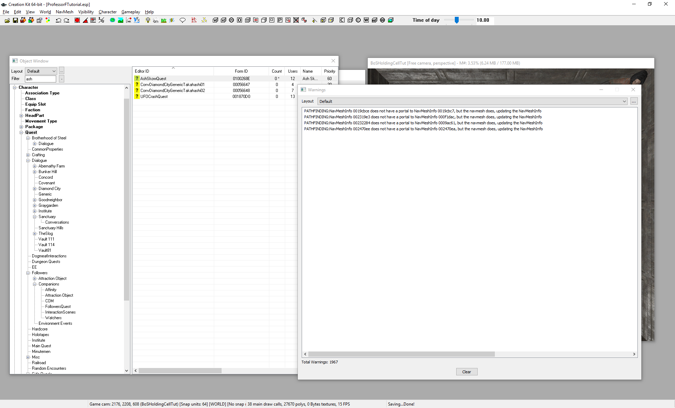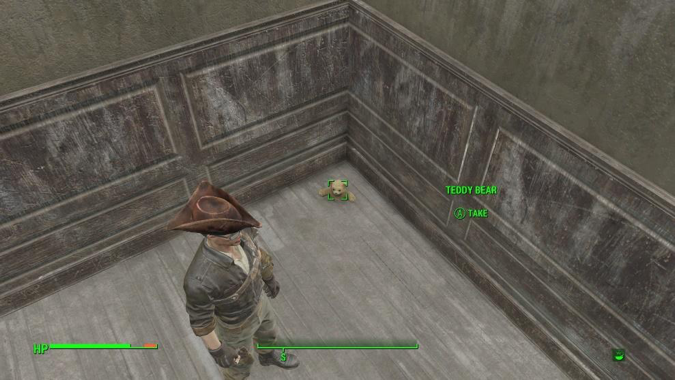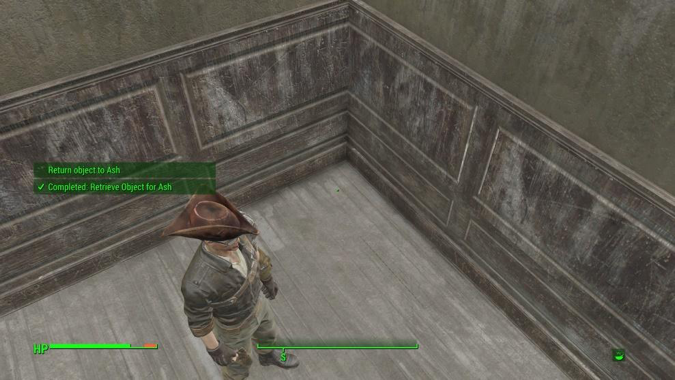Fallout 4 Simple Fetch Quest Tutorial Chapter 12: Scripting Artifact Retrieval
| Fallout 4 Simple Fetch Quest Tutorial Chapter 12: Scripting Artifact Retrieval | |
|---|---|
| Fallout 4 Scripting Quest Tutorial Series, Chapter 12: Scripting Artifact Retrieval | |
| Return to Tutorial Hub | |
| Next Tutorial | |
Note: This tutorial is written in Action-Reaction style — Headers are the action you have to do, and the pictures that follow depict the reaction (or result) of the Creation Kit.
Start up your Mod in the GECK[edit | edit source]
- Open up your Quest
- Bring up the Cell View windows
Note: This is only if the GECK isn’t running, and yes I skipped a lot of steps because we’re far into these tutorials!
Having accepted the quest, we now need to add a scene and dialogue for when the finds the object and has to return it to the NPC.
Now We’ll introduce a new concept: scripting for objects
START: PROCEDURE ADDING CODE TO AN OBJECT
Double-click the cell containing the object to be retrieved[edit | edit source]
In our case the object is the TeddyBear and it’s in BoSHoldingCellTut.
I adjusted the windows and zoomed up so you could see the Teddy Bear (lower left) and Ash Skow (upper right)
We need to add code to the teddy bear so when the player picks it up the Quest Stage # is updated to the retrieved index # (30)
Right-click over the Teddy Bear[edit | edit source]
Select Edit in the Pop-Up[edit | edit source]
Click Scripts (tab) > Add (button)[edit | edit source]
Note: You might need to scroll right in order to find the Scripts tab
Click [New Script][edit | edit source]
Click OK[edit | edit source]
Enter a Name: for the script[edit | edit source]
I used AshSkowTeddyBear
Click OK[edit | edit source]
Recall I said when the player retrieves the TeddyBear, it updates the Quest Stage # to retrieved (30). But the Teddy Bear needs access to the AshSkow Quest Object, this is done via a property
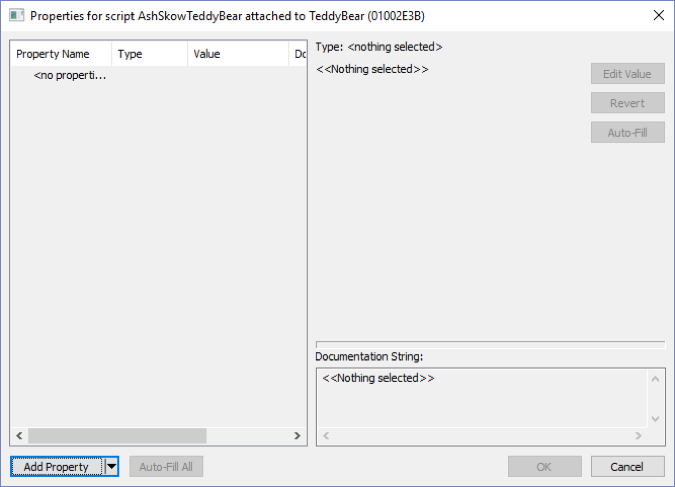
Click the Add Property Button[edit | edit source]
Select Quest as the Type: and enter a Name:[edit | edit source]
I used pQuest, for property Quest. The name is arbitrary, but subject to typical programming variable name conventions.
Click OK[edit | edit source]
Select pQuest[edit | edit source]
Click the Edit Value button[edit | edit source]
Select AshSkowQuest in the Pick Object: drop-down[edit | edit source]
Click OK[edit | edit source]
Right-click over the Script Name[edit | edit source]
Select Edit Source[edit | edit source]
Add the following code to advance the Quest Stage # to the retrieved index[edit | edit source]
Event OnActivate(ObjectReference akActionRef) pQuest.SetStage(30) EndEvent
File > Save to compile[edit | edit source]
Check that you get Compilation succeeded in the Compiler Output textbox
Close the Window[edit | edit source]
Click OK[edit | edit source]
END: PROCEDURE ADDING CODE TO AN OBJECT Picking up the Teddy Bear now updates the quest stage to 30 (object retrieved).
We now need d to tell the player the retrieve subquest (20) is completed, and display the new objective to return the object to the NPC (30)
Bring up the Quest and select the Quest Stages tab[edit | edit source]
Select the Retrieved Quest Stage Index (30)[edit | edit source]
Right-Click over Log Entry[edit | edit source]
Select New[edit | edit source]
Add a Log Entry, Designer Notes, and finally the Code to complete the previous objective (20) and to display the new objective (30).[edit | edit source]
Compile
Here is the Code:
SetObjectiveCompleted(20) SetObjectiveDisplayed(30)
Click on the Quest Objectives Tab[edit | edit source]
Make sure you understand why we completed Objective Index 20 and now display Objective Index 30
Go Back to The Quest Stages Tab[edit | edit source]
Click OK[edit | edit source]
Yes, we could have clicked OK in Quest Objectives, but I wanted you to see that the Quest Stage Index panel had updated.
Time to test.
File > Save[edit | edit source]
Run Fallout 4 and ACCEPT THE QUEST, then turn around.[edit | edit source]
Yes, many steps not shown, but you know the drill.
Get close to the artifact[edit | edit source]
Take (A) the artifact.[edit | edit source]
You’re done. Next we just have to add dialog & code where we give the artifact back to the NPC and end the quest.
Don’t forget to quit out of the game! (ALT-F4 for the PC Master Race)