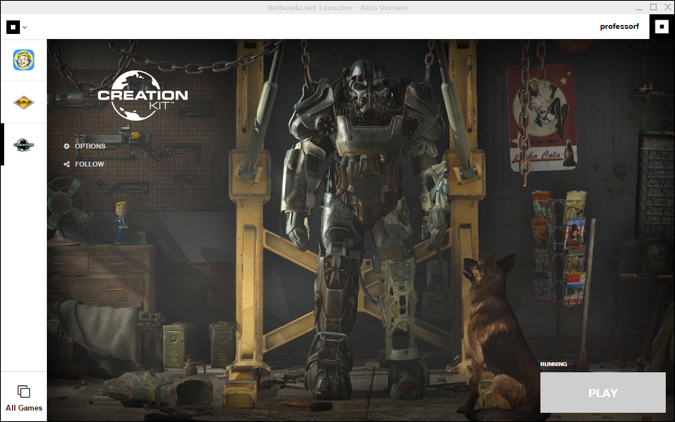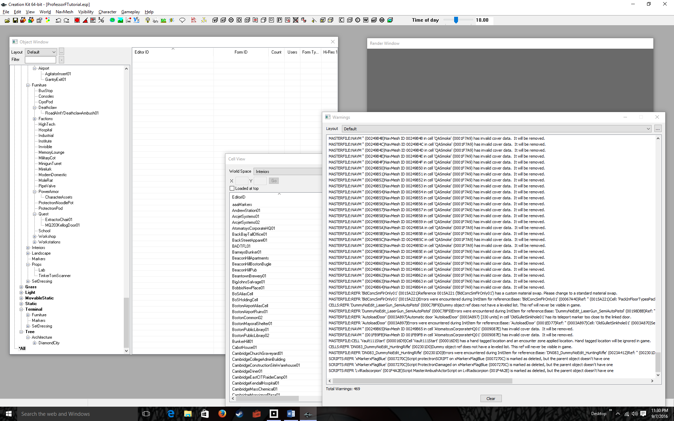Fallout 4 Simple Fetch Quest Tutorial Chapter 3: Loading Your Mod As The Active File
| Fallout 4 Simple Fetch Quest Tutorial Chapter 3: Loading Your Mod As The Active File | |
|---|---|
| Fallout 4 Scripting Quest Tutorial Series, Chapter 3: Loading Your Mod As The Active File | |
| Return to Tutorial Hub | |
| Next Tutorial | |
Note: This tutorial is written in Action-Reaction style — Headers are the action you have to do, and the pictures that follow depict the reaction (or result) of the Creation Kit.
Start up the GECK by running the Bethesda.Net Launcher[edit | edit source]
Note: I’m assuming:
- You have Fallout 4
- You’ve downloaded the GECK (inside the Bethesda.net Launcher)
- You’ve have signed up for an account on Bethesda and are logged in.
Click the Play button (lower right corner)[edit | edit source]
Click OK to any dialogs that pop up. Three windows will appear:
- Object Window: Eventually this will contain all the objects in the Fallout 4 world. Everything you see in the game has an object that is referenced here
- Cell View: Specific “cells” in the world, like rooms and towns
- Render Window: Displays the current cell you’re editing
Menu-Select File > Data…[edit | edit source]
Note: your tutorial created in Part 1 should show up at the bottom of this list. My tutorial is named ProfessorFTutorial.esp
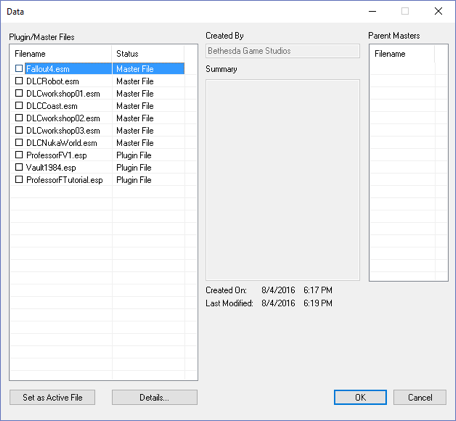
Double-click BOTH Fallout4.esm and (your mod).esm[edit | edit source]
Note that the Status column next to your mod’s filename changes to Active File
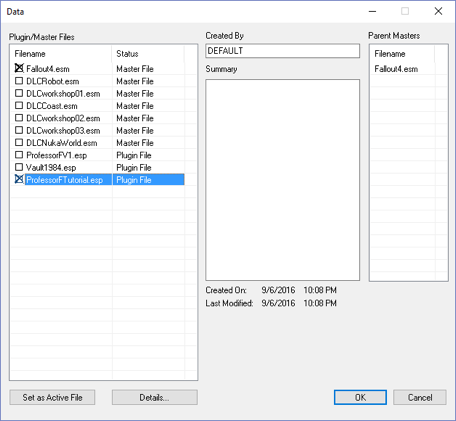
Click the Set as Active File button[edit | edit source]
Note that the Status column next to your mod’s filename changes to Active File
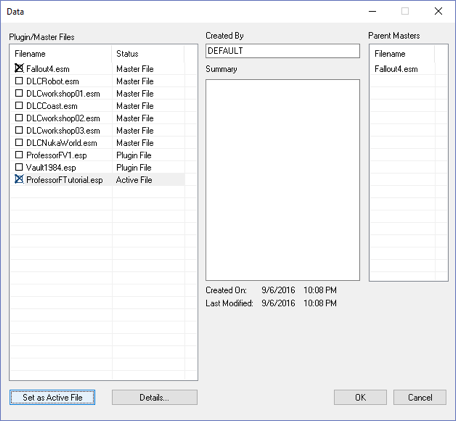
Click the OK button[edit | edit source]
Your windows fill with the Fallout 4 and with any of your mod objects.
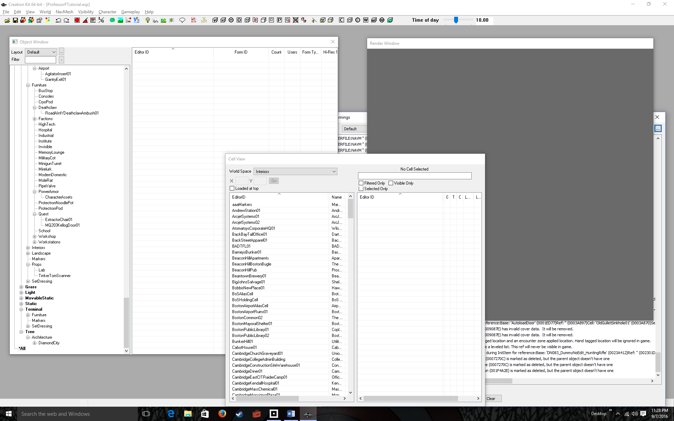
Menu-Select File > Save[edit | edit source]
Notice that a Warnings window pops up. Ignore all the warnings, they’re normal.
The point is that any changes you make are automatically saved to the active file.
Get in the habit of saving your file regularly.
Once saved you can run Fallout 4 without exiting the program and it should pick up your mods.