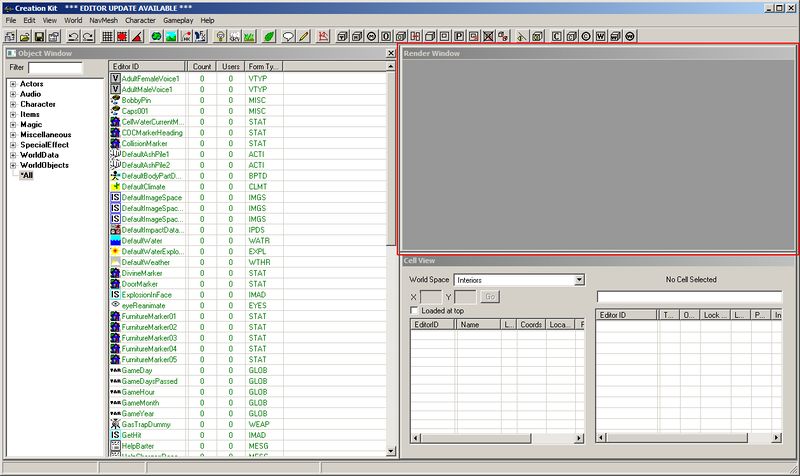Difference between revisions of "Render Window"
Jump to navigation
Jump to search
imported>Henning m |
imported>Darklocq (→Camera Navigation: More specific (you only get the camera control stuff immediately if you're in preview, not in the main render window; you have to pick Render Window Properties in that case).) |
||
| (10 intermediate revisions by 9 users not shown) | |||
| Line 3: | Line 3: | ||
[[image:Renderwindow01.jpg|center|800px|The Render Window]] | [[image:Renderwindow01.jpg|center|800px|The Render Window]] | ||
The Render Window is | The Render Window is initially blank until you have loaded a [[Cell]] or [[Worldspace]] that you are going to manipulate. Cells can be selected in the [[Cell View]] panel. Objects can be dragged into the Render Window from the [[Object Window]], creating a [[Reference]] of that object in the cell that can now be manipulated. | ||
*More information on the basics of the Render Window can be found in the '''[[Tutorials]]''' section. | *More information on the basics of the Render Window can be found in the '''[[Tutorials]]''' section. | ||
*The '''[[Creation Kit Keyboard Mapping]]''' page has a list of all the controls and a printable quick sheet. | *The '''[[Creation Kit Keyboard Mapping]]''' page has a list of all the controls and a printable quick sheet. | ||
== Camera Navigation == | |||
*Mouse wheel up/down: '''Zoom''' the camera in/out. | |||
*Shift + mouse movement: '''Rotate''' the camera around the currently selected object (or around center of cell if nothing selected yet). | |||
*Spacebar + mouse movement, ''or'' middle mouse button + mouse movement: '''Pan''' the camera sideways or up/down. | |||
*Right mouse button: '''Options''', including Render Window Properties, with camera control options, such as zoom/rotate/pan '''speed'''. You may need to adjust this frequently, since a speed good for an overview of a city is unworkable for examining a face, and vice versa). | |||
{{Languages|Render Window}} | |||
Latest revision as of 08:19, 4 October 2018
The Render Window is the panel in which you manipulate the 3d spaces in the game. If you are running the Creation Kit for the first time it will be on the right hand side as seen in the image below.
The Render Window is initially blank until you have loaded a Cell or Worldspace that you are going to manipulate. Cells can be selected in the Cell View panel. Objects can be dragged into the Render Window from the Object Window, creating a Reference of that object in the cell that can now be manipulated.
- More information on the basics of the Render Window can be found in the Tutorials section.
- The Creation Kit Keyboard Mapping page has a list of all the controls and a printable quick sheet.
[edit | edit source]
- Mouse wheel up/down: Zoom the camera in/out.
- Shift + mouse movement: Rotate the camera around the currently selected object (or around center of cell if nothing selected yet).
- Spacebar + mouse movement, or middle mouse button + mouse movement: Pan the camera sideways or up/down.
- Right mouse button: Options, including Render Window Properties, with camera control options, such as zoom/rotate/pan speed. You may need to adjust this frequently, since a speed good for an overview of a city is unworkable for examining a face, and vice versa).
| Language: | English • français • polski |
|---|