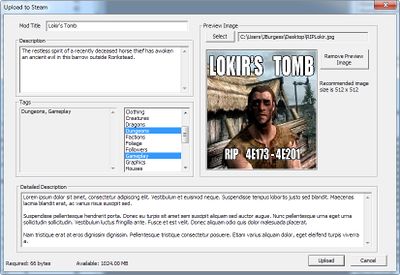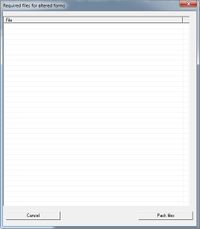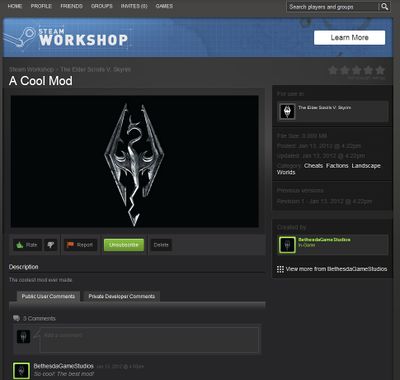Uploading To Steam Workshop/fr
Transfert vers l'atelier Steam
| Uploading To Steam Workshop/fr | |
|---|---|
| Série : Tutoriels de base de Bethesda, page 3 | |
| Sommaire du tutoriel | |
| Tutoriel suivant | |
Aperçu général
Bethesda Game Studios et Valve se sont associés pour mettre les modules Skyrim dans l'Atelier Steam (Steam Workshop). Les communautés de concepteurs Elder Scrolls et Fallout ont été un très beau témoignage de l'ingéniosité et de la créativité de nos joueurs sur PC depuis des années, et nous sommes ravis de mettre vos modules à la disposition d'un public plus large que jamais auparavant.
Le kit de création offre de nouvelles fonctionnalités pour les créateurs de distribuer et de mettre à jour leurs modules de façon aussi transparente que possible.
Procédure d'envoi (upload) pour les modules
The process for uploading your mod to Steam Workshop is relatively simple. Just follow these instructions:
- Make sure you are online and connected to your Steam Account
- Press Ctrl+S to save your plugin. If this is a new file, you'll be prompted to create your plugin.
- From the Main Toolbar, select File > Upload Plugin and Archive to Steam
- You'll be prompted to Add files to Archive by Hand.
- Some of the files directly associated with your mod will be archived automatically. (The automatic archiving function is just rudimentary.)
- Select "No" unless you are sure you need to manually archive specific files. (But usually you will need to manually archive the files that were missed.)
- For details on how to gather up all the files you need and build an archive, follow this link: Create Archive.
- The Steam Workshop Upload dialog will appear. (Pictured, right)
- Mod Title: The name of your mod as it will appear to users. Choose something you'll stick with!
- Description: A brief synopsis of your mod, visible from Steam Workshop.
- Tags: Assign any tags relevant to your content. These will help users find your mod.
- Preview Image: Choose a jpg image to accompany your mod. 512x512 images are best!
- Once you're happy with these settings, click "Upload".
- The title bar of the dialog will now change to "Sharing mod with Steam Cloud..."
- There will be a delay, depending on the size of your mod, and you'll be notified if the mod uploaded successfully.
Procédure d'envoi vers le serveur (upload) pour les mods constitués seulement d'archives
Not every modder needs to work in the editor. Re-texture mods, for example, simply need to over-write existing texture files. The Creation Kit makes it possible to upload these mods to Steam Workshop as well.
The process is exactly the same as above, except that when you are prompted to Add files to Archive by Hand, select "Yes".
In the dialog that appears, simply drag-and-drop your modified files. Choose "Pack Files" when done, and resume as above.
It's also possible to manually create archives without uploading. Simply navigate to "File > Create Archive" from the Main Toolbar.
Gestion et accès à votre mod sur Steam Workshop
Once your mod is uploaded to the Steam Workshop, it will be available to all PC Skyrim players. Here's how to locate and manage your mod on the Workshop. Note that there can sometimes be a delay before your mod will appear on the Steam Workshop, although the process is usually near-instant.
- Make sure you logged into the Steam account with which you uploaded your mod.
- Visit your Steam profile community page.
- In the "Actions" area, click "View Workshop Files"
- Look for the mod you just uploaded and click through.
- This page includes all the normal mod tools, plus a few special tools just for you.
- (Author Only) Delete: If you'd like to manually remove your mod from the Steam Workshop, use this button.
- (Author Only) Private Developer Comments: Only visible to you and developers, this section allows developers to interact and comment on your mod.
- (Author Only) Revision History: You're also able to view a log of previous updates to your mod. Note that only the most recent version is stored on the Cloud. Be sure to keep good backups locally.
- Rate: Give your mod a thumbs-up or thumbs-down rating.
- Report: Offensive or inappropriate mods can be reported. Mods which are reported may be banned. A banned mod is not deleted from Steam Workshop; it is only hidden from the general public.
- Subscribe: Subscribing to your mod will automatically download the latest version from Workshop when Skyrim is launched. Note that the Workshop-downloaded version of you mod will have a slightly modified filename - so you don't have to worry about accidentally over-writing your local, work-in-progress version.
- Public User Comments: Be sure to check your comments section for feedback from the community!
- Created By: This section provides links to your other Workshop files and Steam profile.
- Other Information: This page also includes information, viewable by everyone: File Size, original upload date, most recent update, and category tags.
- UPDATING YOUR MOD on Steam. You must have the .esp named the same as when you first uploaded it in order for it to upload to the same mod area without duplicating as a "new" mod. If you are versioning your mod, e.g., MyMod_0_1.esp was the original, and you are now trying to update on STEAM, but you versioned it to MyMod_0_2.esp it will upload as a "new" mod. To keep it as an update to your original mod, you will need to temporarily rename the new version back to MyMod_0_1.esp and STEAM will then find and update with the new file.
Questions fréquemment posées (FAQ)
Je n'aime pas le mod X, et j'ai une suggestion pour l'améliorer !
The Steam Workshop exists to help connect modders and gamers - it's important that it serves the needs of both groups as well as possible. If you've got any complaints, suggestions or bugs, please let us know on the official Creation Kit forum.
Comment modifier mes images d'illustration - Description du mod - Tags (mots-clé) ?
You can update any of these fields by re-uploading the mod through the Creation Kit, even if the plugin itself is unchanged.
Comment un utilisateur peut-il télécharger une ancienne version de mon mod ?
Only the most recent version of a mod is stored on the Workshop, and is automatically distributed to subscribers. It's wise to keep backups locally so you can roll back if your players begin to report complaints or bugs with your mod, so that you can roll back to an earlier version.
Pourquoi ne puis-pas utiliser mes captures d'écran en tant que fichier d'illustration ?
Preview images must be in .jpg format. Skyrim screenshots are .bmp files by default. You can use free image manipulation software such as Irfanview or Gimp to convert your screenshots into usable preview images. Remember that 512x512 images will look best in Steam Workshop.
Lorsque j'ai entré les détails pour mon mod (dans le formulaire d'envoi vers Steam, Fig 1), cela a été remplacé subitement par d'anciennes informations !
When updating a previously-uploaded mod, "Getting details on published files…" will appear in the title bar of the Upload dialog. Once the Creation Kit has completed fetching your existing details from Steam Workshop, it will auto-fill the dialog with your current information. If you enter new details before this completes, they may be over-written. Luckily this process only takes a few seconds.
Comment puis-je glisser mes fichiers dans le créateur d'archives en mode manuel (Fig 2) ?
In order to be archived, files must be organized within the "Skyrim/Data" folder, and of an appropriate format (such as DDS, NIF, WAV, etc) to be interpreted by the Creation Kit. Note - For most users, the Data folder exists in a location similar to: C:\Program Files (x86)\Steam\steamapps\common\skyrim\data
Mon mod est dépendant d'un autre (d'autres) mod(s). Comment puis-je être sûr que les joueurs obtiennent tous les fichiers dont ils ont besoin ?
Steam Workshop does not currently support this kind of dependency. Make sure any special instructions or requirements are clearly defined in your mod description.
Je travaille sur une mise à jour de mon mod, mais le lanceur (launcher) a téléchargé mon ancienne version !
If you have subscribed to your own mod on the Steam Workshop, the Skyrim Launcher will sync your plugin to what's stored online - regardless if your version is newer. It would be a good practice to not subscribe to your own mods, or to make periodic backups.
| Sommaire du tutoriel | Tutoriel suivant | ||
| Langues : | English • français • 日本語 |
|---|