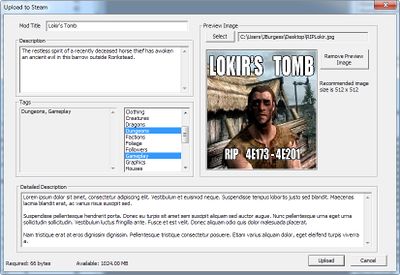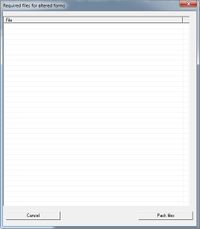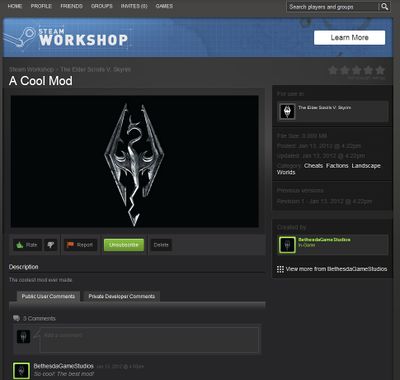Uploading To Steam Workshop/ja
 | このページは日本語です。 テキストのすべてまたは選択された部分の翻訳が必要です。 |
 | このページは日本語です。 リンク先ページの編集上の訂正または翻訳が必要です。 |
| Uploading To Steam Workshop/ja | |
|---|---|
| 基本 シリーズ、3章 | |
| チュートリアルハブに戻る | |
| 次のチュートリアル | |
Overview[edit | edit source]
Overview(概要)
ベセスダとValveはSteam WorkshopにSkyrim MODを持ってくるために手を組みました。エルダースクロールズとフォールアウトのMOD作成コミュは私たちPCゲーマーのバイブルです。そして私たちはよりあなた達のMODを、多くの聴衆に触れてもらう機会の手助けができるのに興奮しています。
CKは出来る限りシームレスにMODが配布・アップデートされるよう、クリエイターに新しい機能を提供します。
Bethesda Game Studios and Valve have partnered to bring Skyrim mods to the Steam Workshop. The Elder Scrolls and Fallout modding communities have been a great testament to the ingenuity and creativity of our PC gamers for years, and we're excited to help bring your mods to a larger audience than ever before.
The Creation Kit offers new functionality to creators to make distributing and updating mods as seamless as possible.
Upload Process for Plugins[edit | edit source]
Upload Process for Plugins(プラグインのアップロード方法)
あなたのプラグインをSteam Workshopにアップする方法は比較的簡単です。以下の指示に従ってみてください:
[1] オンライン接続されているか、Steam Accountでログインしているかを確かめてください
[2] あなたのプラグインを「Ctrl + S」でセーブしてください。これが新しいファイルであれば、プラグインを作成するように促されるでしょう
[3] メインツールバーから「Upload Plugin and Archive to Steam」を選択してください
[4] 手動でファイルを加えるか問われます
①あなたのMODが関係するどんなファイルも自動的にアーカイブされます(自動アーカイブの機能は簡易なものです)
②手動で特定のファイルをアーカイブすることを望んでいない場合には「No」を選択してください(しかし通常、抜け落ちるファイルを手動でアーカイブする必要がでてくるでしょう)
③全てのファイルをどのようにかき集めるかの詳細は以下のリンクを参照してください:「File Menu」。そしてそのページの「Create Archive」を参照してみてください
[5] 「Steam Workshop Upload」ダイアログが出現するはずです(以下の図を参照)
①Mod Title: ユーザーが見ることになるあなたのMODの名前です。あなたの好きに名づけてください
②Description: Steam Workshopで表示されるあなたのMODの簡単な概要です
③Tags: あなたのコンテンツに関連するすべてのタグを選択してください
④Preview Image: あなたのMODに付けるjpgイメージを選んでください「512 x 512」のイメージがベストです!
[6] これらの設定を完了したら「Upload」をクリックしてください
[7] このダイアログのタイトルバーが「Sharing mod with Steam Cloud...」に変わるはずです
[8] あなたのMODの容量によっては時間がかかるかもしれません。アップロードが完了したら通知されます
The process for uploading your mod to Steam Workshop is relatively simple. Just follow these instructions:
- Make sure you are online and connected to your Steam Account
- Press Ctrl+S to save your plugin. If this is a new file, you'll be prompted to create your plugin.
- From the Main Toolbar, select File > Upload Plugin and Archive to Steam
- You'll be prompted to Add files to Archive by Hand.
- Some of the files directly associated with your mod will be archived automatically. (The automatic archiving function is just rudimentary.)
- Select "No" unless you are sure you need to manually archive specific files. (But usually you will need to manually archive the files that were missed.)
- For details on how to gather up all the files you need and build an archive, follow this link: File Menu (en) and read under the heading "Create Archive."
- The Steam Workshop Upload dialog will appear. (Pictured, right)
- Mod Title: The name of your mod as it will appear to users. Choose something you'll stick with!
- Description: A brief synopsis of your mod, visible from Steam Workshop.
- Tags: Assign any tags relevant to your content. These will help users find your mod.
- Preview Image: Choose a jpg image to accompany your mod. 512x512 images are best!
- Once you're happy with these settings, click "Upload".
- The title bar of the dialog will now change to "Sharing mod with Steam Cloud..."
- There will be a delay, depending on the size of your mod, and you'll be notified if the mod uploaded successfully.
Upload Process for Archive-Only Mods[edit | edit source]
Upload Process for Archive-Only Mods(アーカイブのみのMODのアップロードプロセス)
全てのモッダーがCKエディタで仕事をするわけではありません。例えばテクスチャの変更の場合、単純に既存のテクスチャファイルを上書きするだけです。そしてCKはこれらのMODをアップロードすることも可能です。
プロセスは上記で示した方法と同じですが、手動でのアーカイブについての質問は「Yes」を選択してください。
するとあなたのMODファイルをドラッグドロップできるダイアログが出現します。あなたのMODをそこにドロップしたら「Pack Files」を選択してください。あとは上記した手順でアップロードを完了させてください。
またアップロードなしで手動でアーカイブのみを作成することも可能です。メインツールバーで「File > Create Archive」を選択してください。
Not every modder needs to work in the editor. Re-texture mods, for example, simply need to over-write existing texture files. The Creation Kit makes it possible to upload these mods to Steam Workshop as well.
The process is exactly the same as above, except that when you are prompted to Add files to Archive by Hand, select "Yes".
In the dialog that appears, simply drag-and-drop your modified files. Choose "Pack Files" when done, and resume as above.
It's also possible to manually create archives without uploading. Simply navigate to "File > Create Archive" from the Main Toolbar.
Accessing and Managing your Mod on the Steam Workshop[edit | edit source]
あなたのMODが一度Steam Workshopにアップロードされると、すべてのPCのSkyrimプレイヤーにそれが利用可能になります。 ここではWorkshopであなたのMODがどこにあるか、どう管理するかを説明します。注意するのは、アップロードされたMODが、時々その表示に遅れることがあることです(通常はアップロードされた瞬間にそのMODはWorkshopに表示・掲載されます)。
[1] あなたのMODをアップロードしたSteam account(アカウント)でログインしてください
[2] Steam コミュニティ「http://steamcommunity.com/」へ行ってください
[3] 「Actions」エリアで「View Workshop Files」をクリックしてください
[4] あなたがアップロードしたMODを探して、それをクリックしてください
[5] そのページは全ての通常のMODツールと、今のあなたにとって特別なツールがいくつか含まれています
① (作者のみ) Delete: Steam WorkshopからあなたのMODを手動で削除したいならば、このボタンを使用してください
② (作者のみ) Private Developer Comments: あなたとデベロッパーのみがこのセクションを見る事ができます
③ (作者のみ) Revision History: あなたのMODのアップロード履歴を見る事ができます。Cloud上では最新バージョンしか格納できないのに注意してください。ローカルでバックアップを必ずとっておいてください
④ Rate: あなたのMODに与えられるサムズアップ(良い評価)とサムズダウン(悪い評価)です
⑤ Report: 不快・不適切なMODを報告できます。報告されたMODは掲載禁止になるかもしれません。Steam Workshopで掲載禁止されたMOD自体は削除されません。単に一般大衆の目から隠されるだけです
⑥ Subscribe: これに同意しているとSkyrimが起動されるときWorkshopからあなたのMODの最新バージョンが自動的にダウンロードされます。WorkshopでダウンロードされたあなたのMODのバージョンは、少し変更されたファイルネームであることに注意してください - したがってアクシデントであなたのローカルファイルにある処理中のバージョンを上書きしてしまうことはありません
⑦ Public User Comments: コミュからフィードバックがないかあなたのCommentセクションをチェックしてみてください
⑧ Created By: このセクションはあなたが作成した他のWorkshopのファイルとSteamプロフィールへのリンクです
⑨ Other Information: このページは全ての人が見ることのできる情報を含んでいます:ファイルサイズやオリジナルがアップロードされた日、最近のアップデート、カテゴリタグです
Once your mod is uploaded to the Steam Workshop, it will be available to all PC Skyrim players. Here's how to locate and manage your mod on the Workshop. Note that there can sometimes be a delay before your mod will appear on the Steam Workshop, although the process is usually near-instant.
- Make sure you logged into the Steam account with which you uploaded your mod.
- Visit your Steam profile community page.
- In the "Actions" area, click "View Workshop Files"
- Look for the mod you just uploaded and click through.
- This page includes all the normal mod tools, plus a few special tools just for you.
- (Author Only) Delete: If you'd like to manually remove your mod from the Steam Workshop, use this button.
- (Author Only) Private Developer Comments: Only visible to you and developers, this section allows developers to interact and comment on your mod.
- (Author Only) Revision History: You're also able to view a log of previous updates to your mod. Note that only the most recent version is stored on the Cloud. Be sure to keep good backups locally.
- Rate: Give your mod a thumbs-up or thumbs-down rating.
- Report: Offensive or inappropriate mods can be reported. Mods which are reported may be banned. A banned mod is not deleted from Steam Workshop; it is only hidden from the general public.
- Subscribe: Subscribing to your mod will automatically download the latest version from Workshop when Skyrim is launched. Note that the Workshop-downloaded version of you mod will have a slightly modified filename - so you don't have to worry about accidentally over-writing your local, work-in-progress version.
- Public User Comments: Be sure to check your comments section for feedback from the community!
- Created By: This section provides links to your other Workshop files and Steam profile.
- Other Information: This page also includes information, viewable by everyone: File Size, original upload date, most recent update, and category tags.
Frequently Asked Questions[edit | edit source]
Frequently Asked Questions(頻繁にある質問)
I don't like X, and have a suggestion to improve it![edit | edit source]
私はXが嫌いです、何とかしてください!
Steam Workshopはモッダーとゲーマーとのコンタクトを助けるために存在しており、出来る限り、両方のグループに役立つサービスを提供することこそ重要となります。苦情、提案、バグなどありましたら、公式のCreation Kitフォーラム「http://forums.bethsoft.com/forum/184-the-creation-kit/」にてお知らせください。
The Steam Workshop exists to help connect modders and gamers - it's important that it serves the needs of both groups as well as possible. If you've got any complaints, suggestions or bugs, please let us know on the official Creation Kit forum.
How do I update my Preview Image/Mod Description/Tags?[edit | edit source]
Preview Image/Mod Description/Tagsをどのようにアップデートするのですか? あなたはCreation Kitを通じて再アップロードすることでそれらのフィールドをアップデートすることができます(プラグイン自体にアップデートがなくとも、再アップの方法でそれをしてください)。 You can update any of these fields by re-uploading the mod through the Creation Kit, even if the plugin itself is unchanged.
How do users download an older version of my mod?[edit | edit source]
私のMODの古いバージョンをユーザーがダンロードする方法はありますか?
MODの最新バージョンのみがWorkshop上に格納されて、自動的に利用者に配布されます。あなたのMOD利用者が苦情やバグを報告しても、ロールバックなどで対処できるよう、ローカルで旧バージョンのMODを保管しておくのが賢明です。
Only the most recent version of a mod is stored on the Workshop, and is automatically distributed to subscribers. It's wise to keep backups locally so you can roll back if your players begin to report complaints or bugs with your mod, so that you can roll back to an earlier version.
Why can't I use my screenshot as a preview file?[edit | edit source]
なぜプレビューファイルとして私のスクリーンショットを使用できないのですか?
Preview imageのフォーマットは「.jpg」形式です。これに対して、Skyrimスクリーンショットのデフォルトは「.bmp」形式となっています。SkyrimスクリーンショットをPreview imageに使用したい場合は、「Irfanview」や「Gimp」のような無料のピクチャー編集ソフトを使用して「.jpg」形式に変換すればPreview imageとして使えます。「512 x 512」のサイズがSteam Workshopで最も見栄えが良いのを覚えて置いてください。
Preview images must be in .jpg format. Skyrim screenshots are .bmp files by default. You can use free image manipulation software such as Irfanview or Gimp to convert your screenshots into usable preview images. Remember that 512x512 images will look best in Steam Workshop.
As I was entering details for my mod (in the Steam Upload dialog, Fig 1), it was suddenly replaced with old information![edit | edit source]
私のSteam Upload上でMODの「Details(詳細)」を入力していた時、突然古い情報に置き換わってしまいました)
以前にアップロードされたMODをアップデートする時、そのUploadウィンドウのタイトルバーには「Getting details on published files…」と表示されるはずです。Creation Kitでアップデートが完了するとSteam Workshopはあなたの既存の詳細を取り去り、あなたの現在のダイアログ情報に書き換えます。もしあなたがアップデートが完了する前に新しい詳細について入力をしてしまうと、それらは上書きされるかもしれません。運がよいことに、このプロセスはほんの数秒のことです。
When updating a previously-uploaded mod, "Getting details on published files…" will appear in the title bar of the Upload dialog. Once the Creation Kit has completed fetching your existing details from Steam Workshop, it will auto-fill the dialog with your current information. If you enter new details before this completes, they may be over-written. Luckily this process only takes a few seconds.
Why can't I drop my files into the manual archive creator? (Fig 2)[edit | edit source]
手動でのアーカイブをする際、私のファイルがドロップできません
アーカイブするためにはファイル群がSkyrim/Dataフォルダの中に組織化されなければなりません。そしてそれはCKで使われる(DDS, NIF, WAV, etc のような)適切なフォーマットでなければなりません。なお、ほとんどユーザーの「Data」フォルダの位置は「C:\Program Files (x86)\Steam\steamapps\common\skyrim\data」となっているはずです。
In order to be archived, files must be organized within the "Skyrim/Data" folder, and of an appropriate format (such as DDS, NIF, WAV, etc) to be interpreted by the Creation Kit. Note - For most users, the Data folder exists in a location similar to: C:\Program Files (x86)\Steam\steamapps\common\skyrim\data
My mod is dependent on some other mod(s). How can I make sure gamers get all the files they need?[edit | edit source]
私のMODは他のMODに依存しています。プレイヤーが私のMODに必要な全てのファイルを入手するにはどうしたら良いですか?
Steam Workshopは現在このような依存型のMODをサポートしていません。あなたのMODに必要な要件やコンテンツなどは、すべてあなたの「Description」で明確に指示してください。
Steam Workshop does not currently support this kind of dependency. Make sure any special instructions or requirements are clearly defined in your mod description.
I am working on an update to my mod, but the launcher downloaded my old version![edit | edit source]
MODをアップデートしましたが、Skyrim Launcherで古いバージョンがダウンロードされてしまいます!
もしあなたがSteam Workshop上であなた自身のMODをSubscribeしているなら、Skyrim Launcherはオンラインに格納されたものに、(不注意にもおそらくまだ公表していない最新の)あなたのプラグインを同期させてしまうでしょう。これへの対処としては、あなた自身のMODをSubscribeさせないか、周期的にバックアップをとるのがよいでしょう。
If you have subscribed to your own mod on the Steam Workshop, the Skyrim Launcher will sync your plugin to what's stored online - regardless if your version is newer. It would be a good practice to not subscribe to your own mods, or to make periodic backups.
| Language: | English • français • 日本語 |
|---|