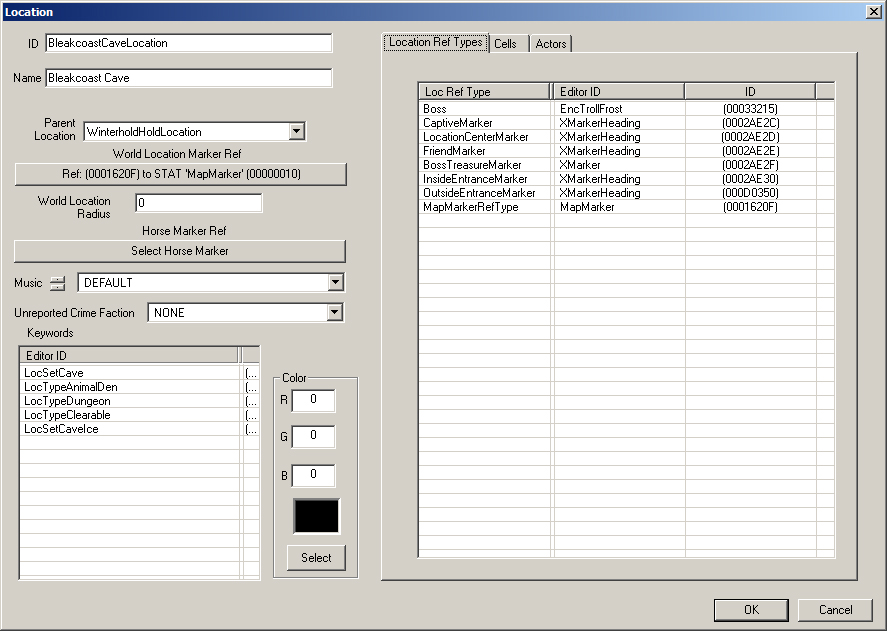Location
Location Object[edit | edit source]
Location objects are found in the Object Window under WorldData.
To create a new Location, right-click in the list of Locations in the Object Window and select "new" from the popup. To create a new location based off an existing location, right-click the location you wish to use as a basis and select "duplicate". To delete an existing location, right-click that location and select delete.
Location Dialog[edit | edit source]
ID[edit | edit source]
Editor ID of Location object.
Name[edit | edit source]
Name of the Location.
Parent Location[edit | edit source]
Use the drop down to choose a location to be used as the Parent Location.
World Location Marker Ref[edit | edit source]
Usually, the map marker of the location is used.
World Location Radius[edit | edit source]
Usually kept at the default of 0 (zero).
Horse Marker Ref[edit | edit source]
Press the "Select Horse Marker" to select the Horse Marker for the location.
Music[edit | edit source]
Unreported Crime Faction[edit | edit source]
Keywords[edit | edit source]
Add or create a new keyword that will be associated with this location by right-clicking in the list and choosing Add or New. In the above example (BleakcoastCaveLocation), the keywords associated with the location are LocSetCave, LocTypeAnimalDen, LocTypeDungeon, LocTypeClearable, LocSetCaveIce.
Location Ref Types[edit | edit source]
Lists the Location Ref Types associated with the location. Double-clicking on any of the loc ref types will load up the cell in the Render Window and select the reference that has that location ref type.
Cells[edit | edit source]
Lists the cells that are tagged with this location. Double-clicking on the IDs in the list will load up that cell in the Render Window.
Actors[edit | edit source]
Lists the actors that are tagged with this location. Double-clicking on the IDs in the list will load up that cell and select that actor in the Render Window.