Weather/ru
Управление погодой
 | На русском языке Актуальная статья полностью на русском языке |
| Language: | English • русский |
|---|
Погода
Погода в редакторе представлена как объект (Weather Object), который при желании можно найти в Окне объектов.
Для создания нового объекта Погоды необходимо нажать правой кнопкой мыши в списке существующих погодных образцов Окна объектов и выбрать из выпадающего меню пункт new (новый). Для создания копии существующей погоды, нажмите правой кнопкой на погодном объекте, который послужит основой для создаваемой вами погоды, и нажмите duplicate (дублировать). Удалить образец Погоды можно точно также нажав правой кнопкой мыши на объекте и выбрав пункт меню delete (удалить).
Диалог редактирования Погоды
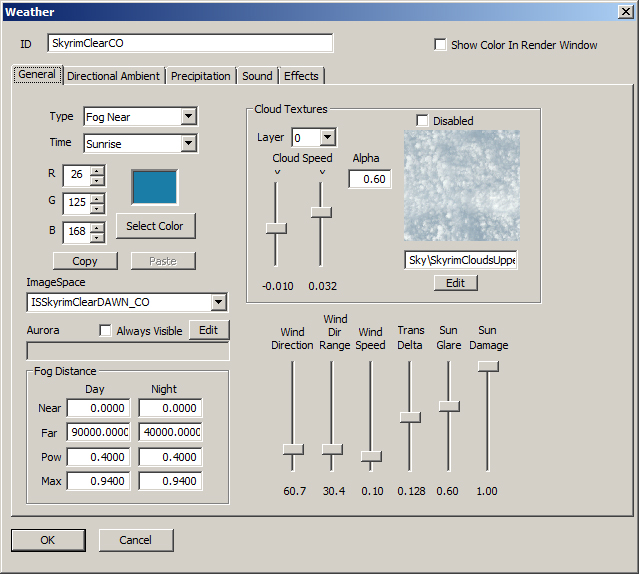
Окно содержит достаточно понятные настройки. Тем не менее, не будет лишним пробежаться по некоторым из них.
ID
Уникальный идентификатор (ID) погодного объекта.
Примечание: Значение ID погодного диалога может сохраняться некорректно. Для того чтобы переименовать созданный вами погодный объект можно использовать другой стандартный метод редактирования имен: выделение образца погоды (Weather Object) в Окне объектов нажатием левой кнопки мыши и его переименование при помощи кнопки F2.
Show Color In Render Window
Флаг диалога редактирования погоды. Отвечает за отображение цвета погоды в Окне визуализации (Render Window).
General (вкладка)
Содержит основные настройки погоды.
Type (Настройки погоды по типу отображения)
- Ambient: Фоновая подсветка для всей сцены.
- Cloud Layer:
- Cloud LOD Ambient:
- Cloud LOD Diffuse:
- Effect Lighting:
- Fog Far/Near: Цвет тумана. Также «подмешивает» выбранный цвет на отражения в воде.
- Horizon: Цвет неба на горизонте.
- Moon Glare:
- Sky Statics:
- Sky-Lower/Upper: Цвет неба в нижних и верхних слоях атмосферы (цвет горизонта плавно переходит в цвет нижних слоев (lower sky), а затем — в цвет верхних слоев (upper sky) атмосферы).
- Stars: Цвет звезд.
- Sun: Цвет солнечного диска.
- Sun Glare:
- Sunlight: Цвет солнечного света, т.е. цвет симулирующего его направленного источника света.
- Water Multiplier:
Time (Настройки погоды для времени суток)
- Day: The color of the specified component during the daytime.
- Night: The color of the specified component at nighttime.
- Sunrise: The color of the specified component at sunrise.
- Sunset: The color of the specified component at sunset. (see Climate pageon how to define these times of day)
Color
Enter specific EGB values or press "Select Color" and use the color picker.
ImageSpace
Choose an Imagespace from the drop down list that is used the weather type.
Aurora
Fog Distance Day/Night
Specify near and far clip planes for fog during different times of day. These also effect how water reflects the fog color.
- Near/Far:
- Pow:
- Max:
Cloud Textures
Click "Edit" to choose a cloud texture (.dds) for current layer.
- Layer:Selects which cloud layer to make changes to.
- Disabled:
- Cloud Speed: Selects the speed the clouds move on the current layer.
- Alpha:
Wind Direction
Wind Dir Range
Wind Speed
How windy it is. Affects cloud and tree movement.
Trans Delta
In game hours, how long it takes to fully transition into this weather type once a transition begins.
Sun Glare
How much glare there is around the sun disc.
Sun Damage
How much damage the sun does to vampires during daytime hours.
Direction Ambient (вкладка)
Choose from Day, Night, Sunrise, and Sunset.
Set From Ambient
X+/-
Y+/-
Z+/-
Specular
- Enter specific RGB values or press "Select Color" and use the color picker.
- Fresnel Power:
Precipitation (вкладка)
Precipitation
- Choose a Shader Particle Geometry from the drop down to be used as the precipitation model (.nif).
- Begin Fade In: Slider specifies the point in time along a transition into this weather type when particles will begin to enter the scene.
- Example: A value of 0.8 means that you will begin seeing precipitation particles after this weather is 80% transitioned in.
- End Fade Out: Slider specifies the point in time along a transition out of this weather type when particles will no longer appear in the scene.
- Example: A value of 0.2 means that you will no longer see precipitation once a transition out of this weather type into another one is 20% complete.
Thunder/Lightning
- Begin Fade In: Slider specifies the point in time along a transition into this weather type when particles will begin to enter the scene.
- Example: A value of 0.8 means that you will begin seeing precipitation particles after this weather is 80% transitioned in.
- End Fade Out: Slider specifies the point in time along a transition out of this weather type when particles will no longer appear in the scene.
- Example: A value of 0.2 means that you will no longer see precipitation once a transition out of this weather type into another one is 20% complete.
- Frequency: Slider determines how frequently you will see thunder/lightning.
Weather Classification
Choose the appropriate classification for this weather type. This will affect things such as water surfaces, NPC dialogue, and other game logic.
- Pleasant:
- Cloudy:
- Rainy:
- Snow:
- None:
Lightning Color
Choose a color for lightning flashes. (Enter specific RGB values or press "Select Color" and use the color picker.)
Sound Tab
Drag and drop sounds from the Object Window into this list. Double-click a sound to toggle its type.
- The list box defines every sound associated with this weather type.
- Wind and precipitation sounds play as looping sounds while thunder sounds will play as a one-time sound when a lightning strike is initiated by the system.
- To delete a sound, right-click the sound and select delete.
Effects (вкладка)
Visual Effect
Choose a Visual Effect from the drop down list.
- Begin Effect:
- End Effect:
Sky Statics
| Language: | English • русский |
|---|