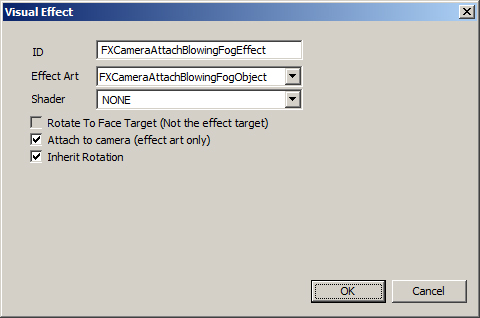Difference between revisions of "Visual Effect"
Jump to navigation
Jump to search
imported>SarthesArai m (added links) |
DavidJCobb (talk | contribs) (made the formatting less terrible) |
||
| Line 1: | Line 1: | ||
{{Languages|Visual Effect}} | {{Languages|Visual Effect}} | ||
'''Visual Effect''' objects are found in the [[Object Window]] under [[:Category:WorldData|WorldData]]. | '''Visual Effect''' objects are found in the [[Object Window]] under [[:Category:WorldData|WorldData]]. | ||
To create a new Visual Effect, right-click in the list of visual effects in the [[Object Window]] and select "new" from the popup. To create a new Visual Effect based off an existing one, right-click the Visual Effect you wish to use as a basis and select "duplicate". To delete an existing Visual Effect, right-click that Visual Effect and select delete. | To create a new Visual Effect, right-click in the list of visual effects in the [[Object Window]] and select "new" from the popup. To create a new Visual Effect based off an existing one, right-click the Visual Effect you wish to use as a basis and select "duplicate". To delete an existing Visual Effect, right-click that Visual Effect and select delete. | ||
=Visual Effect | == Visual Effect == | ||
* '''ID:''' The editor ID of the visual effect. | |||
* '''Effect Art:''' An [[Art Object|art object]] used to provide the visuals. | |||
* '''Shader:''' An [[EffectShader]] can be applied alongside this visual effect. | |||
* '''Rotate To Face Target:''' This option is used by the scripting system to rotate (or aim) the art object towards another "target" reference (something other than the effect target). | |||
* '''Attach to camera:''' When this visual effect is applied, the art will be positioned at and move with the camera if this box is checked. This only applies to effect art. | |||
* ''' Inherit Rotation:''' If the Visual Effect is camera-attached, this setting controls whether the art rotates with the camera or stays aligned to the world. | |||
[[image:jb_VisualEffect01a.jpg]] | [[image:jb_VisualEffect01a.jpg]] | ||
[[Category:WorldData]] | [[Category:WorldData]] | ||
[[Category:Object Classes]] | [[Category:Object Classes]] | ||
Revision as of 21:08, 20 August 2024
| Language: | English • русский |
|---|
Visual Effect objects are found in the Object Window under WorldData.
To create a new Visual Effect, right-click in the list of visual effects in the Object Window and select "new" from the popup. To create a new Visual Effect based off an existing one, right-click the Visual Effect you wish to use as a basis and select "duplicate". To delete an existing Visual Effect, right-click that Visual Effect and select delete.
Visual Effect
- ID: The editor ID of the visual effect.
- Effect Art: An art object used to provide the visuals.
- Shader: An EffectShader can be applied alongside this visual effect.
- Rotate To Face Target: This option is used by the scripting system to rotate (or aim) the art object towards another "target" reference (something other than the effect target).
- Attach to camera: When this visual effect is applied, the art will be positioned at and move with the camera if this box is checked. This only applies to effect art.
- Inherit Rotation: If the Visual Effect is camera-attached, this setting controls whether the art rotates with the camera or stays aligned to the world.